-
-
Configure the domain controller to trust the storage zones controller for delegation
-
Configure storage zones controller for Web App previews, thumbnails and view-only sharing
This content has been machine translated dynamically.
Dieser Inhalt ist eine maschinelle Übersetzung, die dynamisch erstellt wurde. (Haftungsausschluss)
Cet article a été traduit automatiquement de manière dynamique. (Clause de non responsabilité)
Este artículo lo ha traducido una máquina de forma dinámica. (Aviso legal)
此内容已经过机器动态翻译。 放弃
このコンテンツは動的に機械翻訳されています。免責事項
이 콘텐츠는 동적으로 기계 번역되었습니다. 책임 부인
Este texto foi traduzido automaticamente. (Aviso legal)
Questo contenuto è stato tradotto dinamicamente con traduzione automatica.(Esclusione di responsabilità))
This article has been machine translated.
Dieser Artikel wurde maschinell übersetzt. (Haftungsausschluss)
Ce article a été traduit automatiquement. (Clause de non responsabilité)
Este artículo ha sido traducido automáticamente. (Aviso legal)
この記事は機械翻訳されています.免責事項
이 기사는 기계 번역되었습니다.책임 부인
Este artigo foi traduzido automaticamente.(Aviso legal)
这篇文章已经过机器翻译.放弃
Questo articolo è stato tradotto automaticamente.(Esclusione di responsabilità))
Translation failed!
Configure the domain controller to trust the storage zones controller for delegation
Note:
This section applies only to storage zone connectors.
To support NTLM or Kerberos authentication on network shares or SharePoint sites, configure the domain controller, as follows.
-
On the domain controller for the storage zones domain, click Start > Administrative Tools > Active Directory Users and Computers.
-
Expand the domain, and expand the Computers folder.
-
In the right pane, right-click the storage zones controller name, select Properties, and then click the Delegation tab.
-
For Kerberos, select Trust this computer for delegation to specified services only.
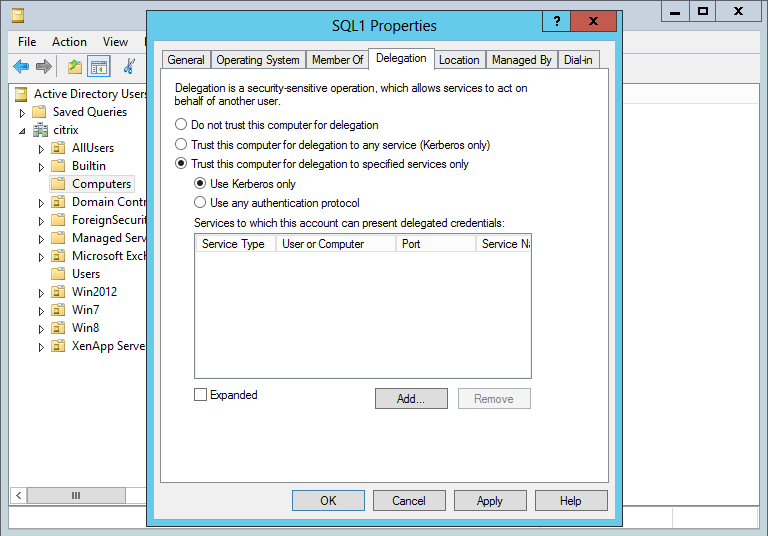
-
For NTLM:
-
Select Trust this computer for delegation to specified services only and Use any authentication protocol. Click OK.
-
Click the Add button. In the Add Services dialog box, click Users or Computers and then browse to or type the host name for the network share or SharePoint server. Click OK.
If you have multiple file servers or SharePoint servers, add a service for each.
-
In the Available Services list, select the services used: CIFS (for connector for Network File Shares) and HTTP (for connector for SharePoint). Click OK.
-
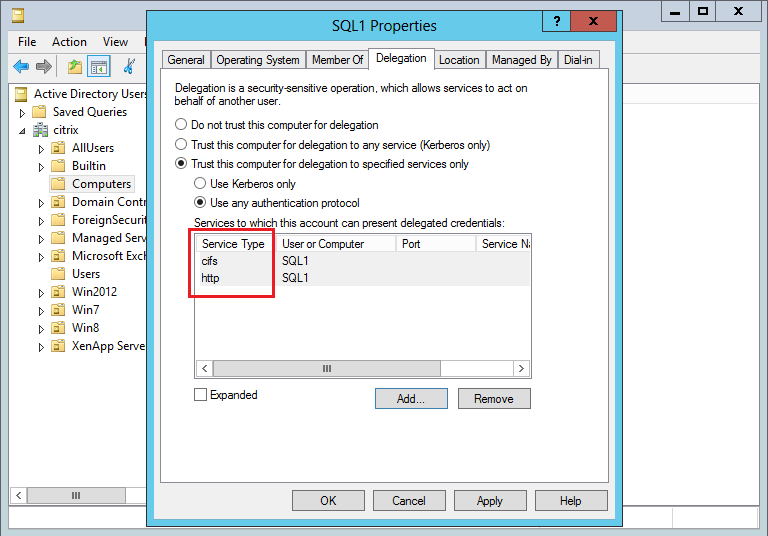
Share
Share
In this article
This Preview product documentation is Citrix Confidential.
You agree to hold this documentation confidential pursuant to the terms of your Citrix Beta/Tech Preview Agreement.
The development, release and timing of any features or functionality described in the Preview documentation remains at our sole discretion and are subject to change without notice or consultation.
The documentation is for informational purposes only and is not a commitment, promise or legal obligation to deliver any material, code or functionality and should not be relied upon in making Citrix product purchase decisions.
If you do not agree, select I DO NOT AGREE to exit.