Reference badges: customise what related items look like
You can control the information that is shown on your related items when you’ve used a relationship field to connect items between apps. Connected items are shown as “reference badges” in the Relationship field of an item, and will appear under the “Related items” section in the item that is being referenced. Decide which fields you would like to have shown in the reference badge by customizing the relationship layout – this way, you have access to the most relevant content of the item without having to open it.
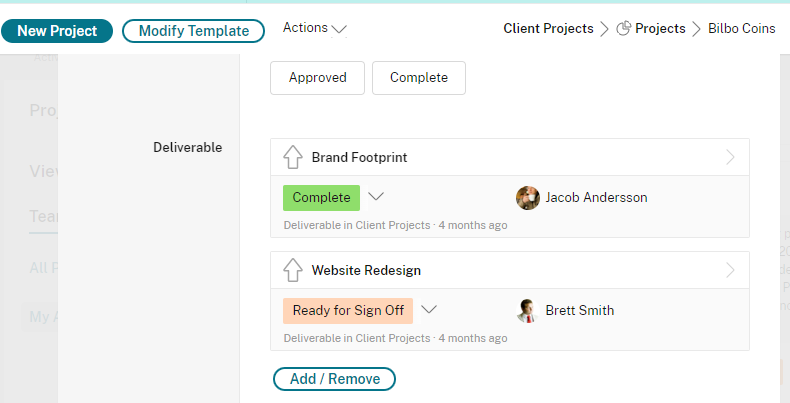
We’ll show you how this works in this example: If you have a Deliverables app linked to a Projects app using a relationship field, and you’d like the status of your deliverables to appear directly on the projects they’re linked to, you can customize the layout of your related items.
To customize the layout of your related items:
- Go to the app for your related items (in this example, the Deliverables app).
- Click the wrench icon next to the name of your app in the upper left.
- Select “Layout Options” in the drop-down.
- Choose “Reference Layout” on the top menu of the popup.
- Select the fields you want to appear on related items in the relationship field, as shown below (select up to 5 fields).
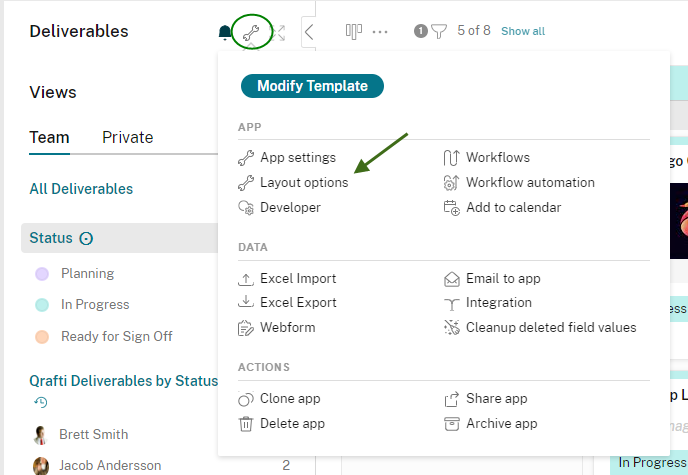
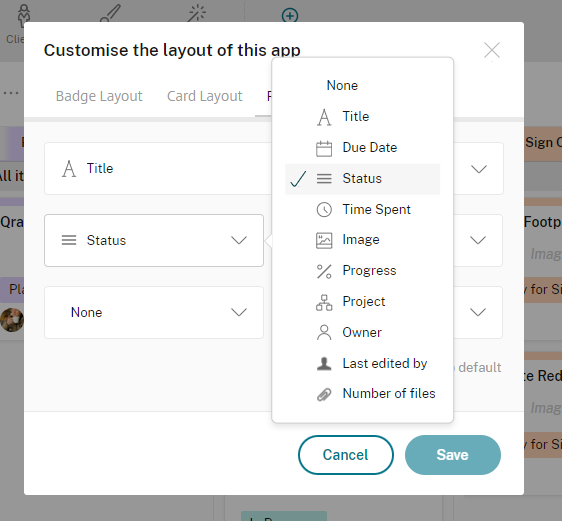
Please note: You must customize the relationship layout in the app where the reference is coming from, and not in the app where it’s shown (in this example, you edit the layout in the Deliverables app, not Projects).
Special behaviors of fields
If you use a category field in the reference, you can update the status of an item directly in the reference field, so there’s no need to open the referenced item to modify its status.
You can also RSVP to an event through a referenced item.
Phone and Email fields can be clicked to start a conversation from a referenced item. If your email field is configured to store the outgoing email, this email will be stored in the comments of the referenced item and not in the comments of the item where the reference is shown.
A link field shown in the reference badge will be hyperlinked, letting you click to open the link.
Who can see additional information shown in a reference? The main white field is visible to everyone. The additional information is only shown if the user viewing the badge has access to the item it references.
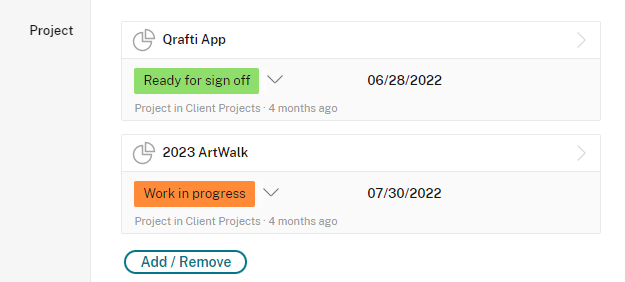
Important note about existing relationship fields: This feature changes the default logic that defines which field is shown if you have not customized the reference layout.
To minimize the risk of exposing sensitive information, existing relationship fields will by default only show the main field. By default, this field will typically contain the first field of the item (though the logic is a little more complicated to ensure there is always some field being shown).
In rare cases, the new logic might pick a different default field than the old logic. If you have apps that contain sensitive information and are referenced by other apps, please check if the reference badges show the correct fields, and change which to show if needed (as described above).