Integration and Data Migration Tool for Podio
You can now add your favorite Podio apps to your project workflows with the help of the new Podio Data Migration Tool. This feature allows ShareFile users to add Client facing Dashboard to their existing projects for a more modernized user experience. To set up the Podio app integration, just follow the given steps:
- Login to your ShareFile Account. From the dashboard, go to Settings > Admin Settings.
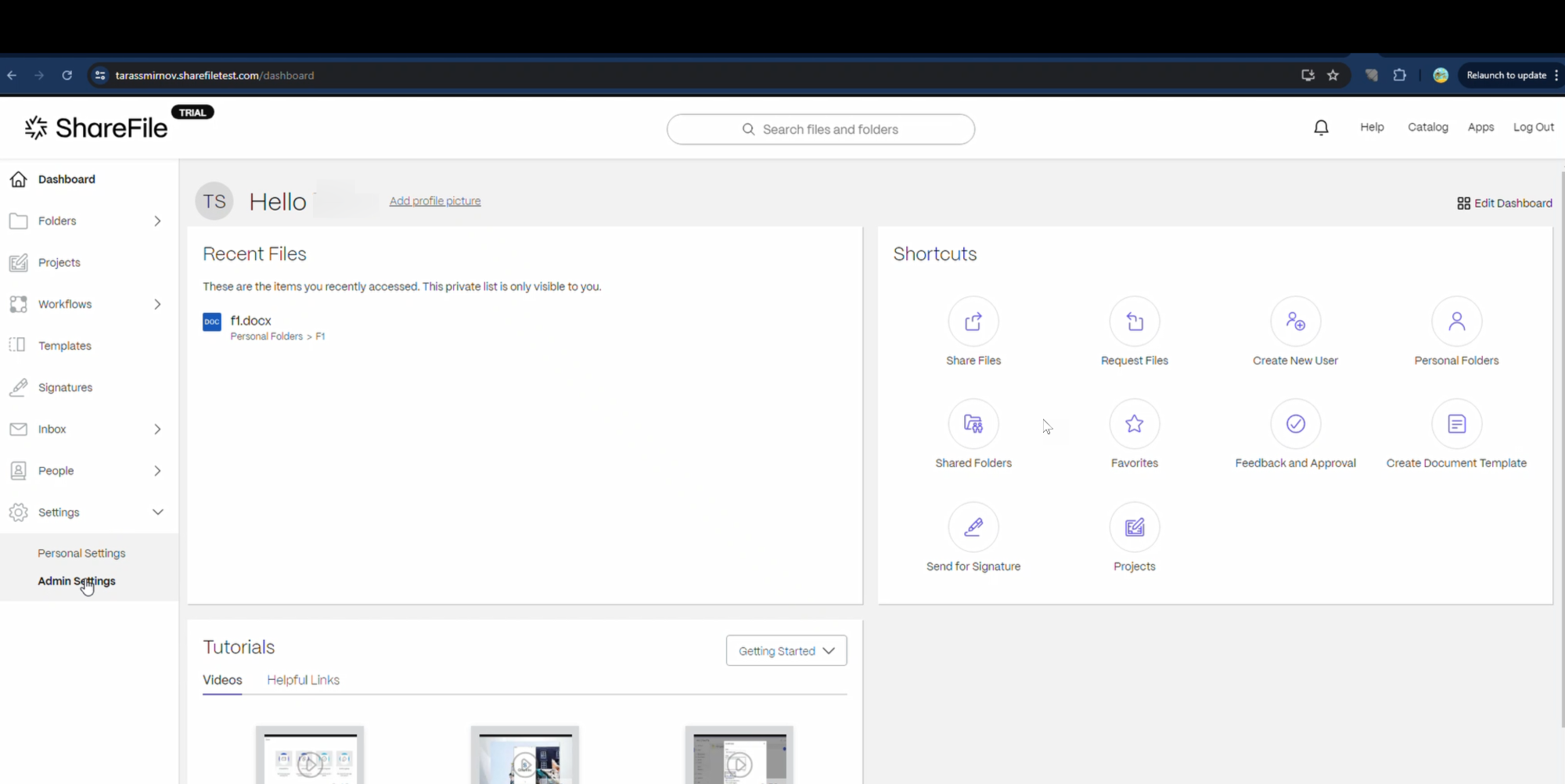
- From the Admin Overview page that opens, select the Connection Manager option on the left to open the Connections page.
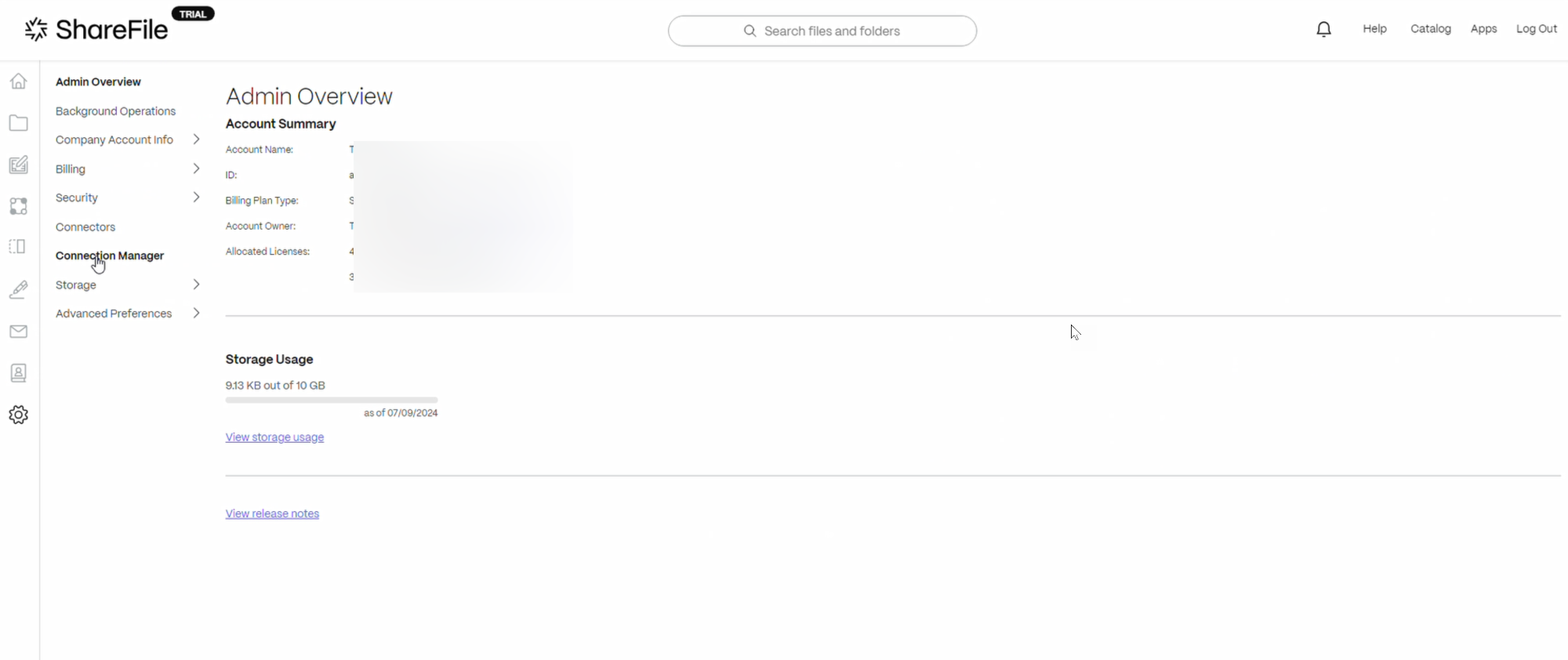
- Select the Podio option from the list that opens and click on the Create Connection button as shown below:
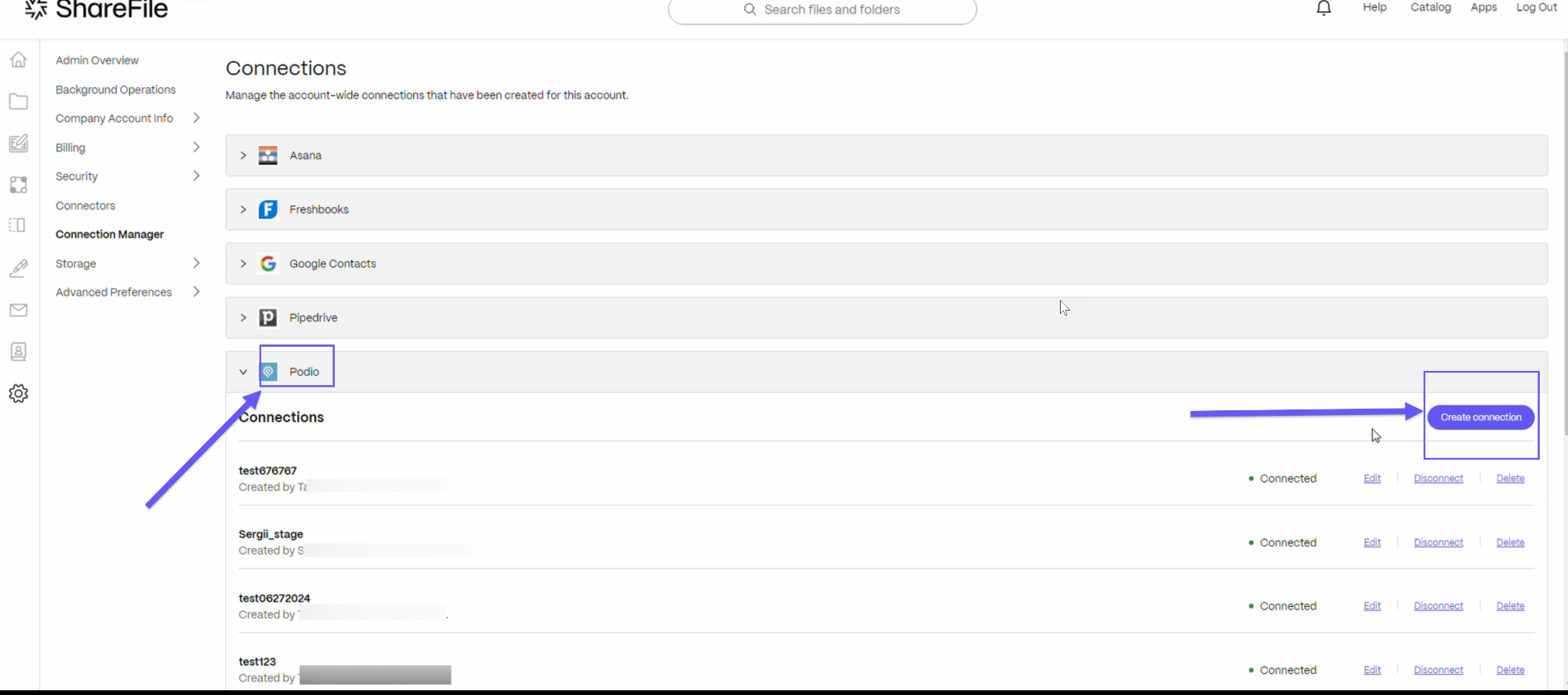
- Enter the name for the connection in the field as shown below and click on Continue.
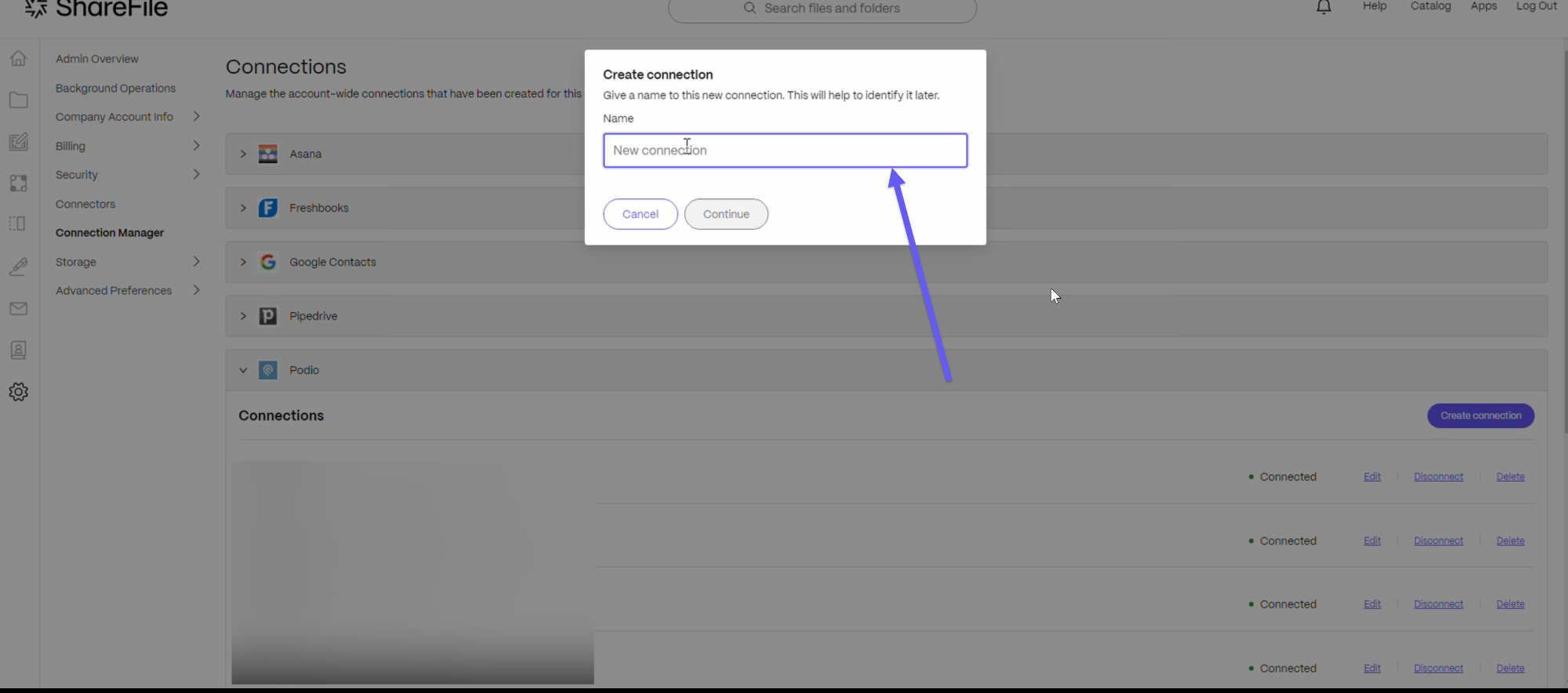
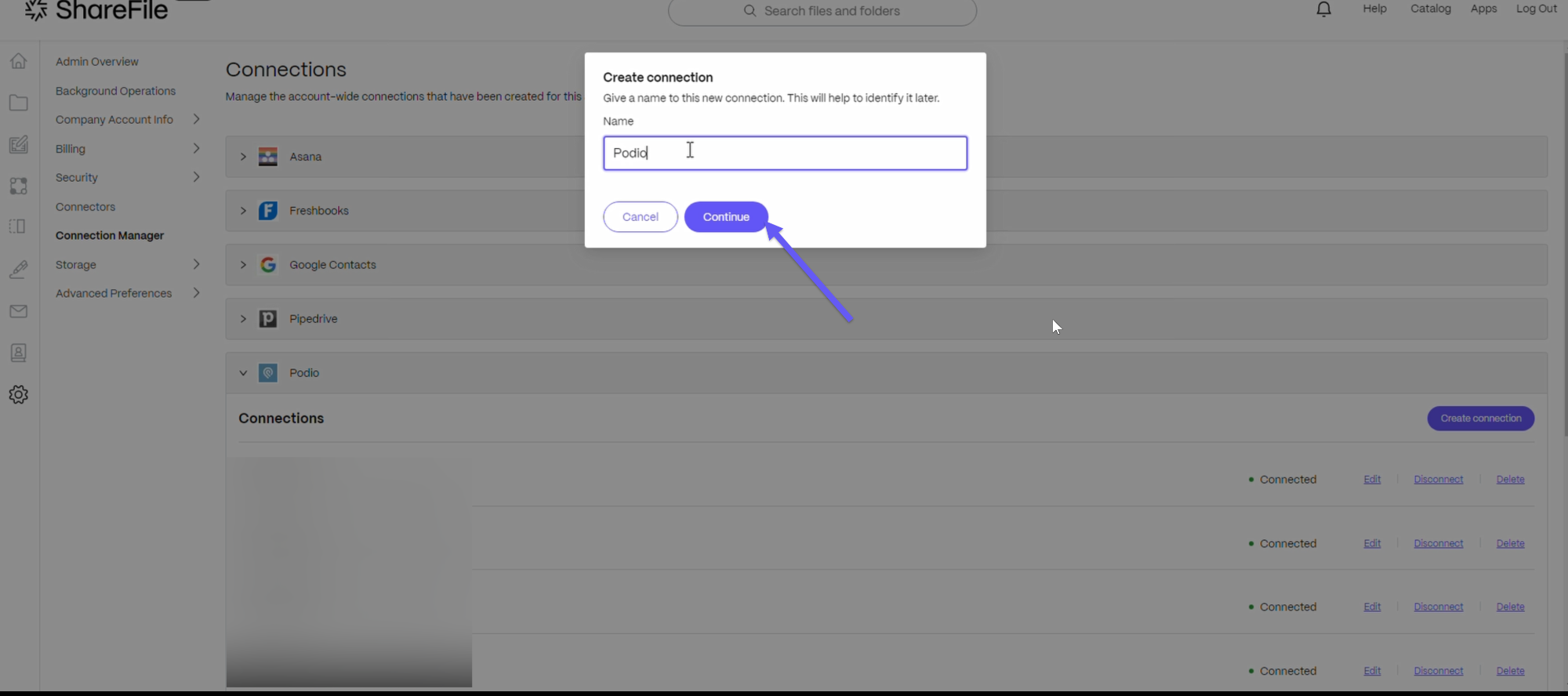
Note:
The connection is created and validated and a confirmation message is shown upon successful creation.
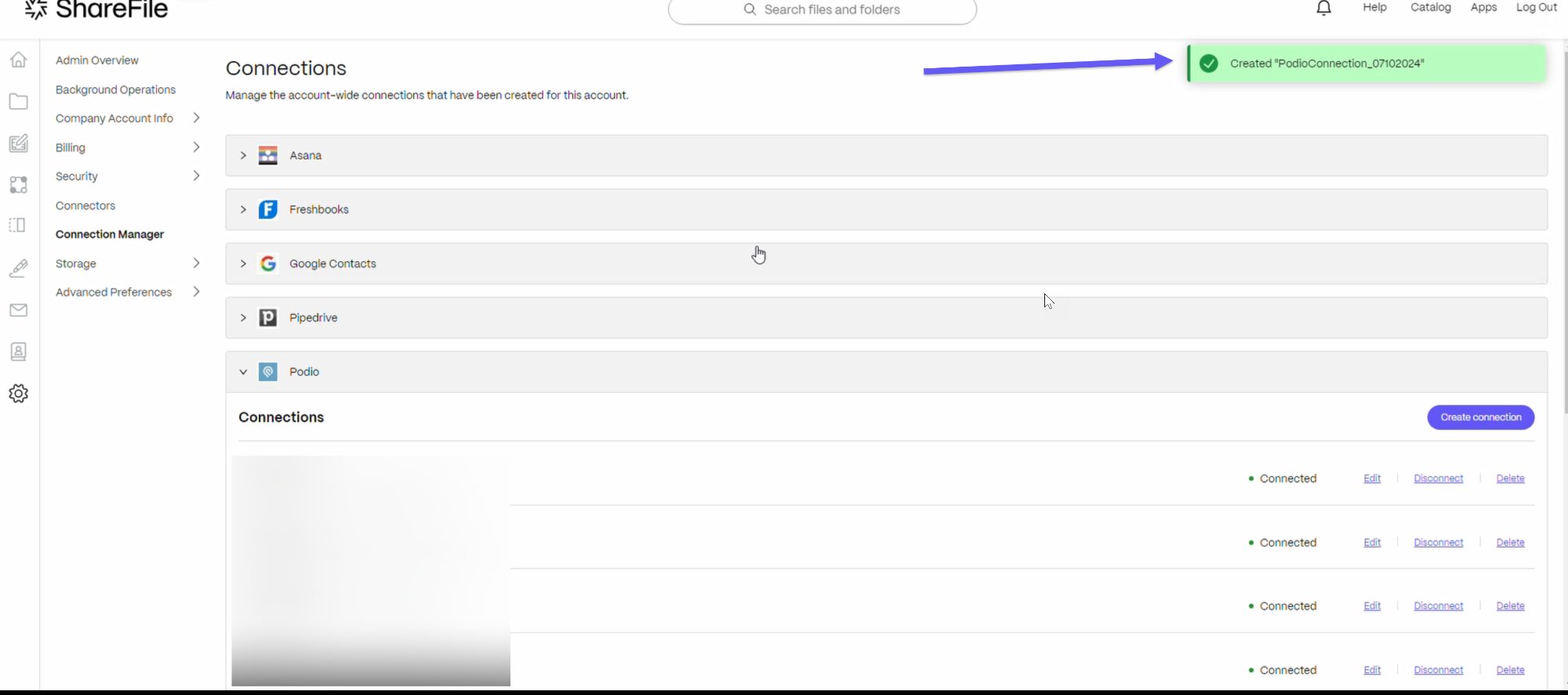
- Next, click on the Catalog option at the top. The Solutions catalog page will open.
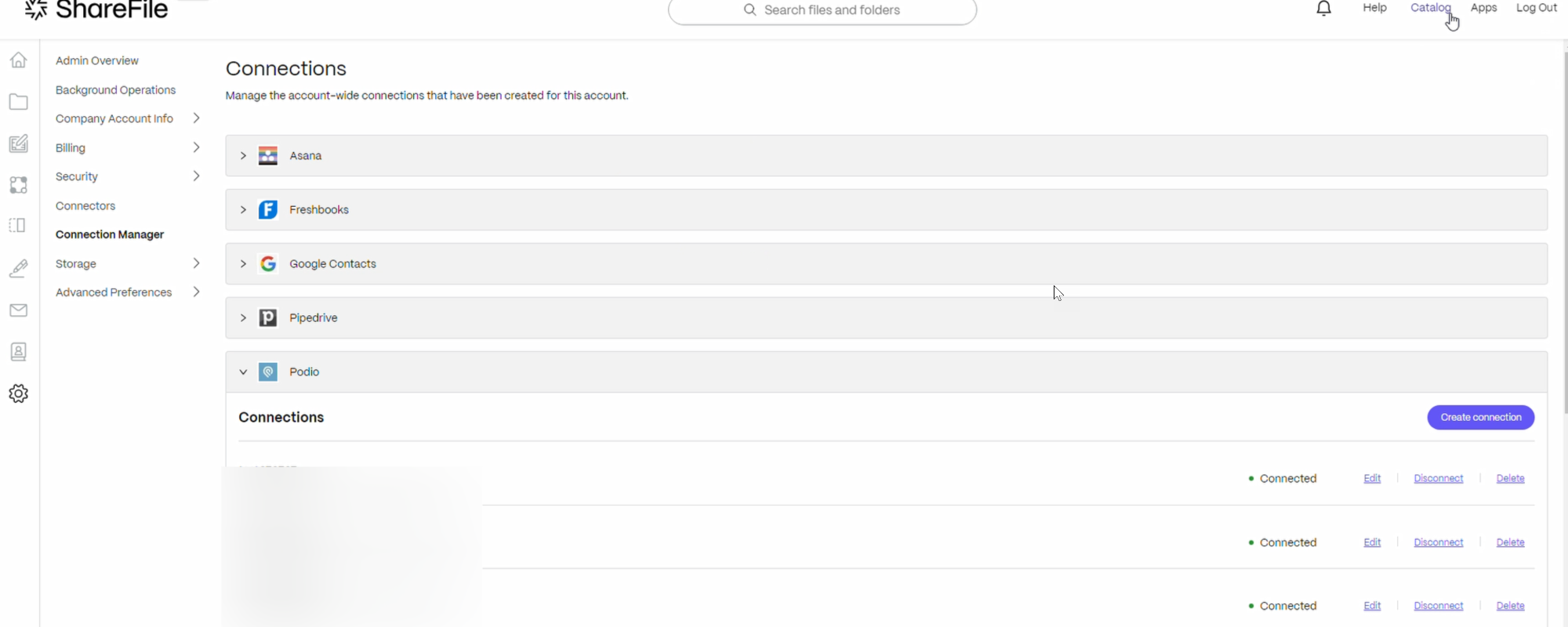
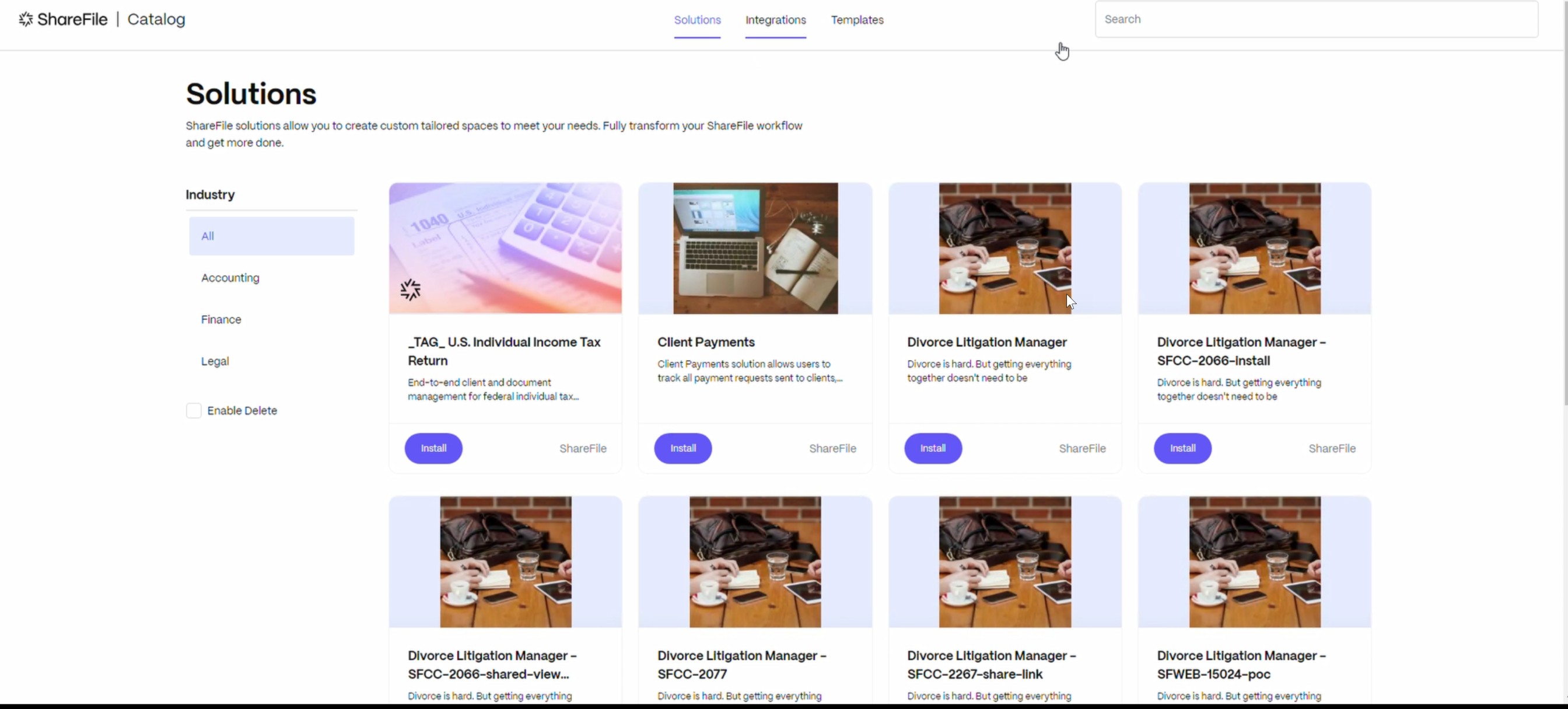
- Select the Integrations option and search for Podio Apps. then click on the Install button.
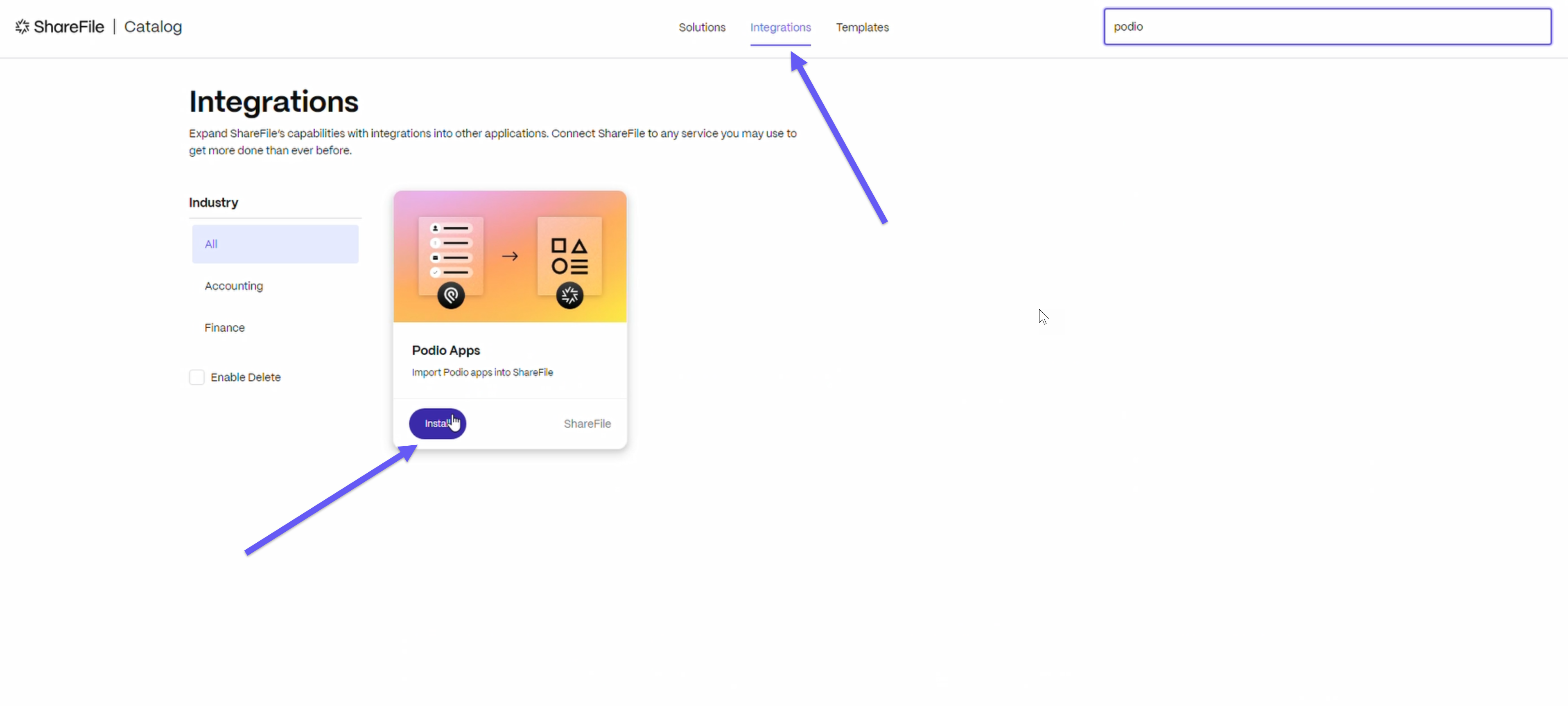
- Click on Install again from the dialog box that opens.
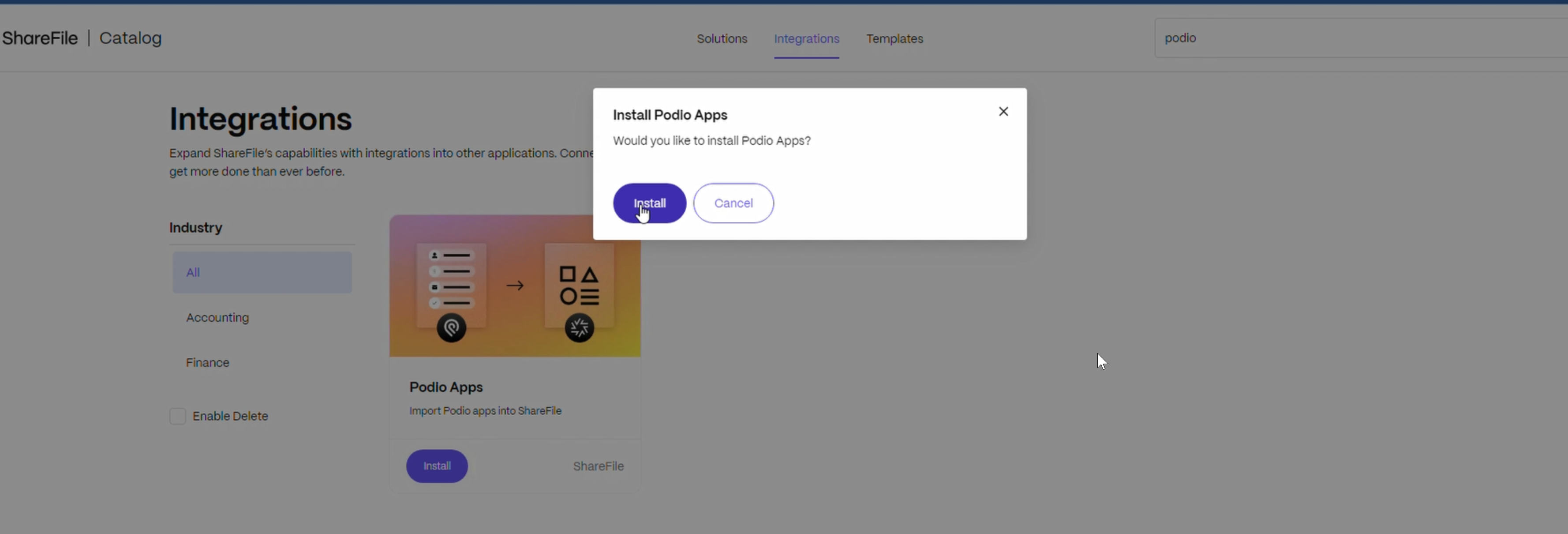
- Upon successful installation, a success message is displayed for confirmation.
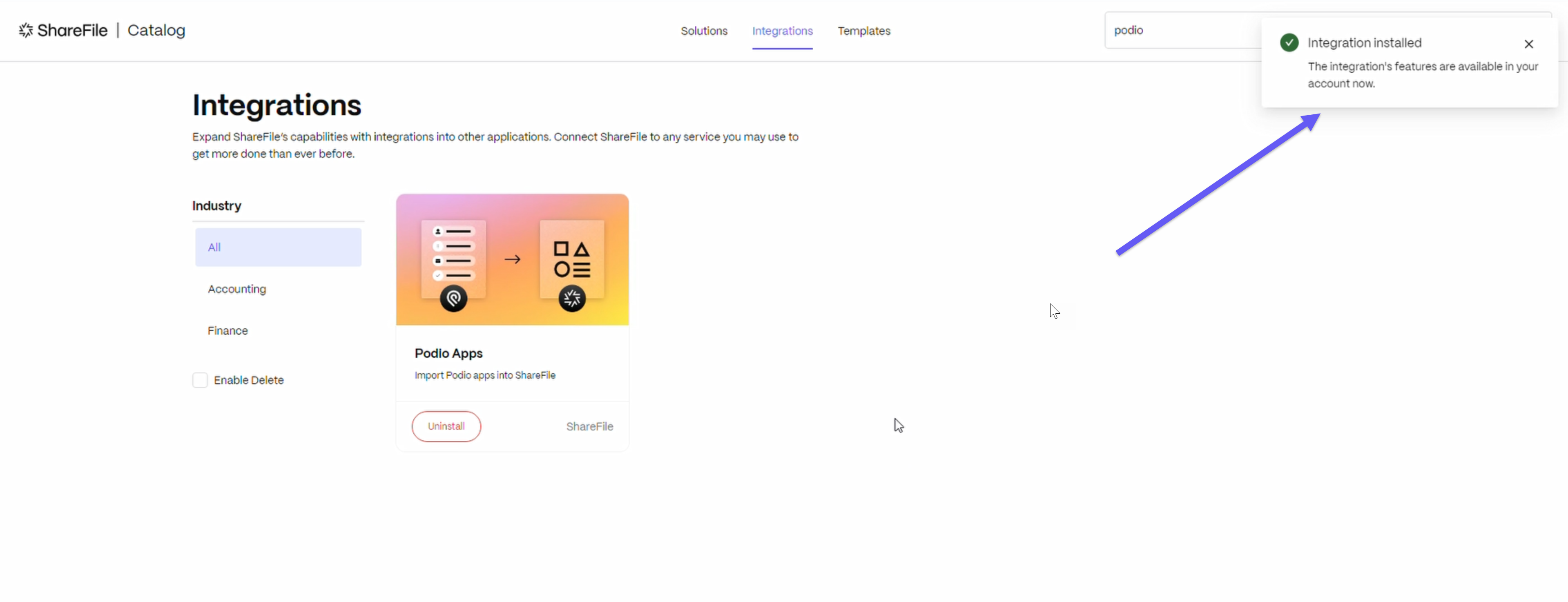
- From the window that opens, go to the Projects tab on the left. Select an existing project from the list and on the project management screen, click on the “+” icon as shown below to create a new tab and select the “Use a template” option.
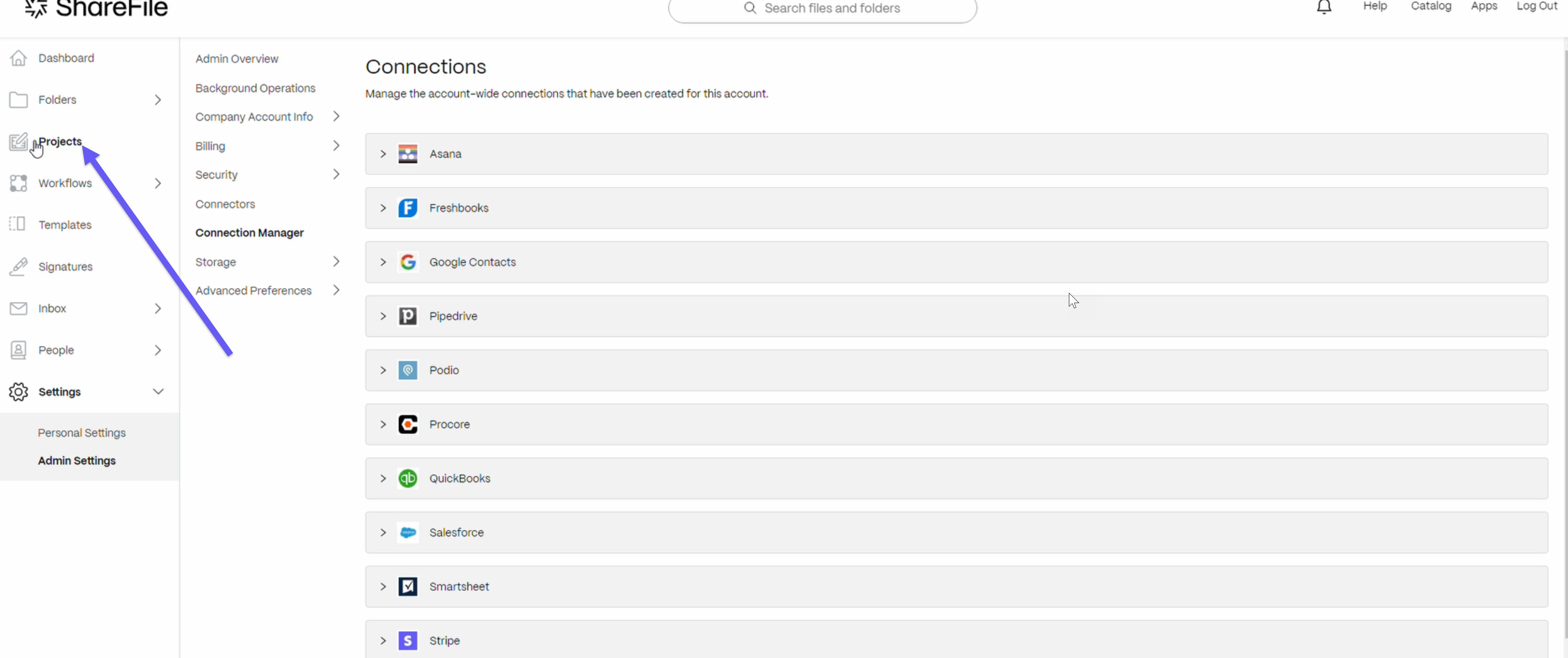
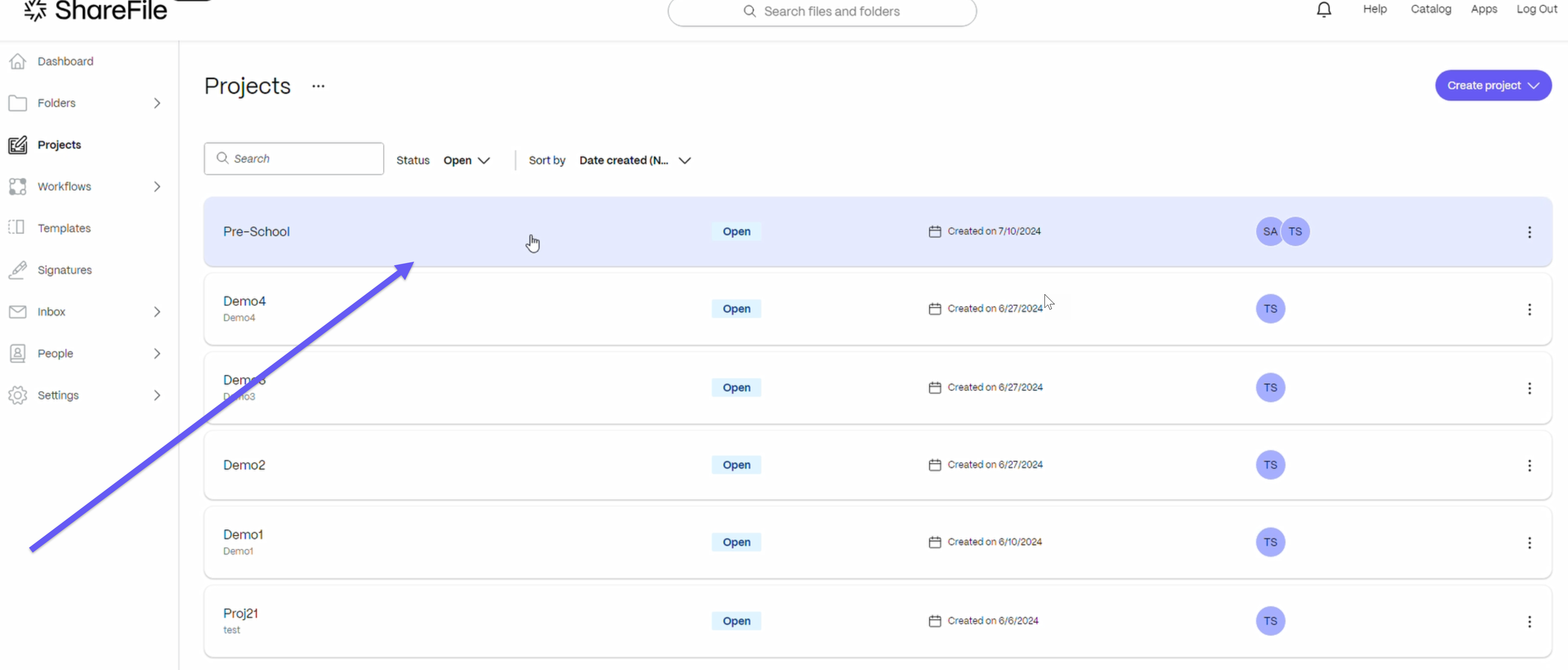
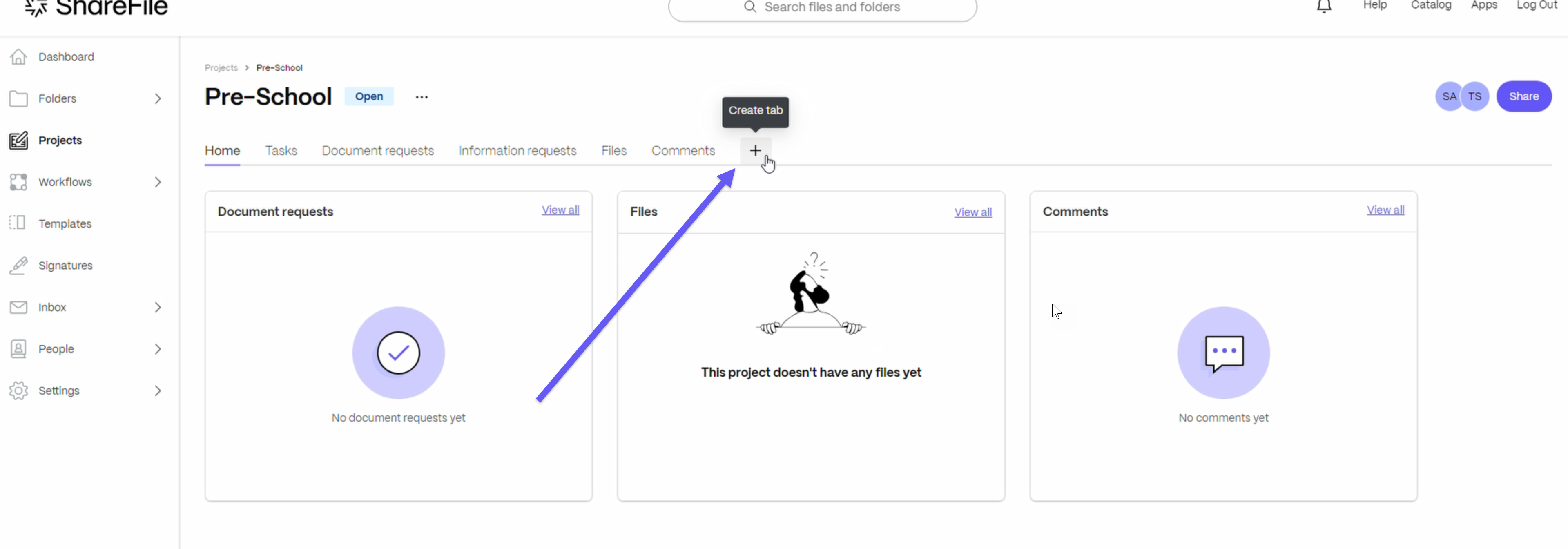
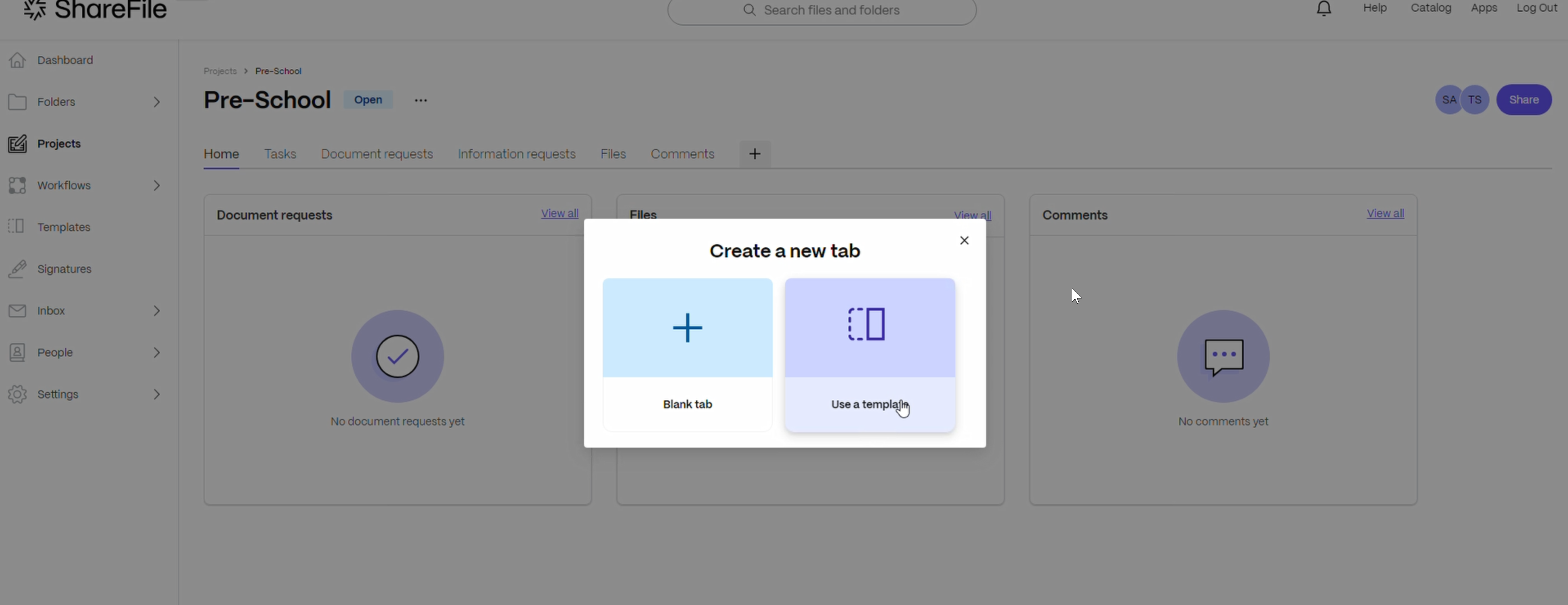
- On the use a template screen, select the appropriate option as shown below:
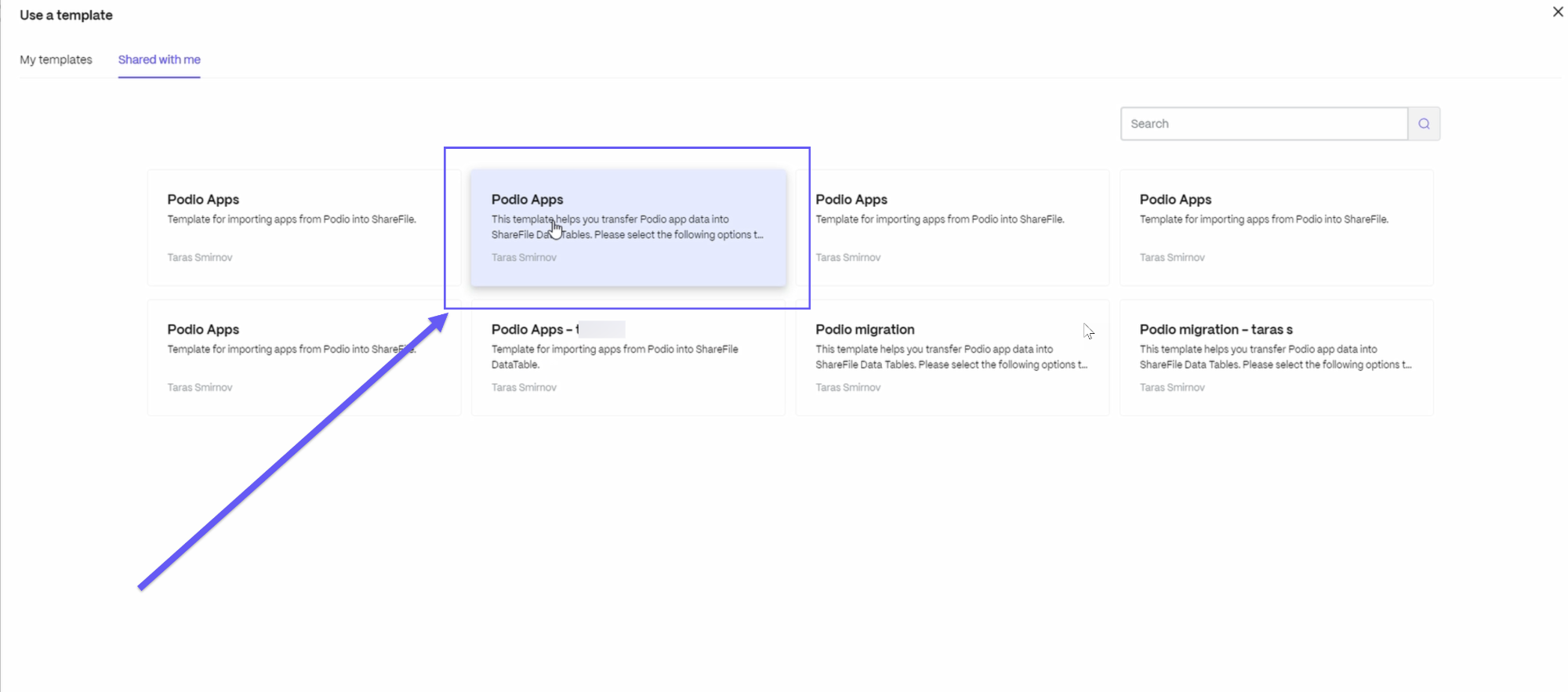
- Click on the correct connection which you created recently from the Podio connection dropdown list. Also click to choose the desired organization, workspace, and app respectively. Once done, select the Create table button.
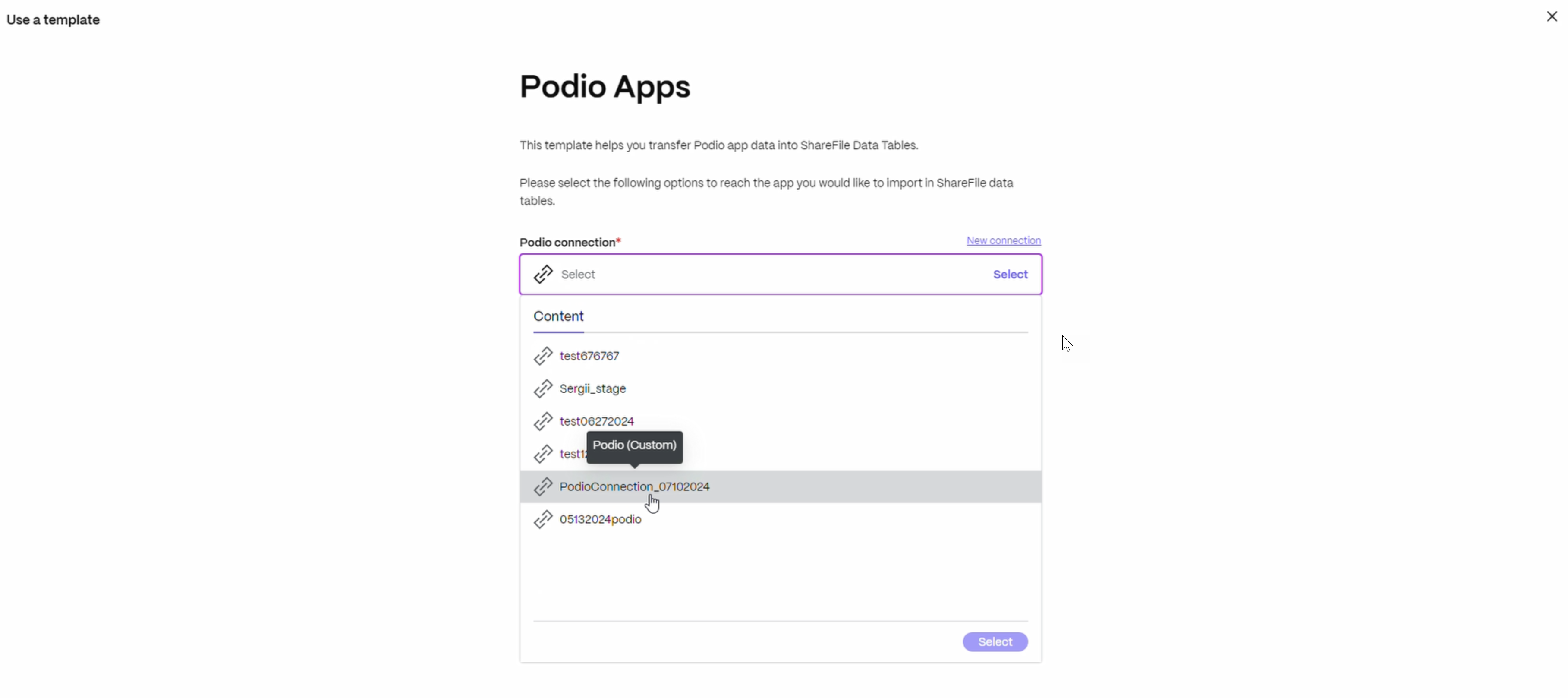
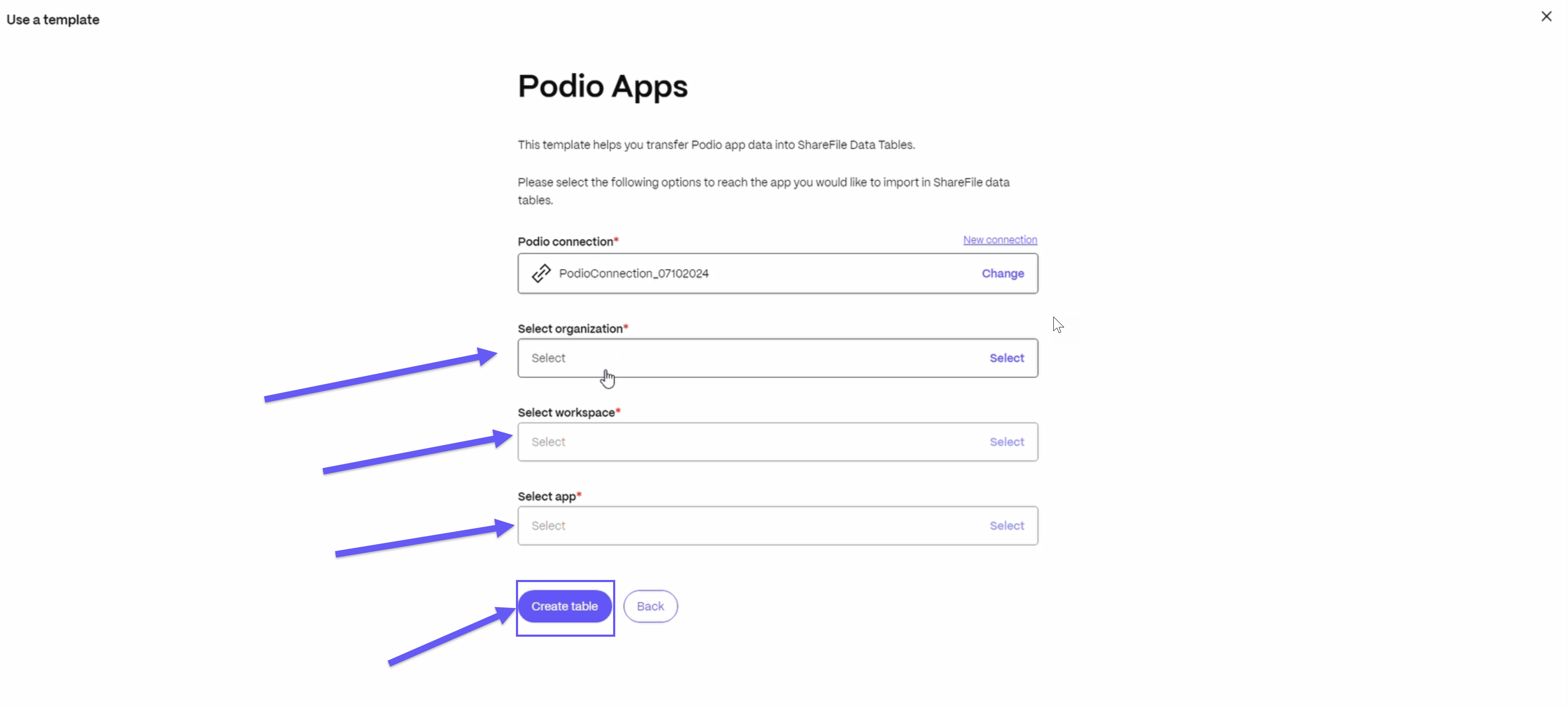
Note:
Only apps which can be supported on the data table can be imported. Supported fields include Title, Description, person, date & category.
- You will be redirected to the project that you had selected for applying the Podio app. From the window that opens, select Workflows > Automated Workflows from the left pane as shown below:
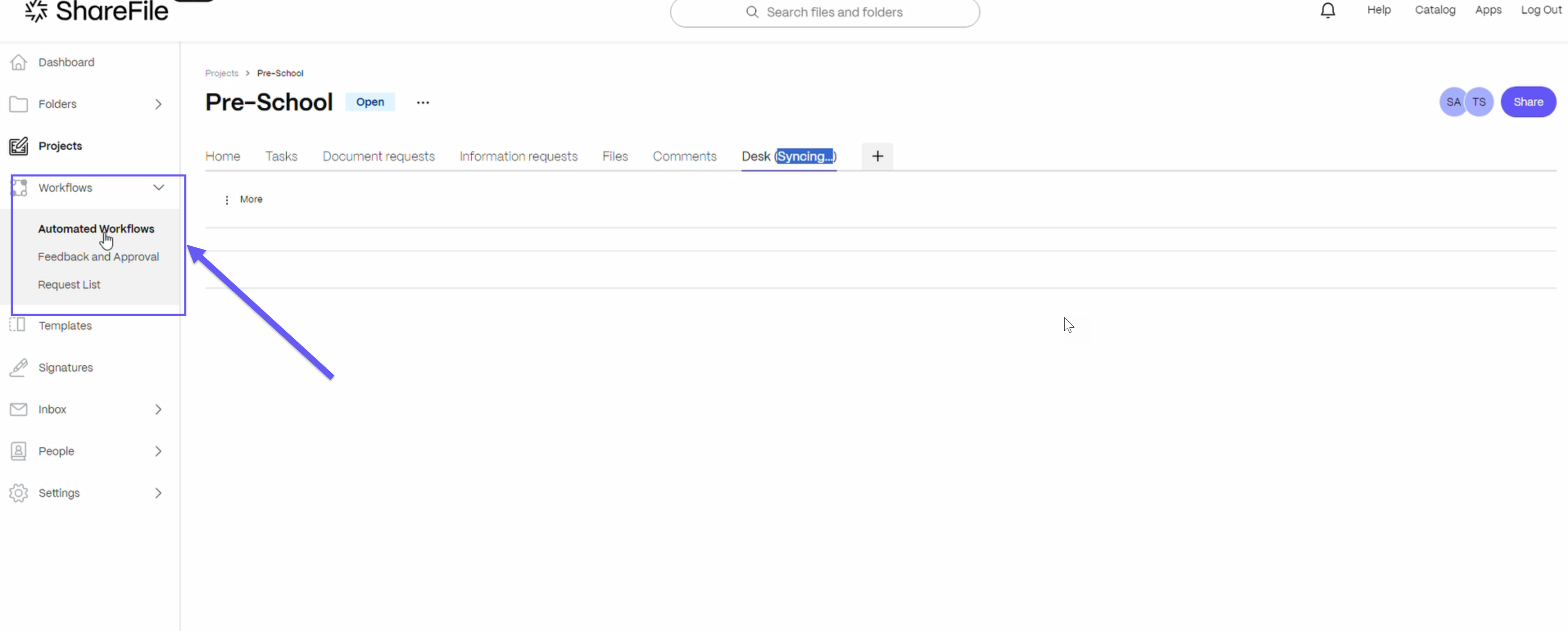
- From the Automated Workflows page that opens, go to Run History and you can see the most recently created workflow as “In progress”.
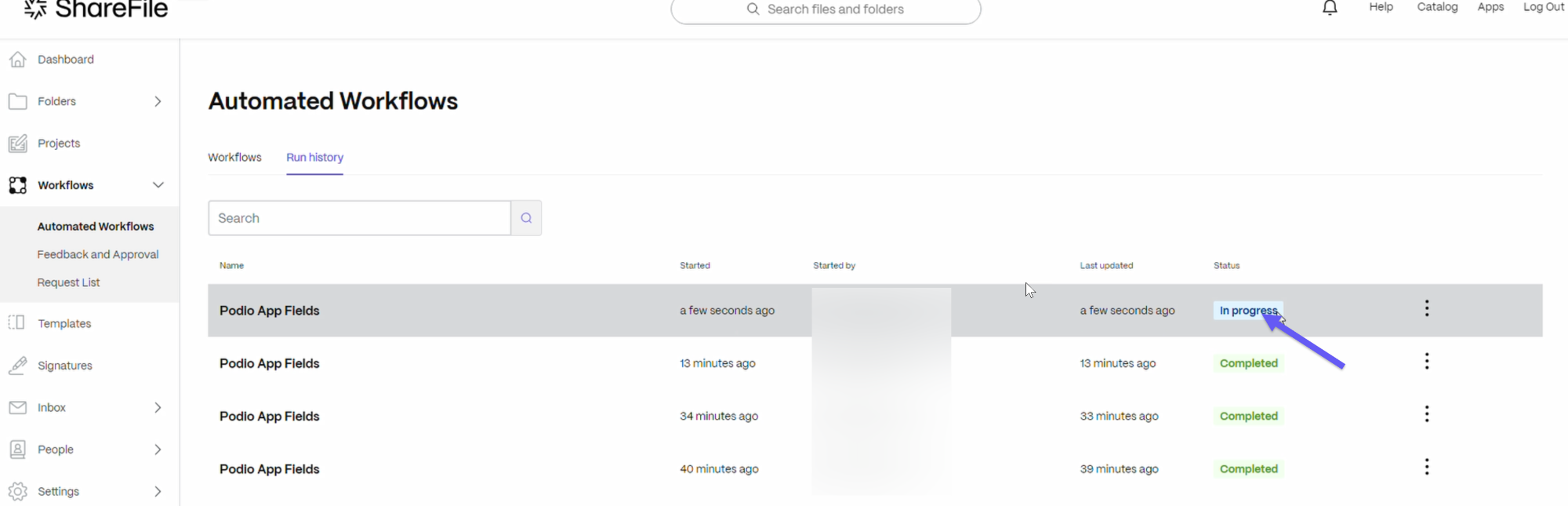
- Select the icon on the right as shown below and click on View details to see all the information about this workflow. To view all details, scroll down and click on the Load more button.
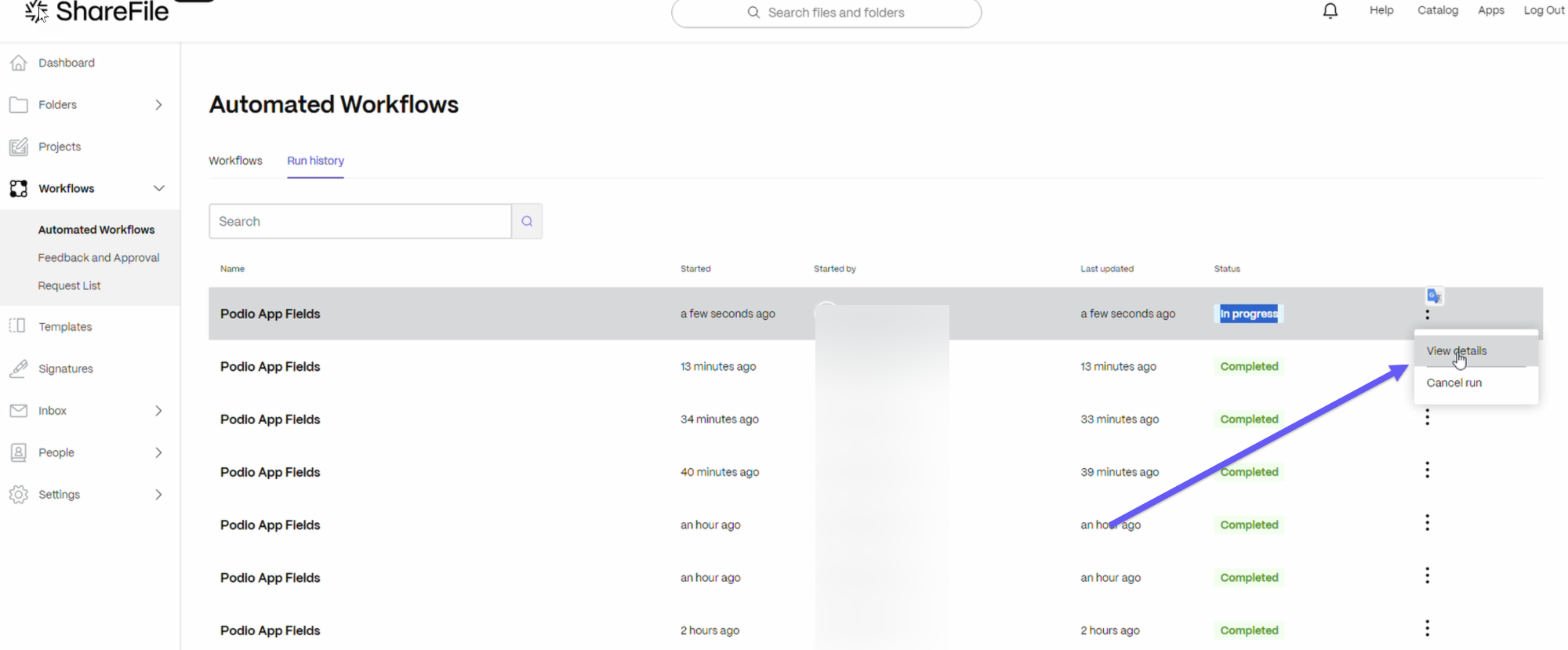
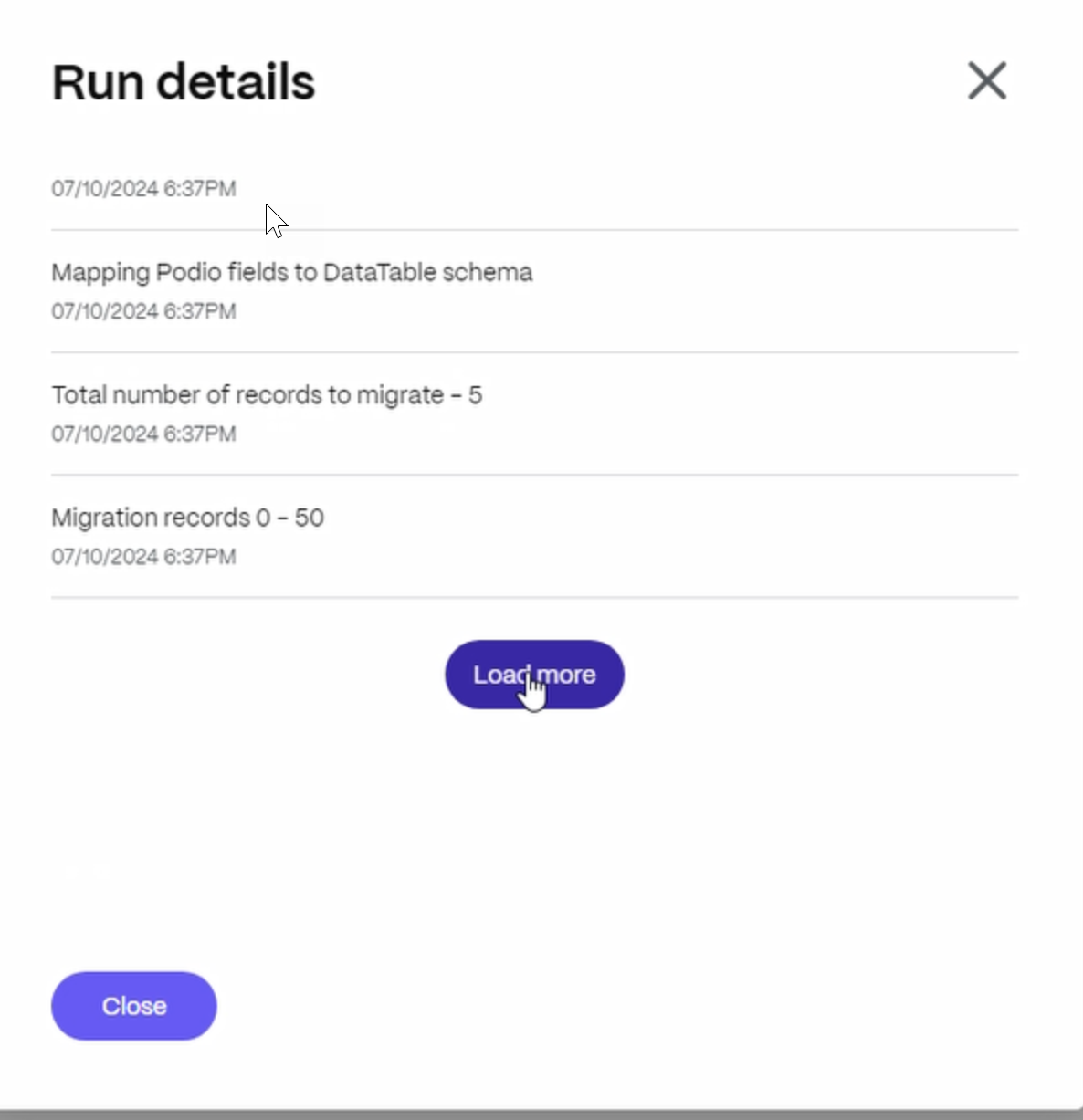
- You can now select the Projects tab on the left to go to the selected project and view the workflow details under the Desk option.
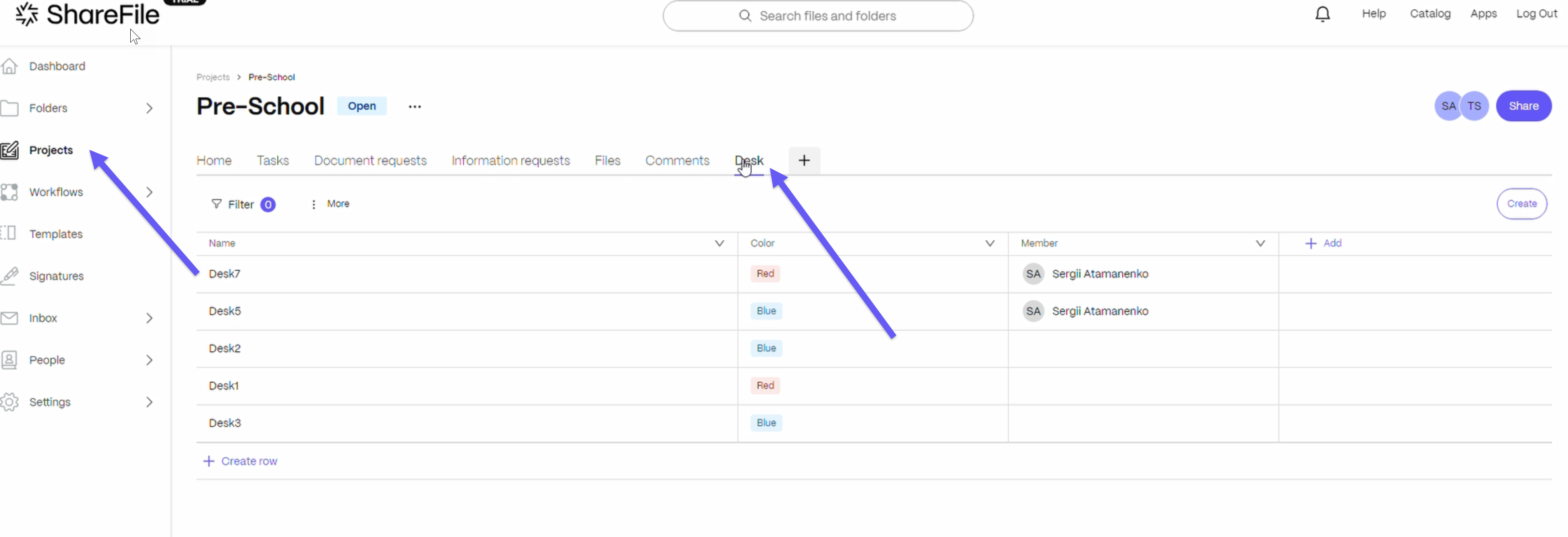
Note:
Currently a maximum of 5 Podio apps are supported for integration with ShareFile.
Integration and Data Migration Tool for Podio
In this article
Copied!
Failed!
