This content has been machine translated dynamically.
Dieser Inhalt ist eine maschinelle Übersetzung, die dynamisch erstellt wurde. (Haftungsausschluss)
Cet article a été traduit automatiquement de manière dynamique. (Clause de non responsabilité)
Este artículo lo ha traducido una máquina de forma dinámica. (Aviso legal)
此内容已经过机器动态翻译。 放弃
このコンテンツは動的に機械翻訳されています。免責事項
이 콘텐츠는 동적으로 기계 번역되었습니다. 책임 부인
Este texto foi traduzido automaticamente. (Aviso legal)
Questo contenuto è stato tradotto dinamicamente con traduzione automatica.(Esclusione di responsabilità))
This article has been machine translated.
Dieser Artikel wurde maschinell übersetzt. (Haftungsausschluss)
Ce article a été traduit automatiquement. (Clause de non responsabilité)
Este artículo ha sido traducido automáticamente. (Aviso legal)
この記事は機械翻訳されています.免責事項
이 기사는 기계 번역되었습니다.책임 부인
Este artigo foi traduzido automaticamente.(Aviso legal)
这篇文章已经过机器翻译.放弃
Questo articolo è stato tradotto automaticamente.(Esclusione di responsabilità))
Translation failed!
Workflow Automation: For Each Item
For Each Item
Use the For Each to execute actions on each (Ref) Item retrieved in a previous step using a Collector. This can be used to send separate emails, create separate PDFs, etc. - each with the content of only 1 referenced Item.
A Collector can be one of the following:
- Search for Items
- Get Referenced Items
- Get Podio View
- Get Items Tasks
You can also use the For Each to loop through the selected options on a Multi-line Category, Email or Phone field, or even on the Title fields from the Items in the specified Relationship field or Task.
Start the flow by selecting the Trigger and add any Filters required.
Add Get Referenced. Set to App B to collect Contact info.

Next, add the For Each. Select the Referenced Items required for each action step.

Note: If you are using Collected data in your actions below, be sure to use the Referenced Item from your Relationship field. Using the specific relationship field is used to collect only the Title Field from the Items in this field.
Finally, add Send Email. Using the token selector for unique item data, set up the fields for the email template. (Text Field called Email Address and not a Podio Contact email)
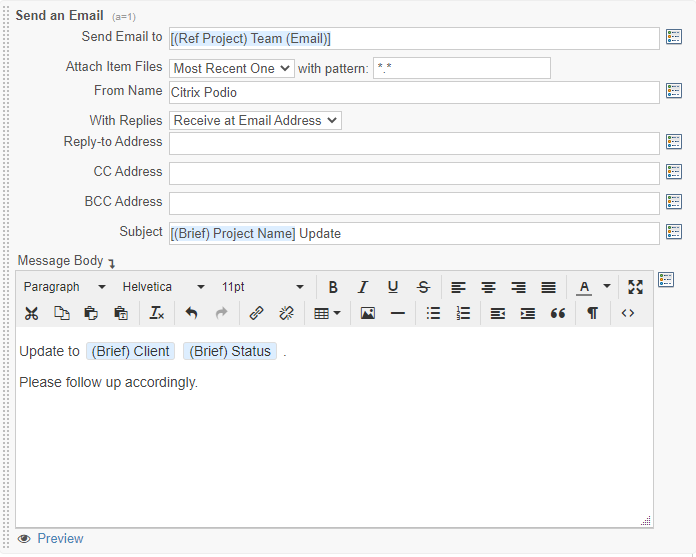
Did you know that you can build a custom table using a For Each loop. See the </> Continue article for more information.
You can also complete this loop, inside another loop using a Nested For Each loop.
Share
Share
In this article
This Preview product documentation is Citrix Confidential.
You agree to hold this documentation confidential pursuant to the terms of your Citrix Beta/Tech Preview Agreement.
The development, release and timing of any features or functionality described in the Preview documentation remains at our sole discretion and are subject to change without notice or consultation.
The documentation is for informational purposes only and is not a commitment, promise or legal obligation to deliver any material, code or functionality and should not be relied upon in making Citrix product purchase decisions.
If you do not agree, select I DO NOT AGREE to exit.