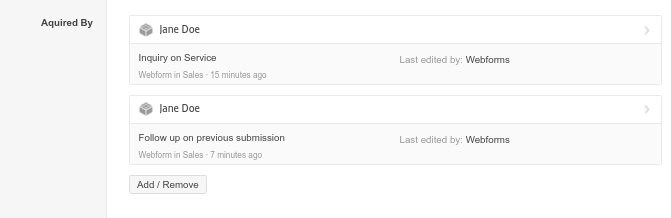Prevent Duplicate Entries in Podio
A Podio Webform is submitted and a new Lead Item is created. Since Leads can come in multiple ways, the webform submission is created in a separate App and then copied to the Lead App. Duplicates can occur and preventing these are possible with GlobiFlow.
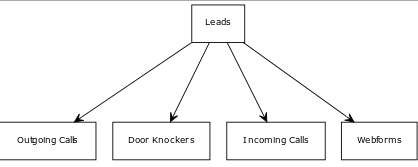
Solution
GlobiFlow can currently Search for Items using a single-line Text field or a Calculation field in Podio.
In the Leads App, Full Name, Phone, Email and Address are all set as a single line text field. When a new Item is created in the App, GlobiFlow will search a Field using the flow we set up below. If GlobiFlow finds a match, it will attach to the already created Lead. If no match is found, a new Lead Item is created.
Flow Details
-
Select the App where Items will be created and start a New Flow to run on Item Create.
-
No filters will be added as we want this flow to run on every new item.
-
Add the Search for Items action. This search will find all items that contain the search criteria.
- Set this to find items in the App where there could be duplicates.
- Select the field to search using the drop down menu beside Where. Note: This menu will only give you the available search field options.
- Then define the field to search using the field tokens, for this example: (Webform)Email
- Since the search is performed in a separate App, the “Ignore Self” option does not need to be checked.
-
Next, add the Sanity Check (IF) Statement action. This will check if a found Podio Item ID exists.
- Create a PHP calculation to evaluate if the action should be run : If [found item id] is not blank.
-
Add the Update Collected Item action to add the relationship to the found item.
- Using a Calc to keep the previous relationship intact, add the new Podio Item ID using a comma separated list.
-
Add an End (If) to close this Sanity Check (IF) Statement.
-
Then add another Sanity Check (If) Statement. This will now check that a Found Podio ID does not exist.
- Create a PHP calculation to evaluate if the action should be run : If [found item id] is blank.
-
Add the Create Item Action to create the New Lead Item.
- Copy over ALL fields required in new App.
- Be sure to add the Relationship to the current item.
-
Close with another End (If)
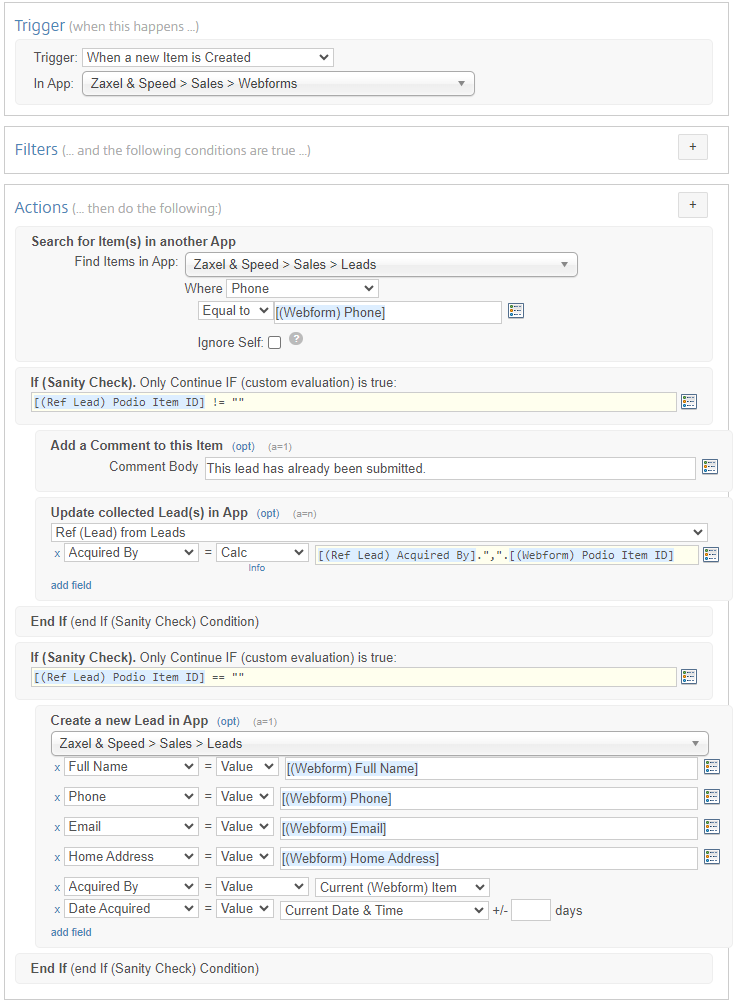
The Result
Now, when a new Webform is submitted, it creates a new item in the Webform App. This triggers the workflow to check for a duplicate. When the Lead does not exist, a new Lead Item will be created.
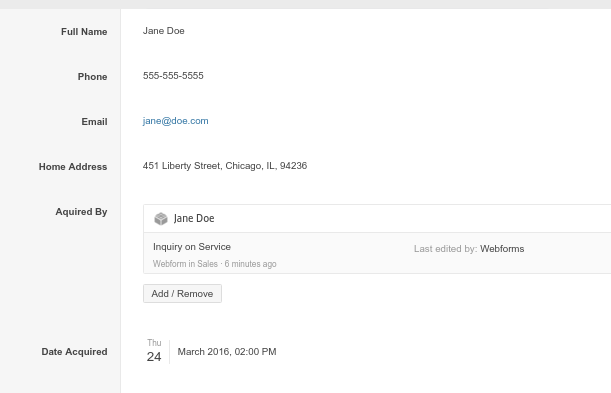
However, if a match is found, the created Webform Item will attach to the Relationship field of the found Lead Item.