Back up a primary storage zones controller configuration
A storage zones controller is installed on your local site and you are responsible for backing it up. To fully protect your deployment, you should take a snapshot of the storage zones controller server, back up your configuration, and Prepare storage zones controller for file recovery.
It is critical that you back up your configuration as described in this topic. For example, if you do not have a backup and someone accidentally deletes a zone, you cannot recover the folders and files in that zone.
Important:
Be sure to use PowerShell 4.0 for this procedure. For more information about PowerShell requirements, see PowerShell scripts and commands in storage zones controller system requirements.
The storage zones controller installer includes a PowerShell module with commands that back up and restore a primary storage zones controller configuration settings. Your backup includes configuration information for zones, storage zones for ShareFile Data, storage zone connector for SharePoint, and storage zone connector for Network File Shares.
The backup and restore commands require that you run the 32-bit version of PowerShell under the same user context as the storage zone controller. To set the user context, use the tool PSExec. That tool is available for download from https://docs.microsoft.com/en-us/sysinternals/downloads/psexec.
Note:
These steps do not apply to a secondary storage zones controller. To recover a secondary storage zones controller, reinstall the storage zone controller on the server and then join the server to the primary storage zones controller.
-
The PowerShell script used in this procedure is unsigned, so you are required to change your PowerShell execution policy.
- To change your PowerShell execution policy: PS
C:\>Set-ExecutionPolicy RemoteSigned
- To change your PowerShell execution policy: PS
-
Set the current directory to the folder containing PsExec.exe.tool.
-
Set the user context for this PowerShell session. In a command window, run one of the following commands.
-
If using the default Network Service account:
.\PsExec.exe -i -u "NT AUTHORITY\NetworkService" C:\Windows\SysWOW64\WindowsPowerShell\v1.0\powershell -
If using a named user for the storage zones controller application pool:
.\PsExec.exe -i -u "domain\username" C:\Windows\SysWOW64\WindowsPowerShell\v1.0\powershell
A PowerShell window opens.
-
-
From the PowerShell prompt, import the module ConfigBR.dll:
Import-Module C:\inetpub\wwwroot\Citrix\StorageCenter\Tools\SfConfigBR\ConfigBR.dllNote: If you get an error:
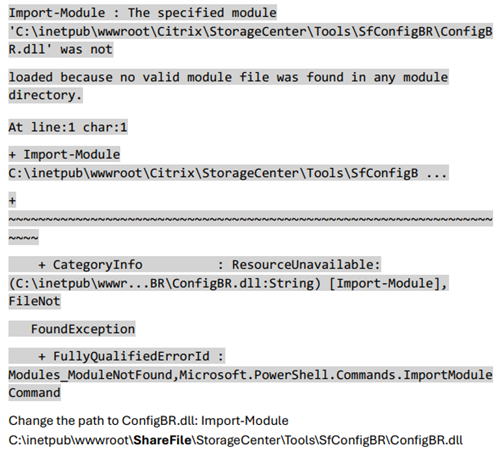
You are required to import the module each time you open a new PowerShell window.
-
From the PowerShell prompt, run the Get-SfConfig command and press Enter. Complete the following prompts as they appear:
-
PrimaryZoneController - Example inputs:
-
Connect to a local server:
http://localhost/ConfigService/ -
Connect to a remote server:
http[s]://myservername.domain.com/ConfigService/ -
Connect to a remote server if DNS issues prevent connection to a server name:
http[s]://10.40.37.5/ConfigService/
-
-
Passphrase - The passphrase specified for the storage zone controller.
-
FilePath - Example
c:\StorageZoneBackup\szc-backup.bak
-
-
Verify that the .bak file was created on the file path.
Command parameters:
| Parameters | Description | Examples |
|---|---|---|
| “server” | The primary storage zones controller server name or IP address. It can be in any of the following forms shown under Examples and must include the trailing slash. | Connect to a local server: http://localhost/ConfigService/; Connect to a remote server: http[s]://myservername.domain.com/ConfigService/; Connect to a remote server if DNS issues prevent connection to a server name: http[s]://10.40.37.5/ConfigService/
|
| “passphrase” | The passphrase specified for the storage zone controller. | “MyPassphrase” |
| “fullpath” | A location to save the backup file. | “c:\szc-backup.bak” |
The Get-SfConfig command creates the backup file.
To restore a primary storage zones controller configuration, see Recover a primary storage zones controller configuration.