This content has been machine translated dynamically.
Dieser Inhalt ist eine maschinelle Übersetzung, die dynamisch erstellt wurde. (Haftungsausschluss)
Cet article a été traduit automatiquement de manière dynamique. (Clause de non responsabilité)
Este artículo lo ha traducido una máquina de forma dinámica. (Aviso legal)
此内容已经过机器动态翻译。 放弃
このコンテンツは動的に機械翻訳されています。免責事項
이 콘텐츠는 동적으로 기계 번역되었습니다. 책임 부인
Este texto foi traduzido automaticamente. (Aviso legal)
Questo contenuto è stato tradotto dinamicamente con traduzione automatica.(Esclusione di responsabilità))
This article has been machine translated.
Dieser Artikel wurde maschinell übersetzt. (Haftungsausschluss)
Ce article a été traduit automatiquement. (Clause de non responsabilité)
Este artículo ha sido traducido automáticamente. (Aviso legal)
この記事は機械翻訳されています.免責事項
이 기사는 기계 번역되었습니다.책임 부인
Este artigo foi traduzido automaticamente.(Aviso legal)
这篇文章已经过机器翻译.放弃
Questo articolo è stato tradotto automaticamente.(Esclusione di responsabilità))
Translation failed!
Activity streams
Activity Streams are a great way to get an overview of what is going on in your workspaces. There are two activity streams in Podio - the Home Activity Stream and Workspace Activity Streams.
The home activity stream
The Home Activity Stream is a great starting point when using Podio. To see the Home Activity Stream, click the Podio logo in the top-left corner. You can also click the house icon in the top blue bar.
Here you find updates from all the different workspaces of which you’re a member. You can comment, like, or create a task directly from the Activity Stream.
Hiding updates from the home activity stream
You can hide certain workspaces or apps from the Home Activity Stream. Mouse over the update you want to hide and you see that an X icon appears in the right corner. Click the X to hide updates from either the workspace or the app.
You can see what posts you have hidden using the Hidden posts link at the top of your activity stream.
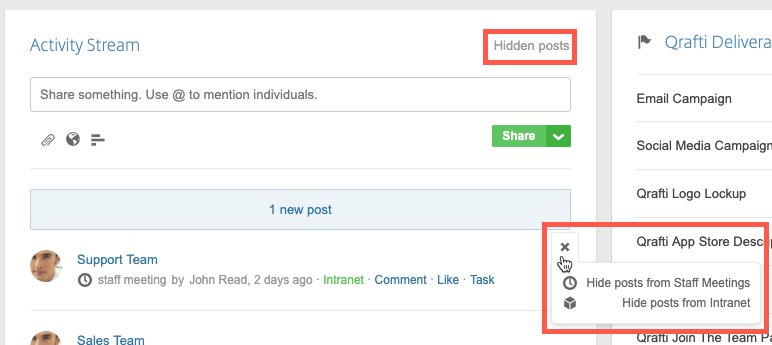
Workspace activity streams
Each workspace has its own activity stream, allowing you to easily see the most recent activity in that workspace. The workspace activity stream is the first thing that you see when you click the workspace from the workspace selector. You can also click Activity to the left of the list of apps at the top of your workspace.
By default, the workspace activity stream creates a post for any type of activity in the workspace. To prevent certain types of notifications, you can control that from workspace settings and in each app’s app settings. For more information on workspace settings and app settings, see Workspace settings and App settings respectively.
We recommend configuring the settings for each workspace to match the type of updates you most want to see. This way you only see the most important information in your activity stream.
Share
Share
This Preview product documentation is Citrix Confidential.
You agree to hold this documentation confidential pursuant to the terms of your Citrix Beta/Tech Preview Agreement.
The development, release and timing of any features or functionality described in the Preview documentation remains at our sole discretion and are subject to change without notice or consultation.
The documentation is for informational purposes only and is not a commitment, promise or legal obligation to deliver any material, code or functionality and should not be relied upon in making Citrix product purchase decisions.
If you do not agree, select I DO NOT AGREE to exit.