This content has been machine translated dynamically.
Dieser Inhalt ist eine maschinelle Übersetzung, die dynamisch erstellt wurde. (Haftungsausschluss)
Cet article a été traduit automatiquement de manière dynamique. (Clause de non responsabilité)
Este artículo lo ha traducido una máquina de forma dinámica. (Aviso legal)
此内容已经过机器动态翻译。 放弃
このコンテンツは動的に機械翻訳されています。免責事項
이 콘텐츠는 동적으로 기계 번역되었습니다. 책임 부인
Este texto foi traduzido automaticamente. (Aviso legal)
Questo contenuto è stato tradotto dinamicamente con traduzione automatica.(Esclusione di responsabilità))
This article has been machine translated.
Dieser Artikel wurde maschinell übersetzt. (Haftungsausschluss)
Ce article a été traduit automatiquement. (Clause de non responsabilité)
Este artículo ha sido traducido automáticamente. (Aviso legal)
この記事は機械翻訳されています.免責事項
이 기사는 기계 번역되었습니다.책임 부인
Este artigo foi traduzido automaticamente.(Aviso legal)
这篇文章已经过机器翻译.放弃
Questo articolo è stato tradotto automaticamente.(Esclusione di responsabilità))
Translation failed!
[Zapier] Creating MailChimp Subscribers
If you want to add contacts from your Podio account to MailChimp, you can do that using Zapier. You will need:
Getting your accounts ready
To connect your Podio account to Zapier, make sure you have a workspace set up on Podio, with the app that you wish to use connected to this workspace. For information on the basics of Podio, like setting up your workspaces and apps, start here. You can learn more about getting started with Podio on Zapier, here.
To link your Podio account to MailChimp, you must have an active MailChimp account and an active list. For more information on how to get started on MailChimp, including creating and managing a new list, you can start here. You can learn more about getting started with MailChimp on Zapier, here.
Note: Podio apps are assigned to a specific *Workspace, so make sure you are creating the app you wish to use in the correct* Workspace.
Connecting your accounts
Click here to Create MailChimp Subscribers via Podio.
- Choose your Podio account from the list of accounts, or connect a new account.
- Select your desired Organization, then Workspace, and then Application from the drop-down menus. When these fields are selected, click Save + Continue.
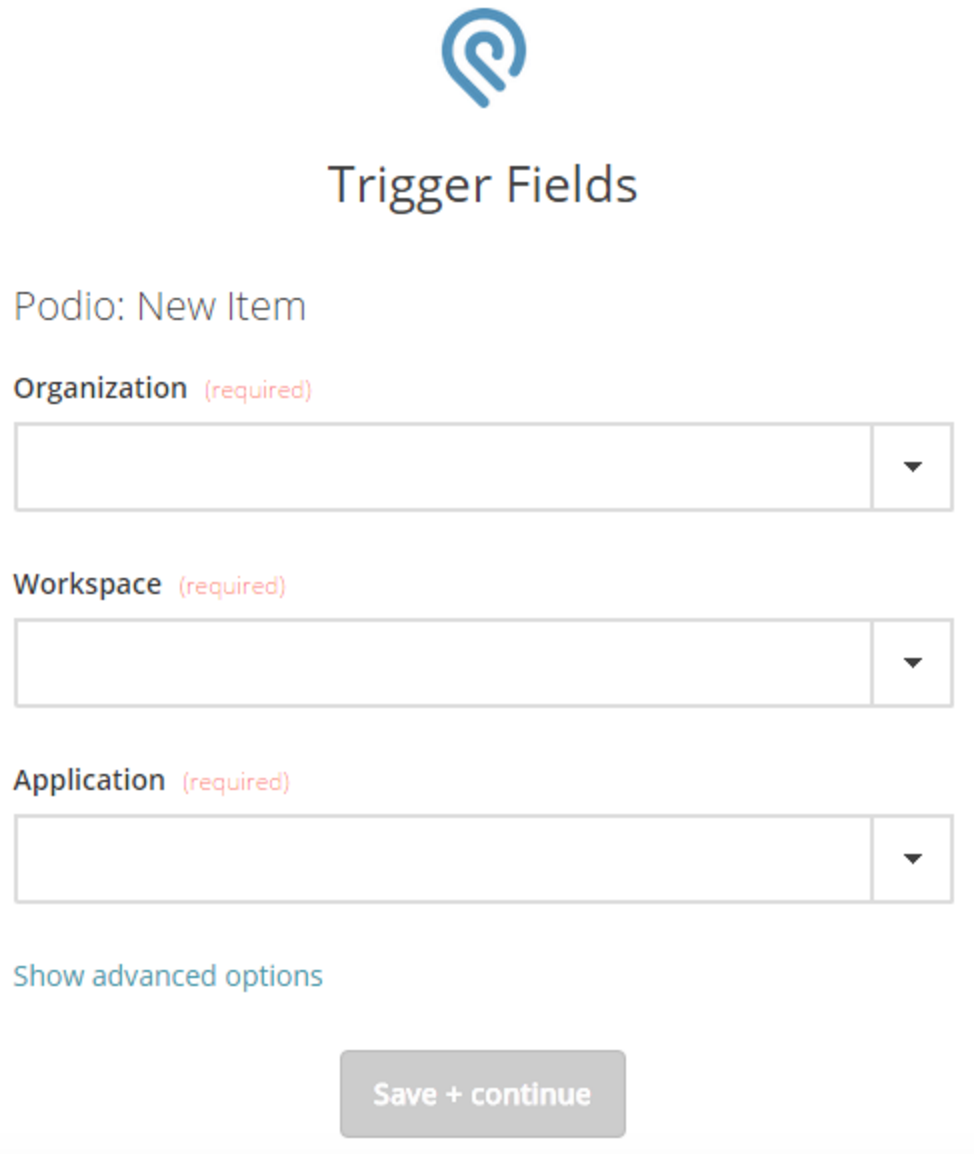
- Choose your MailChimp account from the list of accounts, or connect a new account.
- Select the Mailing List you would like to use from the drop-down and type the Email you would like to use.
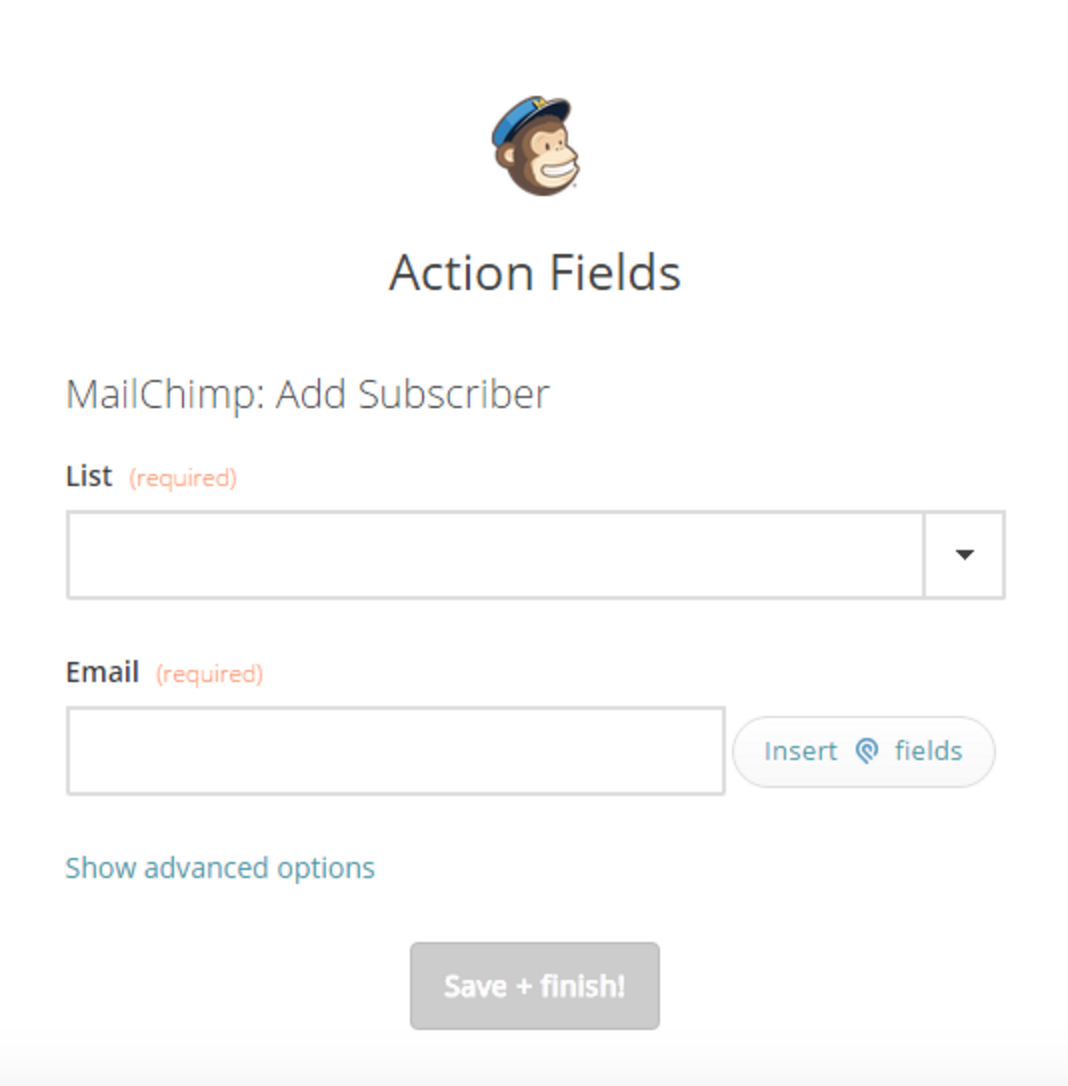
- Click Save + Finish.
Now test the Zap to make sure it works. Once you’re satisfied with the results, your Podio account will automatically add your new contacts to your MailChimp mailing list.
Note: If you ever want to change this Podio and MailChimp integration, just go to your Zapier dashboard and tweak anything you’d like.
You can also check out all that’s possible with Podio on Zapier, and other ways to connect Podio and MailChimp.
Share
Share
In this article
This Preview product documentation is Citrix Confidential.
You agree to hold this documentation confidential pursuant to the terms of your Citrix Beta/Tech Preview Agreement.
The development, release and timing of any features or functionality described in the Preview documentation remains at our sole discretion and are subject to change without notice or consultation.
The documentation is for informational purposes only and is not a commitment, promise or legal obligation to deliver any material, code or functionality and should not be relied upon in making Citrix product purchase decisions.
If you do not agree, select I DO NOT AGREE to exit.