This content has been machine translated dynamically.
Dieser Inhalt ist eine maschinelle Übersetzung, die dynamisch erstellt wurde. (Haftungsausschluss)
Cet article a été traduit automatiquement de manière dynamique. (Clause de non responsabilité)
Este artículo lo ha traducido una máquina de forma dinámica. (Aviso legal)
此内容已经过机器动态翻译。 放弃
このコンテンツは動的に機械翻訳されています。免責事項
이 콘텐츠는 동적으로 기계 번역되었습니다. 책임 부인
Este texto foi traduzido automaticamente. (Aviso legal)
Questo contenuto è stato tradotto dinamicamente con traduzione automatica.(Esclusione di responsabilità))
This article has been machine translated.
Dieser Artikel wurde maschinell übersetzt. (Haftungsausschluss)
Ce article a été traduit automatiquement. (Clause de non responsabilité)
Este artículo ha sido traducido automáticamente. (Aviso legal)
この記事は機械翻訳されています.免責事項
이 기사는 기계 번역되었습니다.책임 부인
Este artigo foi traduzido automaticamente.(Aviso legal)
这篇文章已经过机器翻译.放弃
Questo articolo è stato tradotto automaticamente.(Esclusione di responsabilità))
Translation failed!
Workflow Automation: Getting Started with Workflow Automation
Workflow Automation was created to work alongside Podio to automate common tasks, create visuals of reports and even police your data. Creating Tasks, PDF reports, Emails and SMS messages are just a few of the many features that Workflow Automations can accomplish for you.
Once you have signed up for Workflow Automations, you will be directed to the Account Page. It is recommended to use only ONE (1) Workflow Automation account per Organization. Add Additional Users to specify other Podio Users who can access the Account. See Account Settings for more information.
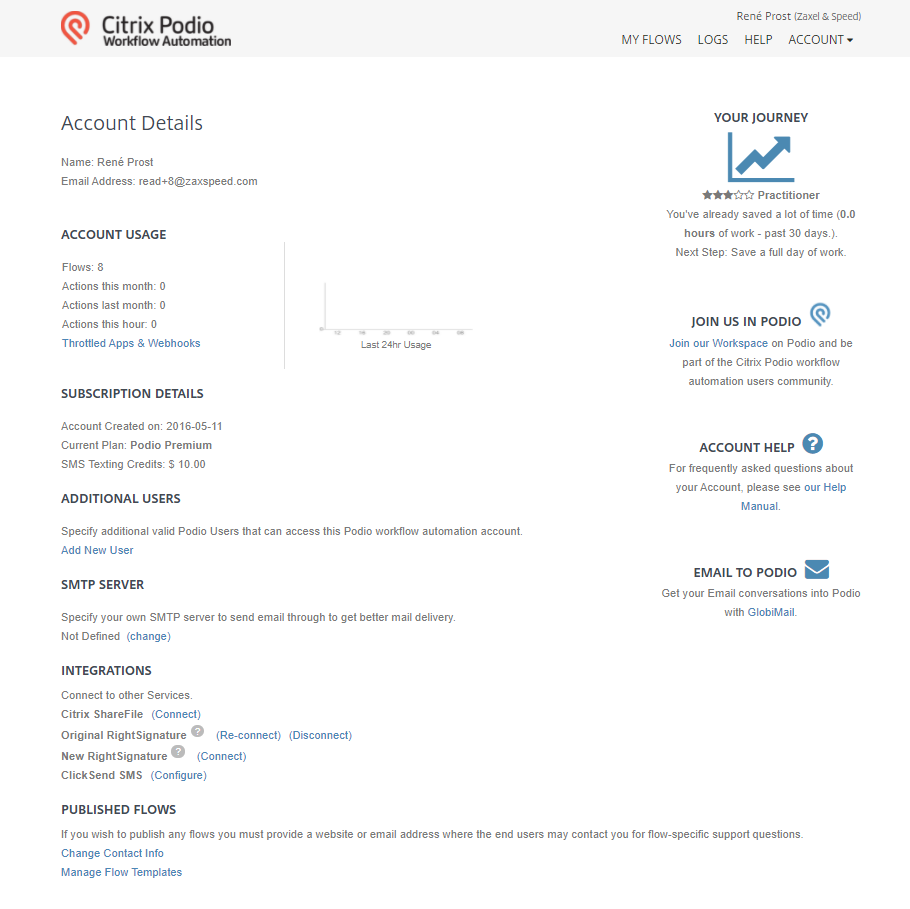
To start building automation, go to the My Flows page. To see Workspaces in the Flow Tree, the Podio user must be an Admin member of the App, than flows can be created and modified. Flows can be created in multiple Workspaces and/or Organizations.
By clicking Expand All at the bottom of the page, you will see all your available Podio Apps.
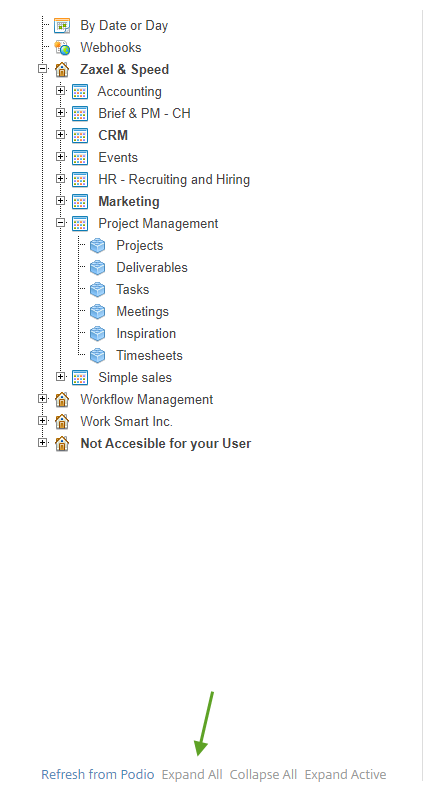
Keep in mind that Workflow Automations is not directly attached to your Podio Spaces. In order to see a Workspace in the Flow Tree, the logged-in User must be an Admin member and there must be Apps in the workspace. If these spaces are not shown on the Flow Tree, complete a Refresh from Podio to perform an authorized update of your spaces.
Workflow Automations’ possibilities are endless by creating simple and complex flows. What kind of flow do you need? Ask yourself, what do you need it to do.
- Which Podio app do you need to run the workflow on and how is it triggered?This is your Trigger.
- What criteria must the item meet for the workflow to run?These are your Filters.
- Do you need to collect data from another app for this workflow?These are called Collectors in Actions.
- Do you want to manipulate your collected data before it is used?This is called Logic in Actions.
- What is the end result you want to achieve?This is your performing Action.
** To add Additional Podio users to your Workflow Automation account, please go to the Account tab in the upper right corner > Account Details
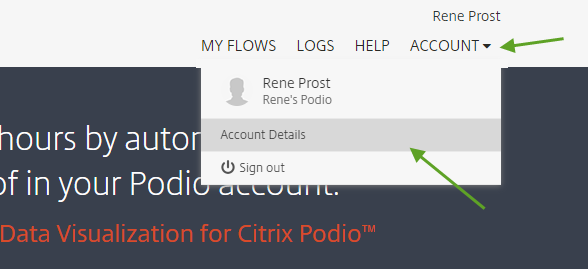
On the left-hand side, you can add users under Additional Users
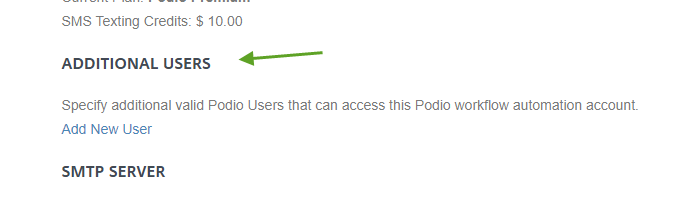
Share
Share
In this article
This Preview product documentation is Citrix Confidential.
You agree to hold this documentation confidential pursuant to the terms of your Citrix Beta/Tech Preview Agreement.
The development, release and timing of any features or functionality described in the Preview documentation remains at our sole discretion and are subject to change without notice or consultation.
The documentation is for informational purposes only and is not a commitment, promise or legal obligation to deliver any material, code or functionality and should not be relied upon in making Citrix product purchase decisions.
If you do not agree, select I DO NOT AGREE to exit.