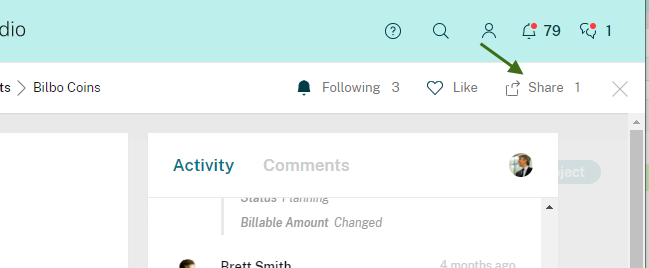Sharing a single item (Guest)
If you have a single item in an app (say, a Lead in the Leads app or a Project in the Projects app) and want to share that to someone that doesn’t have access to the workspace, there’s a feature for that!
Sharing manually
On any item you will see a Share button in the upper right. Click it and you can choose from all your Podio contacts, contacts from Google, or you can simply enter an email address. Be sure to explain why you are sharing the item in the text box - it’s highly recommended to spend a little time making it clear what it is you’re sharing and why.
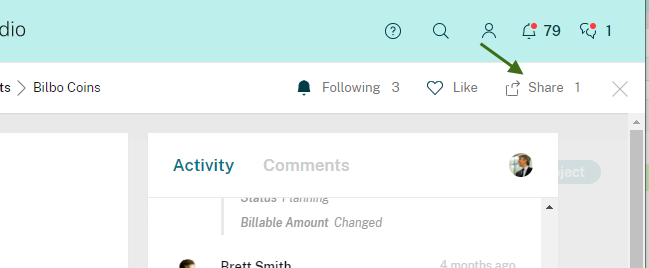
If the recipient has not set up a Podio account yet, they will get an email notification, and will just need to set up a password to view the item. Existing Podio users will get a notification to let them know an item was shared with them.
Once you’ve shared an item with someone, they are now a guest on the item and will appear on the list you get from clicking on the number just to the right of the share button. You can easily revoke access from here later, should you need it. Similarly, guests will be able to see a list of all other workspace members and guests on one big list so they know how many people can see what they see. Guests can’t create new items, see the app or anything else in the workspace. But they can interact with the item by commenting, editing the item, liking the item or its comments, and other types of interactions.
In the app template, you can choose to enable automatic sharing in contact fields. Learn how this works here.
Please note: Once you turn this on for the app, everyone that can post to the app will be able to share items this way and it will happen automatically.
Sharing via @mention
If you’re working with an item and you want to @mention someone who is not in the workspace, we’ll give them guest access to the item. That way you can easily bring people in to work with you even if they do not already have access.
Sharing with read-only access
Organizations on the Plus and Premium tiers of Podio get access to the read-only item share option.
Member management
On the workspace member management page you have a full overview of all your workspace members, including all guests. You can remove guests from the entire workspace (revoking their access to all items in one go) and get a list of any items in the workspace they have access to. And of course you can invite them to the entire workspace.
Below you’ll find a quick tutorial video showing how it works:
The official version of this content is in English. Some of the Cloud Software Group documentation content is machine translated for your convenience only. Cloud Software Group has no control over machine-translated content, which may contain errors, inaccuracies or unsuitable language. No warranty of any kind, either expressed or implied, is made as to the accuracy, reliability, suitability, or correctness of any translations made from the English original into any other language, or that your Cloud Software Group product or service conforms to any machine translated content, and any warranty provided under the applicable end user license agreement or terms of service, or any other agreement with Cloud Software Group, that the product or service conforms with any documentation shall not apply to the extent that such documentation has been machine translated. Cloud Software Group will not be held responsible for any damage or issues that may arise from using machine-translated content.
DIESER DIENST KANN ÜBERSETZUNGEN ENTHALTEN, DIE VON GOOGLE BEREITGESTELLT WERDEN. GOOGLE LEHNT JEDE AUSDRÜCKLICHE ODER STILLSCHWEIGENDE GEWÄHRLEISTUNG IN BEZUG AUF DIE ÜBERSETZUNGEN AB, EINSCHLIESSLICH JEGLICHER GEWÄHRLEISTUNG DER GENAUIGKEIT, ZUVERLÄSSIGKEIT UND JEGLICHER STILLSCHWEIGENDEN GEWÄHRLEISTUNG DER MARKTGÄNGIGKEIT, DER EIGNUNG FÜR EINEN BESTIMMTEN ZWECK UND DER NICHTVERLETZUNG VON RECHTEN DRITTER.
CE SERVICE PEUT CONTENIR DES TRADUCTIONS FOURNIES PAR GOOGLE. GOOGLE EXCLUT TOUTE GARANTIE RELATIVE AUX TRADUCTIONS, EXPRESSE OU IMPLICITE, Y COMPRIS TOUTE GARANTIE D'EXACTITUDE, DE FIABILITÉ ET TOUTE GARANTIE IMPLICITE DE QUALITÉ MARCHANDE, D'ADÉQUATION À UN USAGE PARTICULIER ET D'ABSENCE DE CONTREFAÇON.
ESTE SERVICIO PUEDE CONTENER TRADUCCIONES CON TECNOLOGÍA DE GOOGLE. GOOGLE RENUNCIA A TODAS LAS GARANTÍAS RELACIONADAS CON LAS TRADUCCIONES, TANTO IMPLÍCITAS COMO EXPLÍCITAS, INCLUIDAS LAS GARANTÍAS DE EXACTITUD, FIABILIDAD Y OTRAS GARANTÍAS IMPLÍCITAS DE COMERCIABILIDAD, IDONEIDAD PARA UN FIN EN PARTICULAR Y AUSENCIA DE INFRACCIÓN DE DERECHOS.
本服务可能包含由 Google 提供技术支持的翻译。Google 对这些翻译内容不做任何明示或暗示的保证,包括对准确性、可靠性的任何保证以及对适销性、特定用途的适用性和非侵权性的任何暗示保证。
このサービスには、Google が提供する翻訳が含まれている可能性があります。Google は翻訳について、明示的か黙示的かを問わず、精度と信頼性に関するあらゆる保証、および商品性、特定目的への適合性、第三者の権利を侵害しないことに関するあらゆる黙示的保証を含め、一切保証しません。
ESTE SERVIÇO PODE CONTER TRADUÇÕES FORNECIDAS PELO GOOGLE. O GOOGLE SE EXIME DE TODAS AS GARANTIAS RELACIONADAS COM AS TRADUÇÕES, EXPRESSAS OU IMPLÍCITAS, INCLUINDO QUALQUER GARANTIA DE PRECISÃO, CONFIABILIDADE E QUALQUER GARANTIA IMPLÍCITA DE COMERCIALIZAÇÃO, ADEQUAÇÃO A UM PROPÓSITO ESPECÍFICO E NÃO INFRAÇÃO.