This content has been machine translated dynamically.
Dieser Inhalt ist eine maschinelle Übersetzung, die dynamisch erstellt wurde. (Haftungsausschluss)
Cet article a été traduit automatiquement de manière dynamique. (Clause de non responsabilité)
Este artículo lo ha traducido una máquina de forma dinámica. (Aviso legal)
此内容已经过机器动态翻译。 放弃
このコンテンツは動的に機械翻訳されています。免責事項
이 콘텐츠는 동적으로 기계 번역되었습니다. 책임 부인
Este texto foi traduzido automaticamente. (Aviso legal)
Questo contenuto è stato tradotto dinamicamente con traduzione automatica.(Esclusione di responsabilità))
This article has been machine translated.
Dieser Artikel wurde maschinell übersetzt. (Haftungsausschluss)
Ce article a été traduit automatiquement. (Clause de non responsabilité)
Este artículo ha sido traducido automáticamente. (Aviso legal)
この記事は機械翻訳されています.免責事項
이 기사는 기계 번역되었습니다.책임 부인
Este artigo foi traduzido automaticamente.(Aviso legal)
这篇文章已经过机器翻译.放弃
Questo articolo è stato tradotto automaticamente.(Esclusione di responsabilità))
Translation failed!
Workflow Automation: Using the Manual Run
Using the Manual Run lets you run a flow on all items in an app.
Note: Webhook Throttling can occur when running a manual flow for a Mass Update to Items. If you experience delays, check the main Account page for Throttled Events.
If you need to flow to run on your existing items, you can manually run the flow by choosing the drop-down button that appears beside the Edit button.
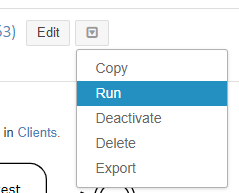
Select Run from the drop-down. This will then bring up a pop-up box where you can select how many items you want this flow to run on.
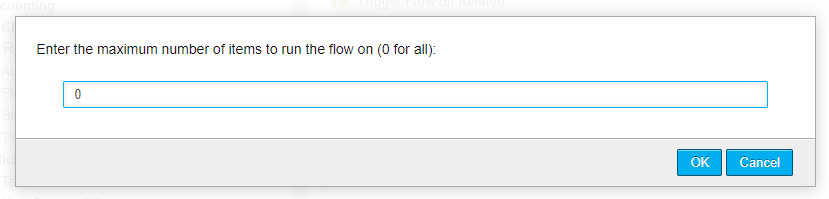
Once OK is selected, a new popup box will appear. Here will run a list of items that match the filter criteria. Actions are performed on these items.
If you need to STOP a manual flow that has been manually ran, you will need to DEACTIVATE the flow itself to stop any further actions from occurring. Just clicking outside the popup box does NOT stop the flow.
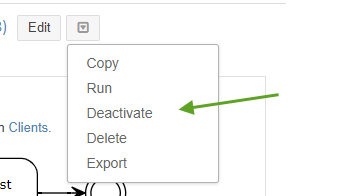
Warning: This feature does count towards all actions.
Share
Share
In this article
This Preview product documentation is Citrix Confidential.
You agree to hold this documentation confidential pursuant to the terms of your Citrix Beta/Tech Preview Agreement.
The development, release and timing of any features or functionality described in the Preview documentation remains at our sole discretion and are subject to change without notice or consultation.
The documentation is for informational purposes only and is not a commitment, promise or legal obligation to deliver any material, code or functionality and should not be relied upon in making Citrix product purchase decisions.
If you do not agree, select I DO NOT AGREE to exit.