-
-
Implement a payment form in Podio using Globiflow and Jotform
-
Using member roles in Podio
-
This content has been machine translated dynamically.
Dieser Inhalt ist eine maschinelle Übersetzung, die dynamisch erstellt wurde. (Haftungsausschluss)
Cet article a été traduit automatiquement de manière dynamique. (Clause de non responsabilité)
Este artículo lo ha traducido una máquina de forma dinámica. (Aviso legal)
此内容已经过机器动态翻译。 放弃
このコンテンツは動的に機械翻訳されています。免責事項
이 콘텐츠는 동적으로 기계 번역되었습니다. 책임 부인
Este texto foi traduzido automaticamente. (Aviso legal)
Questo contenuto è stato tradotto dinamicamente con traduzione automatica.(Esclusione di responsabilità))
This article has been machine translated.
Dieser Artikel wurde maschinell übersetzt. (Haftungsausschluss)
Ce article a été traduit automatiquement. (Clause de non responsabilité)
Este artículo ha sido traducido automáticamente. (Aviso legal)
この記事は機械翻訳されています.免責事項
이 기사는 기계 번역되었습니다.책임 부인
Este artigo foi traduzido automaticamente.(Aviso legal)
这篇文章已经过机器翻译.放弃
Questo articolo è stato tradotto automaticamente.(Esclusione di responsabilità))
Translation failed!
Using Member Roles in Podio
Workflows can be set up using the employee’s Workspace User Contact Field however when this employee leaves the company and a new one is hired, all these workflows would need to be re-assigned. To many users, automated workflows assigned to individuals is causing a problem and therefore we need to find a way to assign these workflows to Employee/Member Roles instead.
Solution Explained
First, create an app called Roles with the fields Title (single line text), and Contact (workspace members). This app will be used to for all Employees and Groups needed for assigning workflows to.
For Example: Here we created a few lists. One for the whole Team, One for the Finance department and One for the Design department.

When new members are brought on board or when they leave the Company, these Contact records can easily be updated from this Role item in Podio.
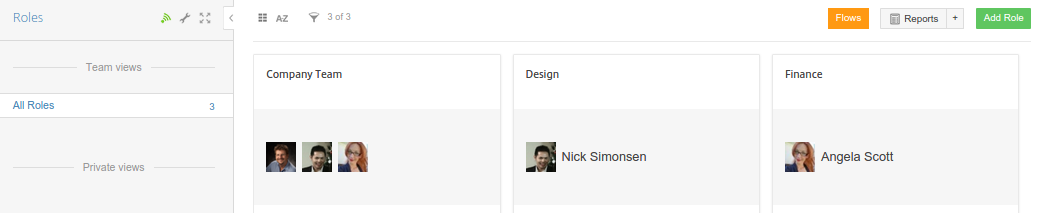
Flow Details
Now, in your flows, instead of just assigning something to a user, do the following:
-
First, do a “Search for Items” in App called Roles where the Title = the role you want to assign to, example Finance.

-
Then use this field in your assign task, etc: Ref (Role) Employee Responsible.
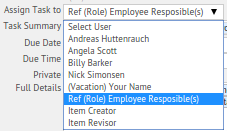
-
The Action will now be assigned to the Contact Members of the found Role item
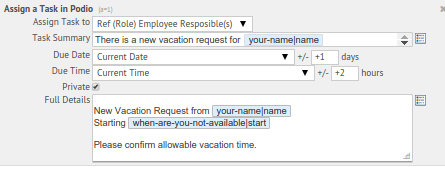
This fixes the problem of having to adjust every flow assigned to the designated person any time there is a change to your team.
Additional Benefits
The Member Roles can also be used for Mailing Lists to a group of your employees. For example: sending emails to the Sales Team. Add this Podio item and attach the Contacts associated with the group list.
-
Add the Search for Items and search for the specific title for the list.

-
This will bring in the new field tokens to use for this Ref (Role) Item.
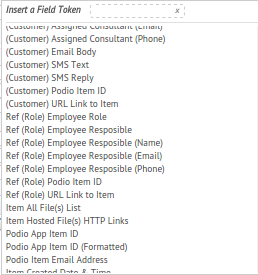
-
Select the main Contact record token (as shown here as “Ref(Role)Employee Responsible”) and create the action.
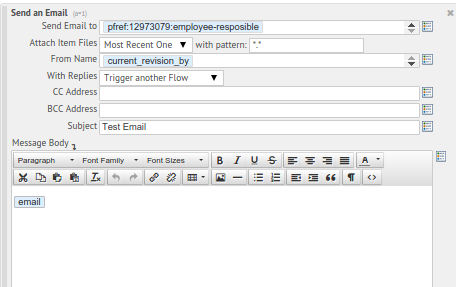
Now, there is no need to update the mailing list in the flow, just update the relevant Podio Item.
Share
Share
In this article
This Preview product documentation is Citrix Confidential.
You agree to hold this documentation confidential pursuant to the terms of your Citrix Beta/Tech Preview Agreement.
The development, release and timing of any features or functionality described in the Preview documentation remains at our sole discretion and are subject to change without notice or consultation.
The documentation is for informational purposes only and is not a commitment, promise or legal obligation to deliver any material, code or functionality and should not be relied upon in making Citrix product purchase decisions.
If you do not agree, select I DO NOT AGREE to exit.