-
-
Implement a payment form in Podio using Globiflow and Jotform
-
Sending SMS Text Messages with Podio
-
This content has been machine translated dynamically.
Dieser Inhalt ist eine maschinelle Übersetzung, die dynamisch erstellt wurde. (Haftungsausschluss)
Cet article a été traduit automatiquement de manière dynamique. (Clause de non responsabilité)
Este artículo lo ha traducido una máquina de forma dinámica. (Aviso legal)
此内容已经过机器动态翻译。 放弃
このコンテンツは動的に機械翻訳されています。免責事項
이 콘텐츠는 동적으로 기계 번역되었습니다. 책임 부인
Este texto foi traduzido automaticamente. (Aviso legal)
Questo contenuto è stato tradotto dinamicamente con traduzione automatica.(Esclusione di responsabilità))
This article has been machine translated.
Dieser Artikel wurde maschinell übersetzt. (Haftungsausschluss)
Ce article a été traduit automatiquement. (Clause de non responsabilité)
Este artículo ha sido traducido automáticamente. (Aviso legal)
この記事は機械翻訳されています.免責事項
이 기사는 기계 번역되었습니다.책임 부인
Este artigo foi traduzido automaticamente.(Aviso legal)
这篇文章已经过机器翻译.放弃
Questo articolo è stato tradotto automaticamente.(Esclusione di responsabilità))
Translation failed!
Sending SMS Text Messages with Podio
With Mobile being everywhere these days, no automation solution would be complete without the ability to send SMS Texts. Your Flows can send Text Messages to mobile phones and can include your Podio data.
Not only can you send SMS Texts, but replies to these Texts can trigger additional flows to file and/or act on those replies.
Example
When a new customer item is created, one of our internal consultants are assigned. We then want to dispatch this Customer information to the Consultant using an SMS text. Once the Consultant contacts the Customer and sets up the initial meeting, a reply is required on the item to update the item status to Contacted - Initial meeting scheduled.
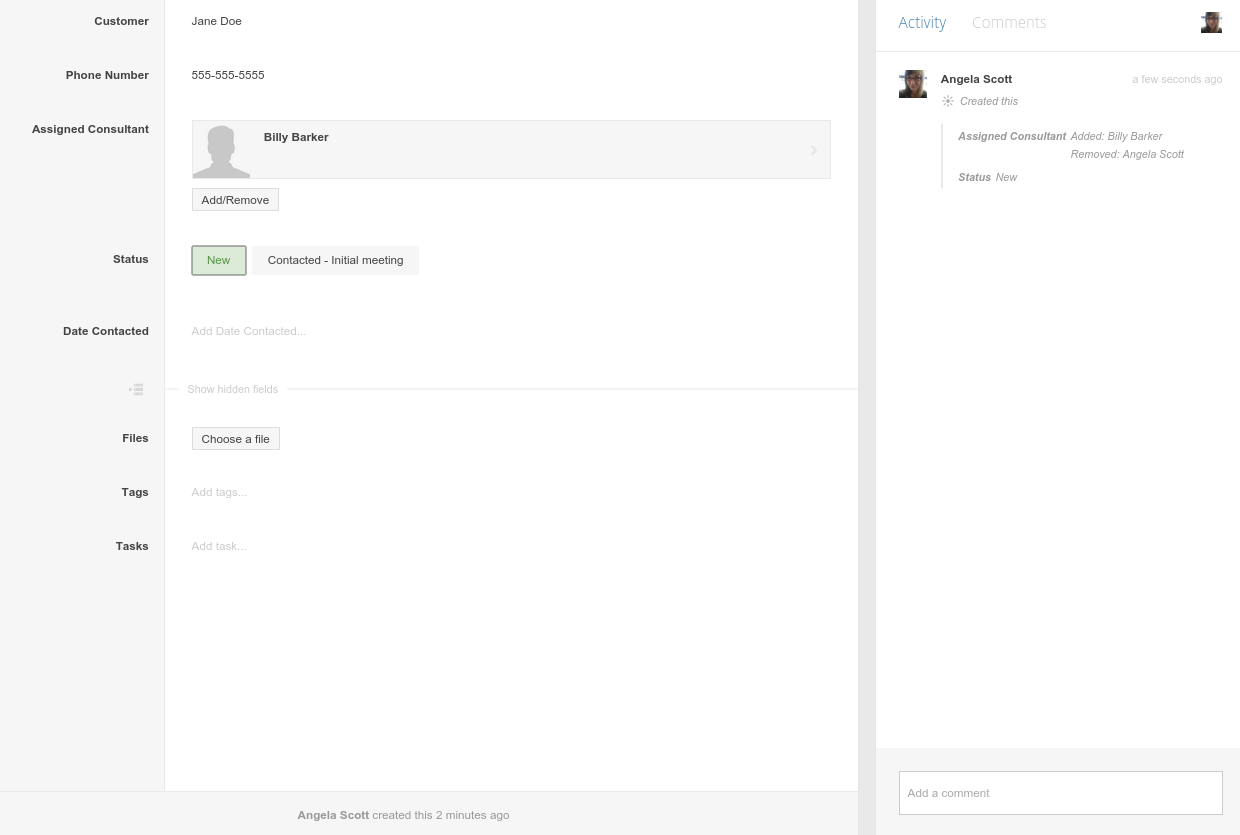
Solution
To send an SMS, there are a couple different ways you can set up your Podio App and Flow. To set up a flow to trigger on a Comment to the item. We will start the comment with SMS: and type a custom message and hit send.
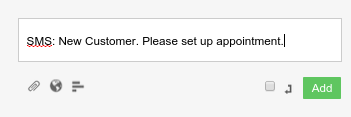
The ‘Consultant’ can reply to the text, adding a comment to the item as well as updating the status.
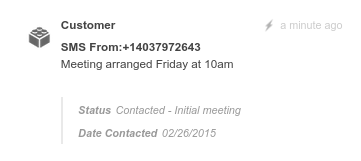
Flow Details
-
First, set up the flow to send the SMS Text message. For this example, we chose to trigger off Comment of an item. We added a filter for this Comment to contain SMS:. Of course, we do not want to send the SMS: portion so we created a Custom Variable and a string replace PHP evaluation to strip this out. Then we added the Send SMS action.
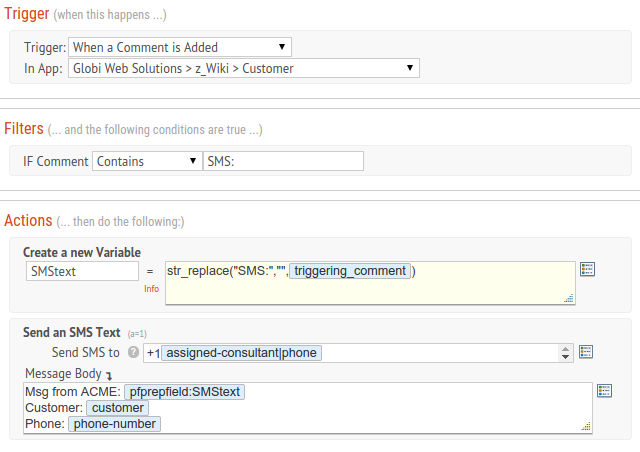
Note: The phone number that the SMS text will be delivered from will not be a recognized number to the receiver. Adding “Msg from your-company:” text to the beginning of the text is recommended.
-
Second, a SMS reply type flow needs to be set up in order to receive replies from the sent text. No filters are required and add a Comment action. Using the field tokens, select the SMS message and phone number and add it to this comment. For the sake of this example, we are also updating the Status of the Customer Item.
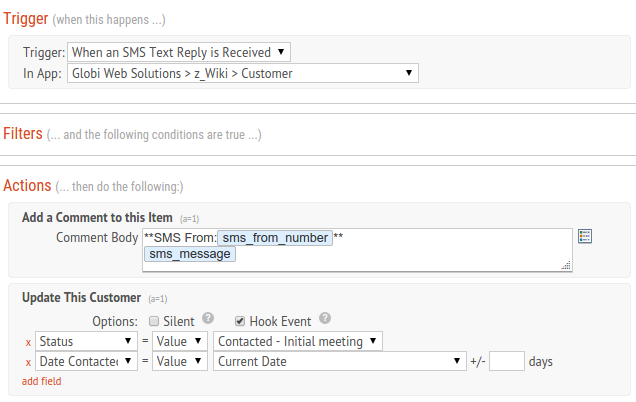
Note: Globiflow is unable to send a single SMS action to more than 1 number. If you have multiple numbers to send the SMS to, you will need to find another option, such as multiple SMS actions in the flow or a For Each action.
Share
Share
In this article
This Preview product documentation is Citrix Confidential.
You agree to hold this documentation confidential pursuant to the terms of your Citrix Beta/Tech Preview Agreement.
The development, release and timing of any features or functionality described in the Preview documentation remains at our sole discretion and are subject to change without notice or consultation.
The documentation is for informational purposes only and is not a commitment, promise or legal obligation to deliver any material, code or functionality and should not be relied upon in making Citrix product purchase decisions.
If you do not agree, select I DO NOT AGREE to exit.