-
-
Assign an Item to a Random User
-
Implement a payment form in Podio using Globiflow and Jotform
-
This content has been machine translated dynamically.
Dieser Inhalt ist eine maschinelle Übersetzung, die dynamisch erstellt wurde. (Haftungsausschluss)
Cet article a été traduit automatiquement de manière dynamique. (Clause de non responsabilité)
Este artículo lo ha traducido una máquina de forma dinámica. (Aviso legal)
此内容已经过机器动态翻译。 放弃
このコンテンツは動的に機械翻訳されています。免責事項
이 콘텐츠는 동적으로 기계 번역되었습니다. 책임 부인
Este texto foi traduzido automaticamente. (Aviso legal)
Questo contenuto è stato tradotto dinamicamente con traduzione automatica.(Esclusione di responsabilità))
This article has been machine translated.
Dieser Artikel wurde maschinell übersetzt. (Haftungsausschluss)
Ce article a été traduit automatiquement. (Clause de non responsabilité)
Este artículo ha sido traducido automáticamente. (Aviso legal)
この記事は機械翻訳されています.免責事項
이 기사는 기계 번역되었습니다.책임 부인
Este artigo foi traduzido automaticamente.(Aviso legal)
这篇文章已经过机器翻译.放弃
Questo articolo è stato tradotto automaticamente.(Esclusione di responsabilità))
Translation failed!
Assign an Item to a Random User in Podio
Many Podio users have created an app for tasks. When a new item is created in a task app, a user must be assigned. This can easily be done when manually entering the ticket. Although it is not directly possible to randomly select an assigned user, you can set up multiple flows to complete this for you. The solution is to create a random number generator and assign each number to a user. Then once a new ticket is created, this random number will assign the ticket to a user.
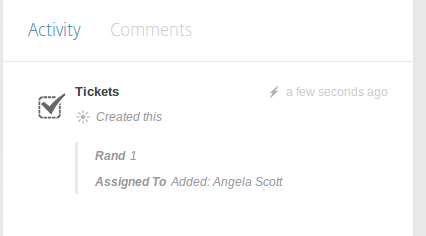
Flow Details
-
Modify your Podio App template and add a number field. Call it Random. This field will be used to calculate a random number.
-
Open GlobiFlow and refresh your settings

-
Create a flow to calculate the Random field when a new ticket is created, using the Calculation field. For this example, we have 3 users to select from.
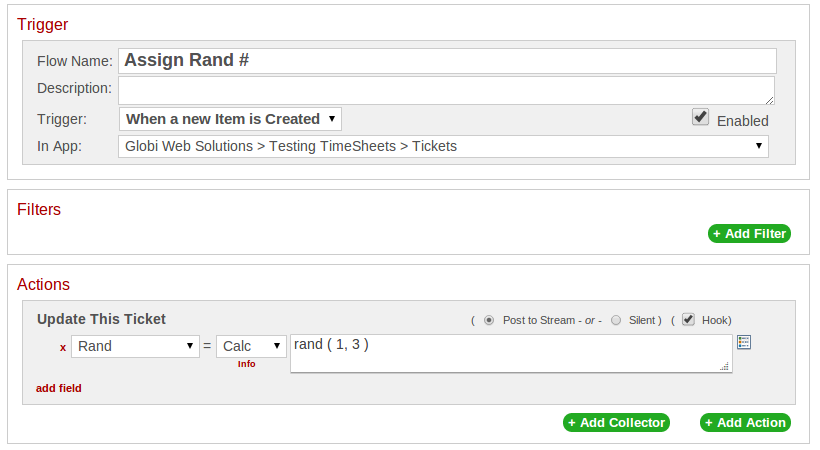
-
Assign each number to a user. Set each flow to trigger upon update of the Random field, this will need to be done for each user. If Random is equal to 1, assign to user #1. If Random is equal to 2, assign to user **#2. And so on.
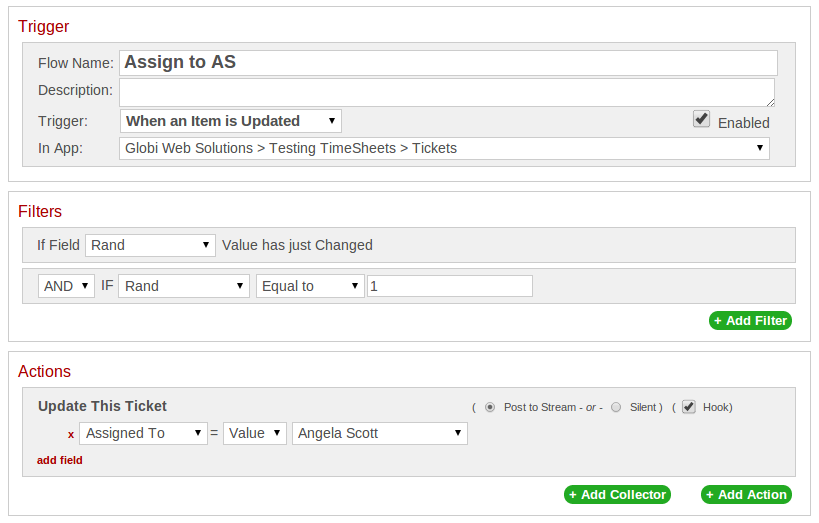
Share
Share
In this article
This Preview product documentation is Citrix Confidential.
You agree to hold this documentation confidential pursuant to the terms of your Citrix Beta/Tech Preview Agreement.
The development, release and timing of any features or functionality described in the Preview documentation remains at our sole discretion and are subject to change without notice or consultation.
The documentation is for informational purposes only and is not a commitment, promise or legal obligation to deliver any material, code or functionality and should not be relied upon in making Citrix product purchase decisions.
If you do not agree, select I DO NOT AGREE to exit.