-
-
Implement a payment form in Podio using Globiflow and Jotform
-
Running a Flow in Podio every Week
-
This content has been machine translated dynamically.
Dieser Inhalt ist eine maschinelle Übersetzung, die dynamisch erstellt wurde. (Haftungsausschluss)
Cet article a été traduit automatiquement de manière dynamique. (Clause de non responsabilité)
Este artículo lo ha traducido una máquina de forma dinámica. (Aviso legal)
此内容已经过机器动态翻译。 放弃
このコンテンツは動的に機械翻訳されています。免責事項
이 콘텐츠는 동적으로 기계 번역되었습니다. 책임 부인
Este texto foi traduzido automaticamente. (Aviso legal)
Questo contenuto è stato tradotto dinamicamente con traduzione automatica.(Esclusione di responsabilità))
This article has been machine translated.
Dieser Artikel wurde maschinell übersetzt. (Haftungsausschluss)
Ce article a été traduit automatiquement. (Clause de non responsabilité)
Este artículo ha sido traducido automáticamente. (Aviso legal)
この記事は機械翻訳されています.免責事項
이 기사는 기계 번역되었습니다.책임 부인
Este artigo foi traduzido automaticamente.(Aviso legal)
这篇文章已经过机器翻译.放弃
Questo articolo è stato tradotto automaticamente.(Esclusione di responsabilità))
Translation failed!
Running a Flow in Podio every Week
We are wanting to set up a flow that runs from a Podio App on a weekly basis. For example: A daily email is sent to the Accounting Manager. This email should include Items from the Invoices App that are ageing at 30 days or greater. We would also like to include a link to the specific Podio item for quick viewing.
Flows that run By Day or Date are not linked to an App and said items cannot be used in the actions. The Collector Get Referenced is not available in these flows and there are no drop down token fields to select. However, there is way around this.
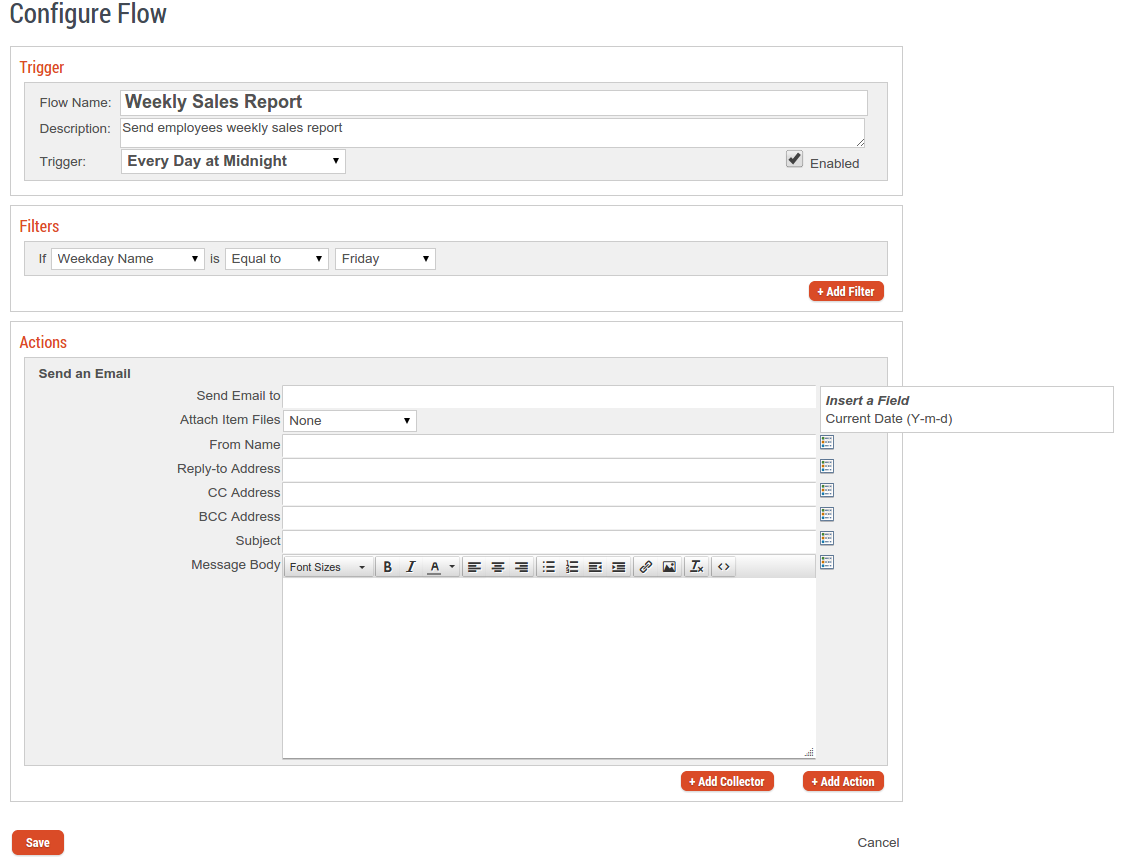
The following information explains how to create daily reports from a Podio App.
Solution Explained
In the Podio App that will be used to trigger the flow, modify the template and add a Date field. Set this date on the item for the date of the first email to be sent (This will only need to be done once).
This Date field will be used to trigger a flow that will send the email as well as update this date field to the next scheduled email date.

- Create a New Flow on Date Field
- Select the newly created Date field as the trigger filter and make it equal to the current date.
- Add Collector to Get Referenced Item and trace your App references.
- Add Action to Send Email while using the token selector to add in any referenced field data.
-
Add Action to Update Item and configure to update this triggering Date field to the next scheduled email date.
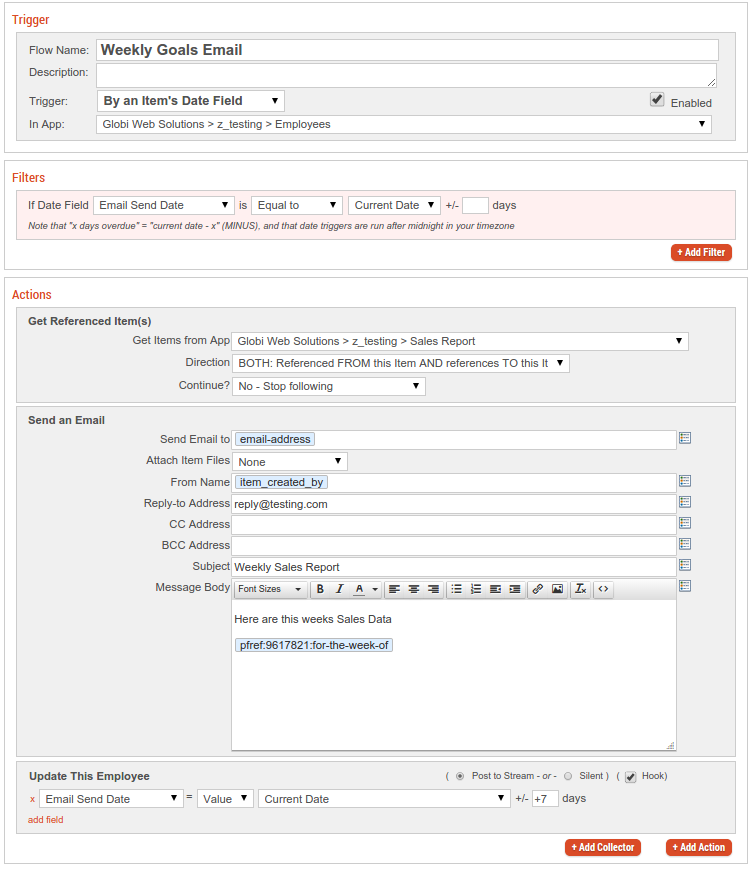
Share
Share
In this article
This Preview product documentation is Citrix Confidential.
You agree to hold this documentation confidential pursuant to the terms of your Citrix Beta/Tech Preview Agreement.
The development, release and timing of any features or functionality described in the Preview documentation remains at our sole discretion and are subject to change without notice or consultation.
The documentation is for informational purposes only and is not a commitment, promise or legal obligation to deliver any material, code or functionality and should not be relied upon in making Citrix product purchase decisions.
If you do not agree, select I DO NOT AGREE to exit.