-
-
Implement a payment form in Podio using Globiflow and Jotform
-
Using Podio as a simple CMS
-
This content has been machine translated dynamically.
Dieser Inhalt ist eine maschinelle Übersetzung, die dynamisch erstellt wurde. (Haftungsausschluss)
Cet article a été traduit automatiquement de manière dynamique. (Clause de non responsabilité)
Este artículo lo ha traducido una máquina de forma dinámica. (Aviso legal)
此内容已经过机器动态翻译。 放弃
このコンテンツは動的に機械翻訳されています。免責事項
이 콘텐츠는 동적으로 기계 번역되었습니다. 책임 부인
Este texto foi traduzido automaticamente. (Aviso legal)
Questo contenuto è stato tradotto dinamicamente con traduzione automatica.(Esclusione di responsabilità))
This article has been machine translated.
Dieser Artikel wurde maschinell übersetzt. (Haftungsausschluss)
Ce article a été traduit automatiquement. (Clause de non responsabilité)
Este artículo ha sido traducido automáticamente. (Aviso legal)
この記事は機械翻訳されています.免責事項
이 기사는 기계 번역되었습니다.책임 부인
Este artigo foi traduzido automaticamente.(Aviso legal)
这篇文章已经过机器翻译.放弃
Questo articolo è stato tradotto automaticamente.(Esclusione di responsabilità))
Translation failed!
Using Podio as a simple Website Content Management System (CMS)
To manage your website content in Podio now you can use GlobiFlow’s new CMS feature.
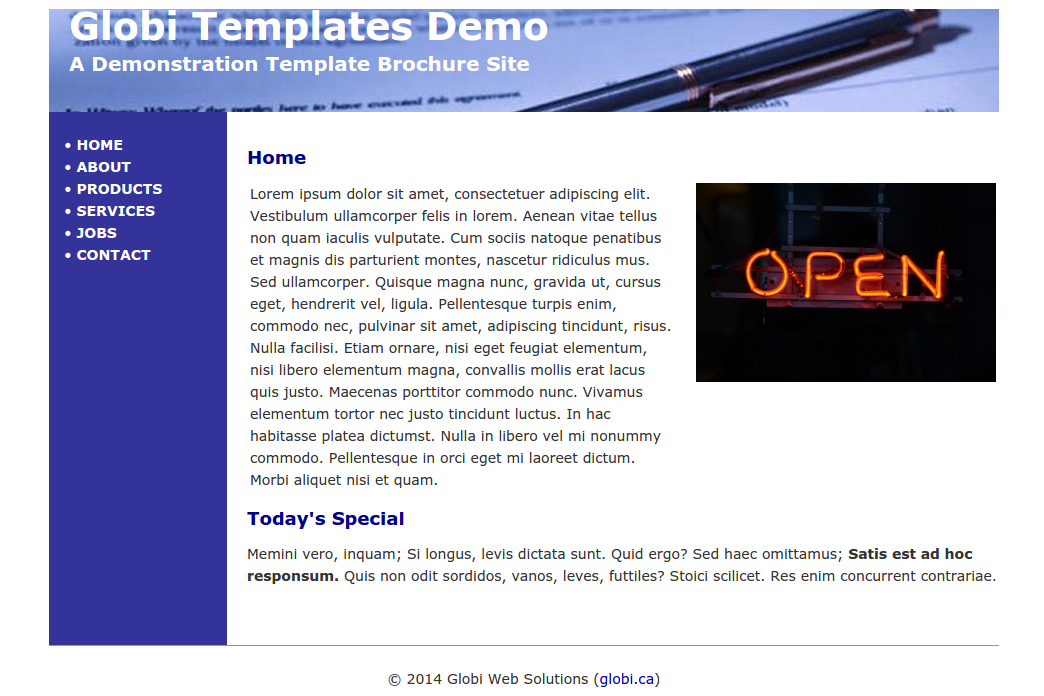
The following information explains how to manage your website content in Podio using new Content Management System (CMS) feature.
-
First, we’ll need an app in Podio to store this content. Here we have a very simple website content app that just has a multi-line text field and an image field.
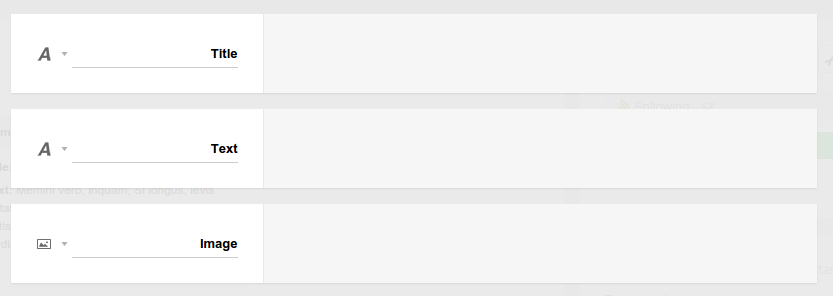
-
And we’ll fill in the content we need into 2 new app content items.
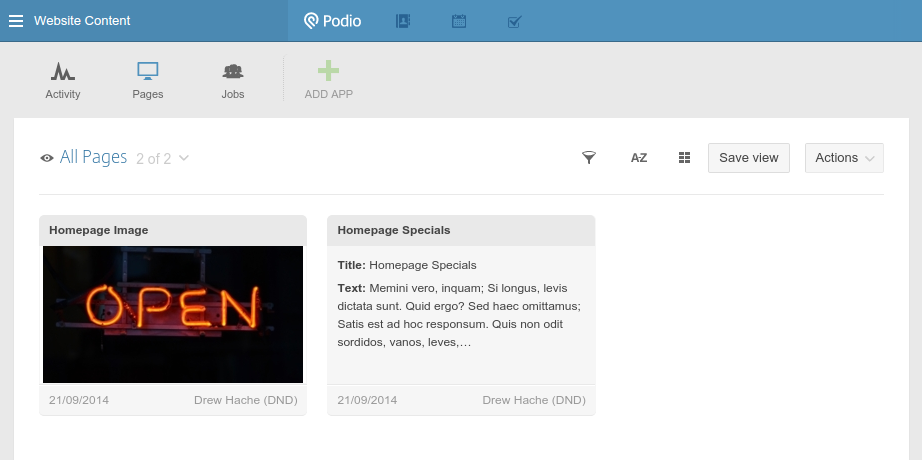
-
Now, log into GlobiFlow and create the CMS objects. Select the website content app in your app tree, and click on New CMS.
-
Then, select the Single Podio Item as CMS type, and insert your image field in the content box.
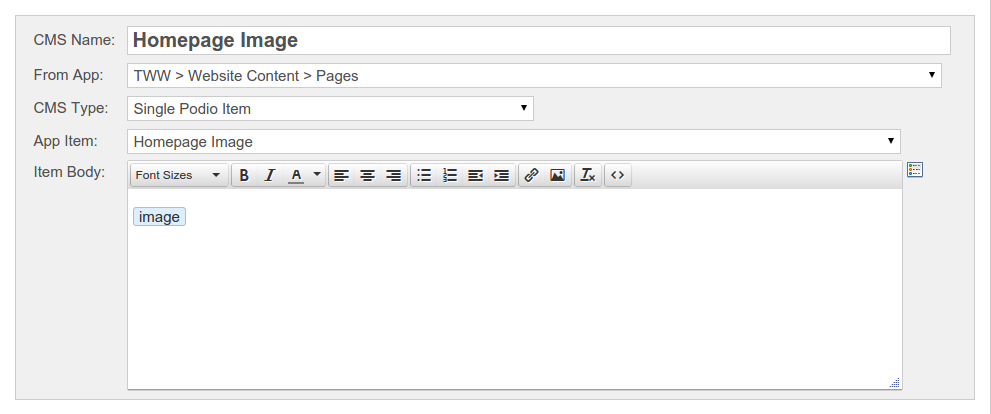
-
Then do it again with the specials paragraph.
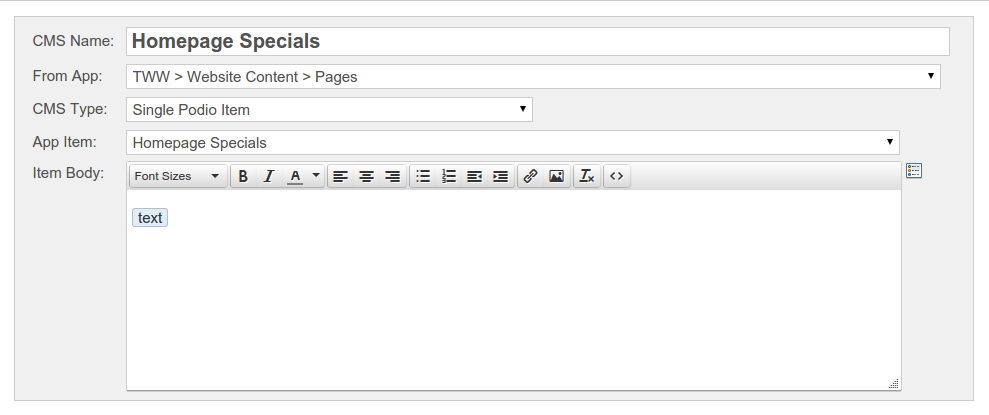
-
Back on the Flows Page, grab the script tag under each CMS object.
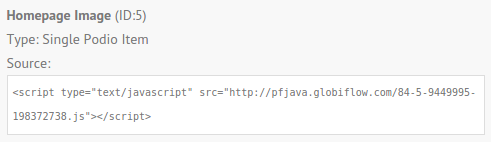
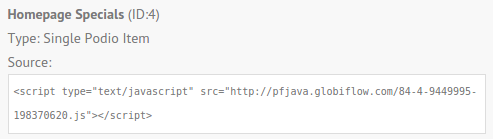
-
And copy and paste it into your website source where you need the respective objects to appear.

And that’s it. Now anytime you change the image in the image field or the text in the text field, your website will reflect this change.
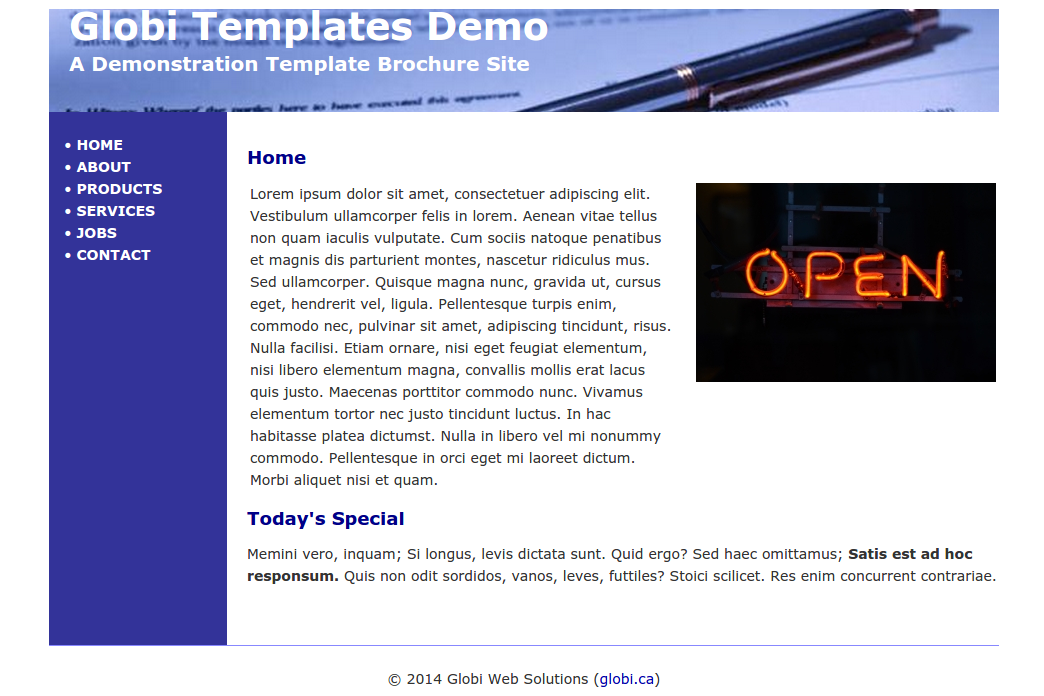
Note: Please bear in mind that we use a high-performance content delivery network to serve your content, and it could take up to 15 minutes for your Podio changes to propagate to your website.
To learn how to embed Podio Data into your Website, please refer embedding Podio Data into your Website.
Share
Share
In this article
This Preview product documentation is Citrix Confidential.
You agree to hold this documentation confidential pursuant to the terms of your Citrix Beta/Tech Preview Agreement.
The development, release and timing of any features or functionality described in the Preview documentation remains at our sole discretion and are subject to change without notice or consultation.
The documentation is for informational purposes only and is not a commitment, promise or legal obligation to deliver any material, code or functionality and should not be relied upon in making Citrix product purchase decisions.
If you do not agree, select I DO NOT AGREE to exit.