User Management
In an upgraded Podio organization, organization administrators will have access to the User Management page. To access this, click on the three dots to the right of your organization name in the left navigation pane and select ”User Management” from the menu options.
From the Podio User Management page, you can:
- View all members in your organization, as well as when they were last logged in.
- Designate additional admins for your organization (note that external members cannot be admins)
- Remove members and guests from your organization.
- Move external client users to paid employee users
- Downgrade employee users to external client users with less permissions
- View the workspaces that your members are a part of and their roles within them.
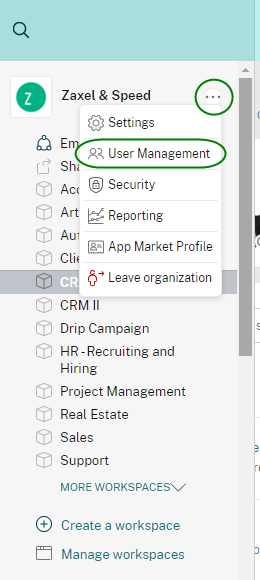
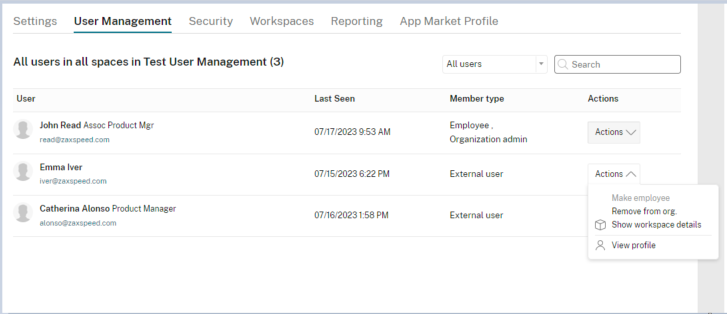
Employee limit reached?
If you are unable to move external client users to employees you most likely need to increase number of paid users on your plan. The billing admin and contract owner can edit the plan to increase or reduce paid seats via the Billing page. Learn about how to view and edit your plan details here.
Please remember if you remove Employee users from your Organization, go to the billing section of your account and update your license count. This will ensure you are not billed for licenses you are not using.
Not seeing the options to edit plan from Podio and users directly?
If you do not see the User Management option in the wrench icon dropdown, then your organization is likely managed via ShareFile. In this case, users are added or removed from your ShareFile account instead of through Podio.
Note: You must be a member in at least one workspace in order to have access to the User Management tool. If you are not a member in a workspace, you will see an error stating that you are not an admin. To fix this, you can either join an existing workspace or create a new one. You can only search members by their profile name with the User Management tool.
Remove workspace admins from an organization If you’re trying to remove a member of the organization and this member is the only admin in a workspace, upon trying to remove them you will be warned that the user is the only admin of the space. You can either contact the user to have them designate another admin, or click “Yes, I understand” to remove the member.
Important notes about this:
-
If you (as the organization admin) are a member of the same workspace you will be the new workspace admin when removing the member.
-
If you (as the organization admin) are not a member of the same workspace, other organization admins who are members of the workspace will be admins.
-
If no organization admins are members all regular members of this workspace will be promoted as admins when removing the member.
-
If no regular members are in the workspace all members of this workspace will be promoted as admins when removing the workspace admin.
To use the User Management tool and much more, consider upgrading your Podio Plan to Podio Plus or Podio Premium.