This content has been machine translated dynamically.
Dieser Inhalt ist eine maschinelle Übersetzung, die dynamisch erstellt wurde. (Haftungsausschluss)
Cet article a été traduit automatiquement de manière dynamique. (Clause de non responsabilité)
Este artículo lo ha traducido una máquina de forma dinámica. (Aviso legal)
此内容已经过机器动态翻译。 放弃
このコンテンツは動的に機械翻訳されています。免責事項
이 콘텐츠는 동적으로 기계 번역되었습니다. 책임 부인
Este texto foi traduzido automaticamente. (Aviso legal)
Questo contenuto è stato tradotto dinamicamente con traduzione automatica.(Esclusione di responsabilità))
This article has been machine translated.
Dieser Artikel wurde maschinell übersetzt. (Haftungsausschluss)
Ce article a été traduit automatiquement. (Clause de non responsabilité)
Este artículo ha sido traducido automáticamente. (Aviso legal)
この記事は機械翻訳されています.免責事項
이 기사는 기계 번역되었습니다.책임 부인
Este artigo foi traduzido automaticamente.(Aviso legal)
这篇文章已经过机器翻译.放弃
Questo articolo è stato tradotto automaticamente.(Esclusione di responsabilità))
Translation failed!
View and edit your paid plan
If you are the Contract Owner in an upgraded organization, you can view and edit your plan directly from your Podio account. You can do this anytime from the Billing page - click the My Account icon in the top blue bar, then choose “Billing” from the dropdown.
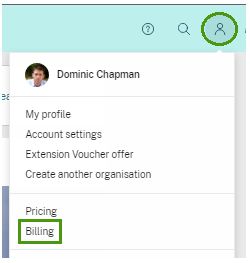
My plan tab
In the first tab, you can view the details of your plan. Here, you can add or remove paid seats.
You can also switch to an annual plan at a 20% discount to the monthly plan.
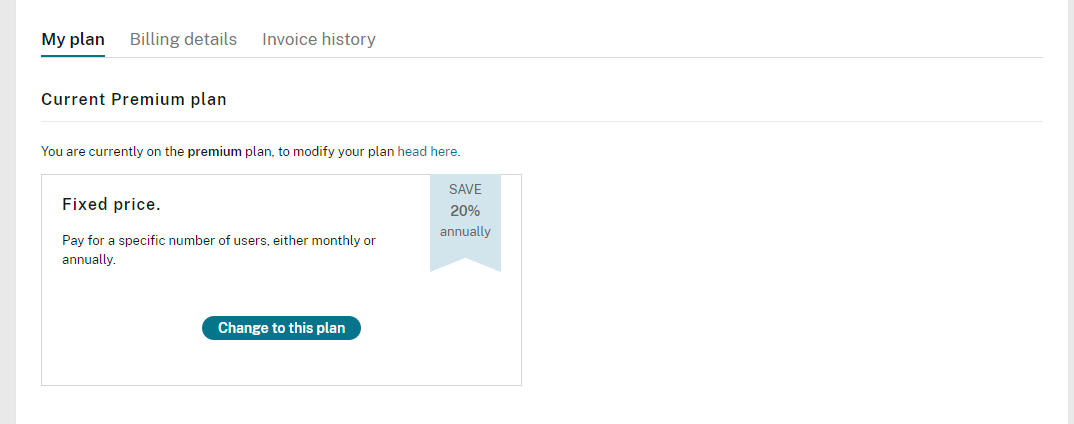
Fixed Price Plan
Pay for the licenses you need and use them as you see fit. You have peace of mind knowing exactly what you will pay each month. You are in control of the bill. You can also confirm the number of licenses to hold and how often you want to be billed.
Can’t add any more members to your workspaces?
The contract owner can update their plan to add more seats or remove members through the User Management tool to free up licenses.
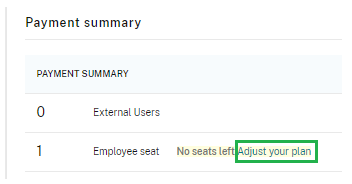
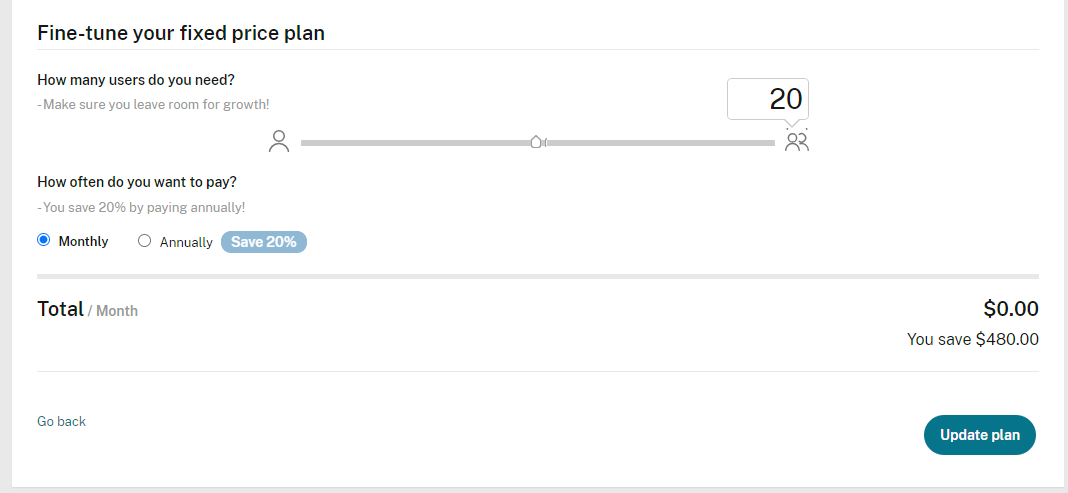
Billing Details tab
In this tab, you can edit your billing details and enter the email address to which your invoice should be sent. You can also change your credit card details here if you need them.
Note:
To help reduce the errors customers are currently facing with billing issues, Podio will begin to send out invoice emails on weekends only temporarily. This will include any pending invoices.
We’d like to encourage you not to wait for your invoice via email and to check your invoice history in Podio.
If you are getting an error when trying to pay an invoice that was not auto-pulled and/or are receiving a notice your account is past due and will be blocked, contact Support so we can extend your invoice due date so your account will not be blocked and the warning banner will disappear.
Invoice history tab
Here, you will have a full overview of all your paid invoices with the option to download them. You can also pay any overdue invoices here.
Change the plan of your paid plan
If you need to change the plan to Premium to get access to the Premium tools like Workflow Automation or go back to the Plus plan, the Contract owner can do this directly using the Pricing page - click the My Account icon in the top blue bar, then choose “Pricing” from the dropdown.
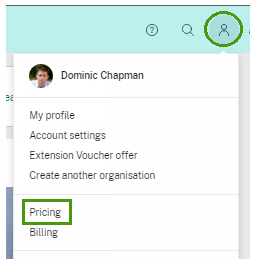
Need More Help?
If you have more than one contract with us, you can choose which one you’d like to view here.
You have different options to view and edit details, and you can always get in touch if you need help or use Chat with us here.
Share
Share
This Preview product documentation is Citrix Confidential.
You agree to hold this documentation confidential pursuant to the terms of your Citrix Beta/Tech Preview Agreement.
The development, release and timing of any features or functionality described in the Preview documentation remains at our sole discretion and are subject to change without notice or consultation.
The documentation is for informational purposes only and is not a commitment, promise or legal obligation to deliver any material, code or functionality and should not be relied upon in making Citrix product purchase decisions.
If you do not agree, select I DO NOT AGREE to exit.