This content has been machine translated dynamically.
Dieser Inhalt ist eine maschinelle Übersetzung, die dynamisch erstellt wurde. (Haftungsausschluss)
Cet article a été traduit automatiquement de manière dynamique. (Clause de non responsabilité)
Este artículo lo ha traducido una máquina de forma dinámica. (Aviso legal)
此内容已经过机器动态翻译。 放弃
このコンテンツは動的に機械翻訳されています。免責事項
이 콘텐츠는 동적으로 기계 번역되었습니다. 책임 부인
Este texto foi traduzido automaticamente. (Aviso legal)
Questo contenuto è stato tradotto dinamicamente con traduzione automatica.(Esclusione di responsabilità))
This article has been machine translated.
Dieser Artikel wurde maschinell übersetzt. (Haftungsausschluss)
Ce article a été traduit automatiquement. (Clause de non responsabilité)
Este artículo ha sido traducido automáticamente. (Aviso legal)
この記事は機械翻訳されています.免責事項
이 기사는 기계 번역되었습니다.책임 부인
Este artigo foi traduzido automaticamente.(Aviso legal)
这篇文章已经过机器翻译.放弃
Questo articolo è stato tradotto automaticamente.(Esclusione di responsabilità))
Translation failed!
Cloning an app
If you’d like to make a copy of an app, clone it! You can clone an app in the same workspace, a different workspace, and even to a workspace in a different organization.
You’ll reach the clone app feature from the wrench icon in the upper left when viewing your app.
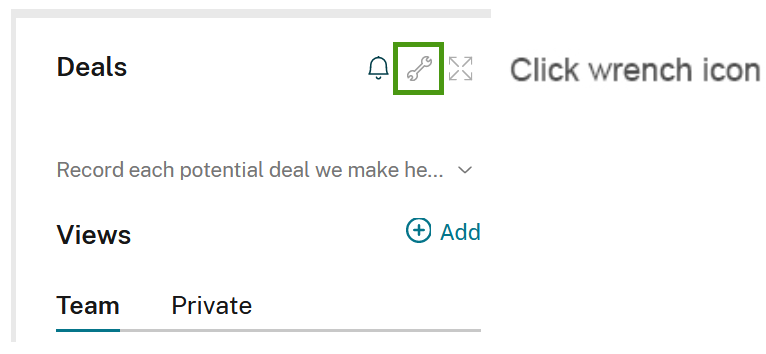
When you select the option to clone your app, a window will pop up asking you to select the Workspace where you’d like to add the cloned app.
From this window you will also see the option to clone your app with its content. Use this if you want to move the entire app over (items, views, workflows, etc…), and not just the structure.
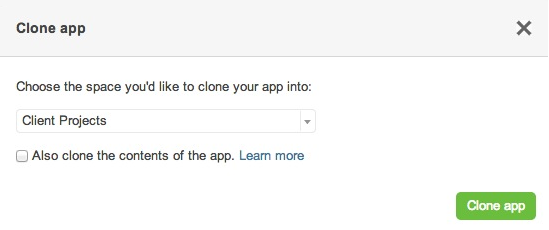
Important things to note:
- The cloned app is completely separate from the original - any changes made to either app will not be reflected in the other.
- When cloning an app with content, the comments cannot be transferred over to the new app.
- The items in the new app will show the creation date as the time when the app was cloned.
- We highly recommend backing up the original app using our Excel export tool before you delete it. That way, in the unlikely event that something goes wrong, you can easily restore any missing information.
- Limit is 60,000 items
- Cloning an app may take a few minutes. During this time, batch jobs will appear in a Pending status. If there is no progress after a few minutes, reach out to Support for assistance.
- Cloning an app in the demo workspace of an organization is not possible.
Share
Share
In this article
This Preview product documentation is Citrix Confidential.
You agree to hold this documentation confidential pursuant to the terms of your Citrix Beta/Tech Preview Agreement.
The development, release and timing of any features or functionality described in the Preview documentation remains at our sole discretion and are subject to change without notice or consultation.
The documentation is for informational purposes only and is not a commitment, promise or legal obligation to deliver any material, code or functionality and should not be relied upon in making Citrix product purchase decisions.
If you do not agree, select I DO NOT AGREE to exit.