This content has been machine translated dynamically.
Dieser Inhalt ist eine maschinelle Übersetzung, die dynamisch erstellt wurde. (Haftungsausschluss)
Cet article a été traduit automatiquement de manière dynamique. (Clause de non responsabilité)
Este artículo lo ha traducido una máquina de forma dinámica. (Aviso legal)
此内容已经过机器动态翻译。 放弃
このコンテンツは動的に機械翻訳されています。免責事項
이 콘텐츠는 동적으로 기계 번역되었습니다. 책임 부인
Este texto foi traduzido automaticamente. (Aviso legal)
Questo contenuto è stato tradotto dinamicamente con traduzione automatica.(Esclusione di responsabilità))
This article has been machine translated.
Dieser Artikel wurde maschinell übersetzt. (Haftungsausschluss)
Ce article a été traduit automatiquement. (Clause de non responsabilité)
Este artículo ha sido traducido automáticamente. (Aviso legal)
この記事は機械翻訳されています.免責事項
이 기사는 기계 번역되었습니다.책임 부인
Este artigo foi traduzido automaticamente.(Aviso legal)
这篇文章已经过机器翻译.放弃
Questo articolo è stato tradotto automaticamente.(Esclusione di responsabilità))
Translation failed!
Exporting to Excel
Content in all Podio apps can be exported to Excel.
Use the wrench icon to get to the Excel Export functionality.
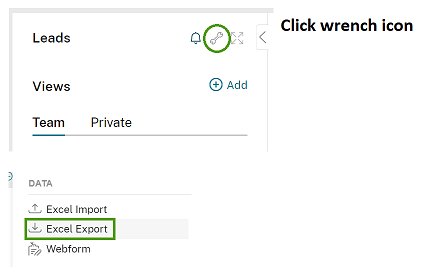
When you’ve exported the content to Excel, you’ll get a Podio notification telling you that the content has been exported.
Note: Certain content cannot be included in the exported files: images, files, tasks, comments and activity will not be included.
You can find the exported file by clicking the notification, or by clicking the profile icon in the top blue bar, and then Batch jobs.
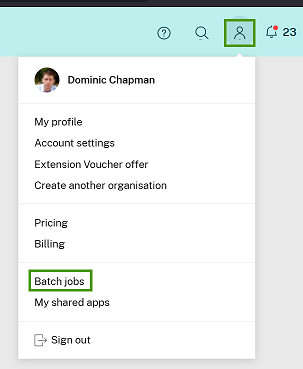
Export selected fields: Export of a saved or unsaved view with a table layout, expect export of the first All Items view, will only contain only fields selected under options.
However, export of the First View ( the “All items” view ) will contain all fields in the app including meta data like created on, created by and tags. Also, export of a view with other layouts like card, badge, activity layout will contain all fields in the app including meta data like created on, created by and tags.
Importing the data into another app:
Looking to import the data you’ve just exported into another app or workspace? Here’s how you import from Excel.
Note: The Excel Export tool can export up to 20,000 items. If your app has more than 20,000 items, you can use filters to export your items in batches.
Backup for Podio: Looking to backup all items that reside within your Podio account? See Backup for Podio for information.
Note:
Exporting information may take a few minutes. During this time, batch jobs will appear in a Pending status. If there is no progress after a few minutes, reach out to Support for assistance.
Share
Share
In this article
This Preview product documentation is Citrix Confidential.
You agree to hold this documentation confidential pursuant to the terms of your Citrix Beta/Tech Preview Agreement.
The development, release and timing of any features or functionality described in the Preview documentation remains at our sole discretion and are subject to change without notice or consultation.
The documentation is for informational purposes only and is not a commitment, promise or legal obligation to deliver any material, code or functionality and should not be relied upon in making Citrix product purchase decisions.
If you do not agree, select I DO NOT AGREE to exit.