Verify your storage zones controller setup
Verify that a storage zones controller registered with ShareFile, and then check for other configuration issues before you continue.
-
In the storage zones controller console, click the Monitoring tab.
-
Verify that Heartbeat Status has a green checkmark.
A red icon indicates that ShareFile.com is not receiving the heartbeat messages. In that case, verify network connectivity from your storage zones controller to www.ShareFile.com and from an outside PC to the URL of your storage zones controller. For standard zones, storage zones controller must be accessible on port 443 with a valid, trusted public SSL certificate.
After an upgrade, the ShareFile Connectivity from File Cleanup Services status might temporarily show a red icon. This occurs if Windows starts that service before storage zones controller establishes a network connection. The status will return to a green icon after the controller server is back on the network.
-
Check connectivity to your private zone: Navigate to the external URL (in the form of
https://server.subdomain.com) of your private zone.If Internet traffic is allowed to pass to and from a storage zones controller, you will see the ShareFile logo. If storage zones controller is not configured correctly, you might see an IIS logo or a Citrix ADC logon screen. Make sure that inbound and outbound HTTPS traffic is allowed over port 443. If your external URL points to Citrix ADC, look for hits on the content switching and load balancing virtual server for data. For more information, see “Storage zones controller does not upload data to ShareFile” in Troubleshoot installation and configuration.
-
Verify that the network share you created for private data storage has a folder structure and a few files created by storage zones controller, including SCKeys.txt, which must reside in the root folder of the shared storage.
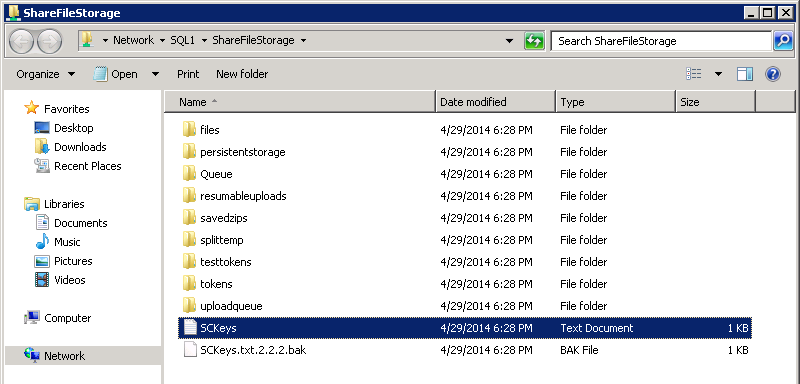
SCKeys.txt is created when storage zones controller is installed, provided there are no credential or access rights issues. If SCKeys.txt is not present, verify the access control lists on your file share and then reinstall storage zones controller.
-
Check the status of storage zone connectors from the ShareFile interface:
-
Log on to your ShareFile Enterprise account, navigate to Admin > Storage zones, and verify that the Health column includes a green check mark.
-
Click the site name and verify that the Heartbeat message indicates that the storage zones controller is responding.
-
-
Test a file upload: Log on to the ShareFile web interface, create a shared folder assigned to the zone you just configured, upload a file to that folder, and then verify that the file appears in the folder.