Account
Settings
In settings you can verify and make changes to your account.
Your Information
The Your Information section includes your name, email, and avatar.
Account Information
The Account Information section includes the company name, account name, and your current plan.
Verified Emails
You can add email addresses to send for signature. The dashboard will display all documents sent to any of these verified email addresses.
Account Settings
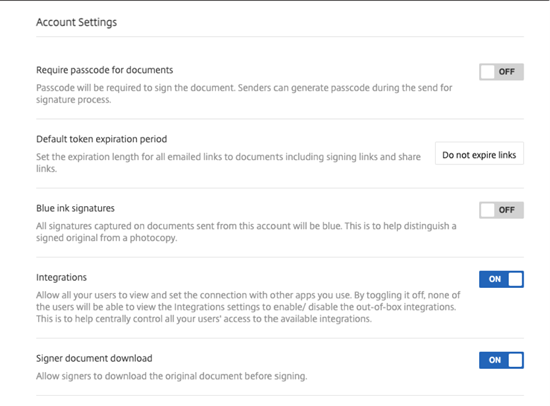
Require passcode for documents
Select this to require passcodes to sign the document.
Default token expiration period
This allows you to set an expiration for the request signature links sent.
Blue ink signatures
Select this feature to distinguish a signed original from a photocopy. All original copies will display the signature in blue.
Integrations
Allow all your users to view and set the connection with other apps you use. By toggling it off, none of the users will be able to view the Integrations settings to enable/ disable the out-of-box integrations. This is to help centrally control all your users’ access to the available integrations.
Signer document download
Use the toggle to allow signers to download a document before signing. The default is ON and will allow recipients to download the document before signing.
Branding
Customize Branding for signing experience
Branding options include setting up your company logo, color background and email header options.
-
Select Account.
-
Select Branding.
Reports
The following reports are available in RightSignature:
-
Overview report - displays the total number of documents sent. This report also provides the average number of documents sent, viewed, and signed. Users are ranked in this report on the number of documents sent each month.
-
Efficiency report - compares the number of signed documents and the total number of documents sent each month. This ratio, presented as a percentage, reflects how efficiently each user collects signatures when sending documents.
-
Cycle time report - displays the average amount of time required to view and sign each users documents. These figures reflect how quickly recipients are to execute each users documents on a monthly basis.
-
Data exporter - exports the signing data from every copy of a Reusable Template, or every document with a shared tag. The data can be exported as a CSV file.
The Data Exporter only pulls data from documents completed from the latest version of a template. Editing a template creates a new version so the Data Exporter will not return data from documents completed before the template was edited.
-
Enterprise report - provides account administrators on Enterprise level accounts the ability to export a complete list of all of the documents sent during a particular month. The data can be exported as a CSV file.
-
New usage report - provides account administrators on Enterprise level accounts the ability to export the number of sent and signed documents, as well as the median cycle time, for each user.