Reminder emails
There are two ways to send reminder emails to gently remind the signers to complete an unsigned document. The first is enabled in Settings and will send either a daily or weekly reminder. The second is a manual reminder that you can use at any time before the set expiration period.
Limitations
-
The Remind button is available to the sender of the document and account admins.
-
There is a 30 reminder limit per document for each signer. This includes manual and automatic reminders.
-
Once the limit is reached, the Remind button will be grayed out.
-
The signer has the ability to dismiss/unsubscribe to future notifications for the specific document by clicking the link at the bottom of a notification email. If the signer does this the Remind button will be grayed out.
Auto reminder
Tips:
- Weekly reminder automatically notifies the signer on 3rd, 7th, 14th, 21st, and 28th day
- Daily reminder automatically notifies the signer starting on the 7th day through the 30th day
- Reminders are sent only on active documents (not expired/ not voided/ not executed)
- The Remind button will be grayed out If a signer chooses to stop recieveing notifications for the document.
-
Under Account > Settings, navigate to Send reminder emails.
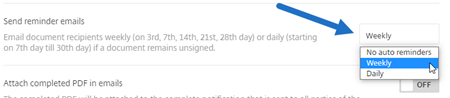
-
Select one of the following options:
- No auto reminders: This is the default and no reminders are sent.
- Weekly: Select to send a weekly reminder.
- Daily: Select to send a daily reminder.
Reminders can be disabled in the Settings section of your account. These settings can be changed at any time.
Manual reminder
-
In the Documents dashboard, select the document you want to send a reminder for.
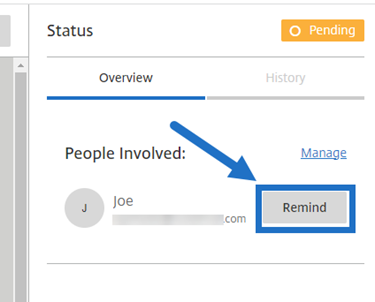
-
Select Remind by the name of the signer under the People Involved section of the Status column. The Remind button is available to the sender of the document and other users who have both admin permissions Manage templates and View all documents.
A reminder email is sent.