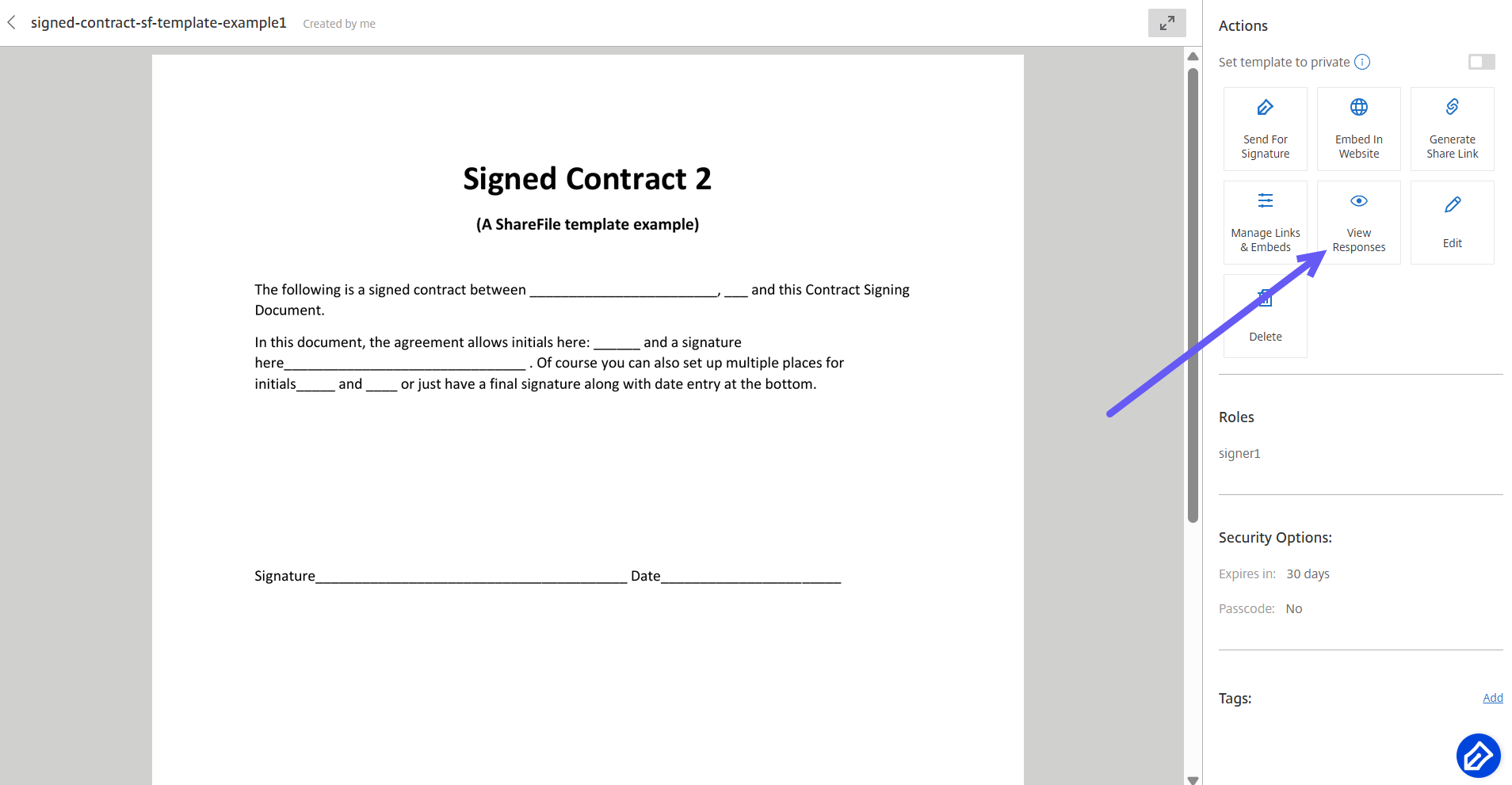Bulk send for signature
Use Bulk send for Signature to send multiple signers their own copy of a single document.
The following instructions provide the steps necessary to send to multiple signers.
-
Select Bulk send for signature.
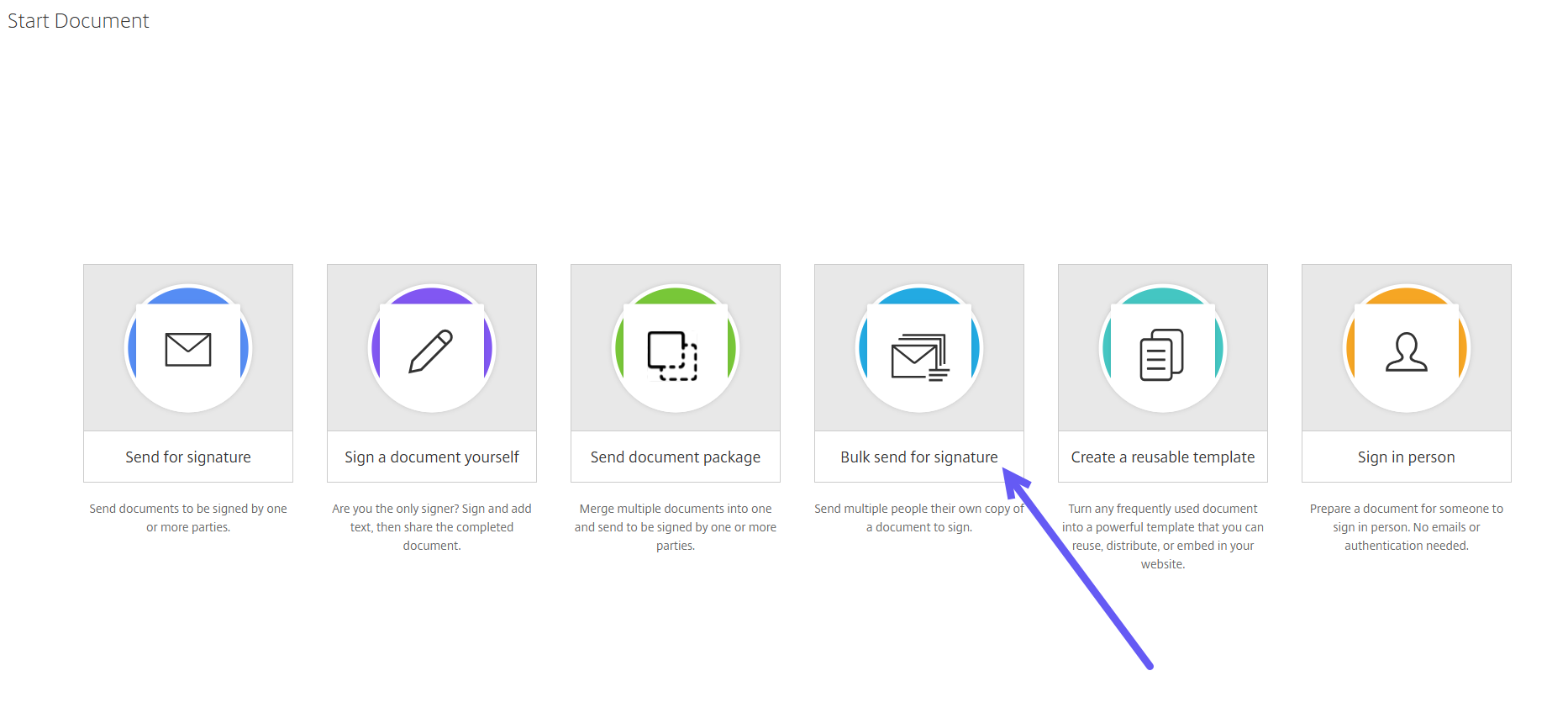
-
Select a template to bulk send.
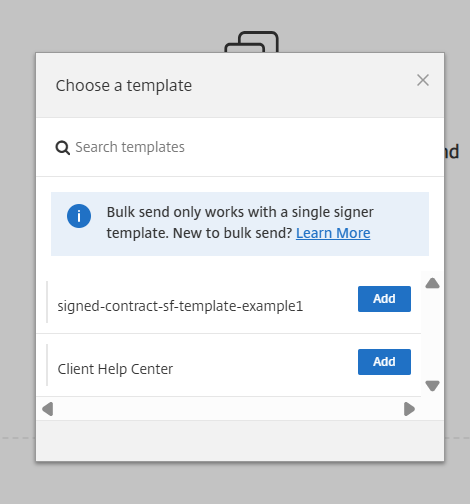
Note:
Only templates with a single signer role are available for selection. If a valid template is not available, create one from the Templates tab. For more information on creating a template, see Create a template.
-
Select Upload Signers.
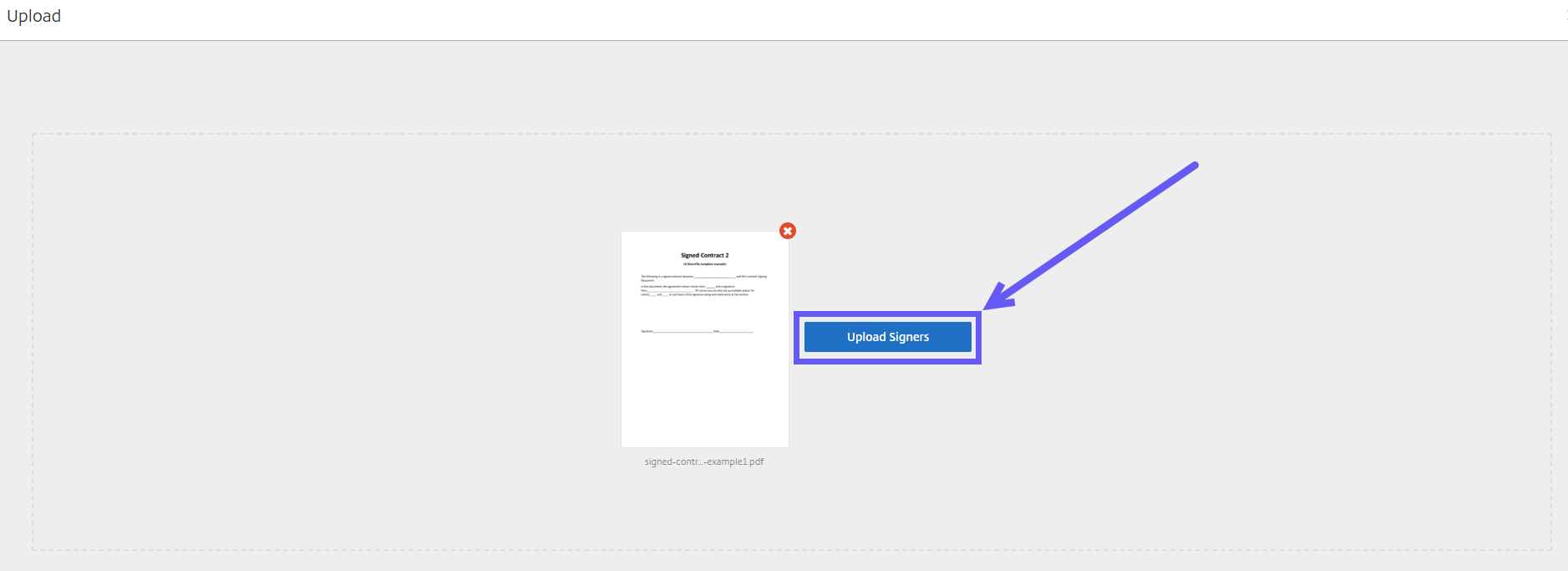
-
Upload a CSV file. The CSV should not contain empty signer name or signer email ID values. The number cannot exceed 300 signers.
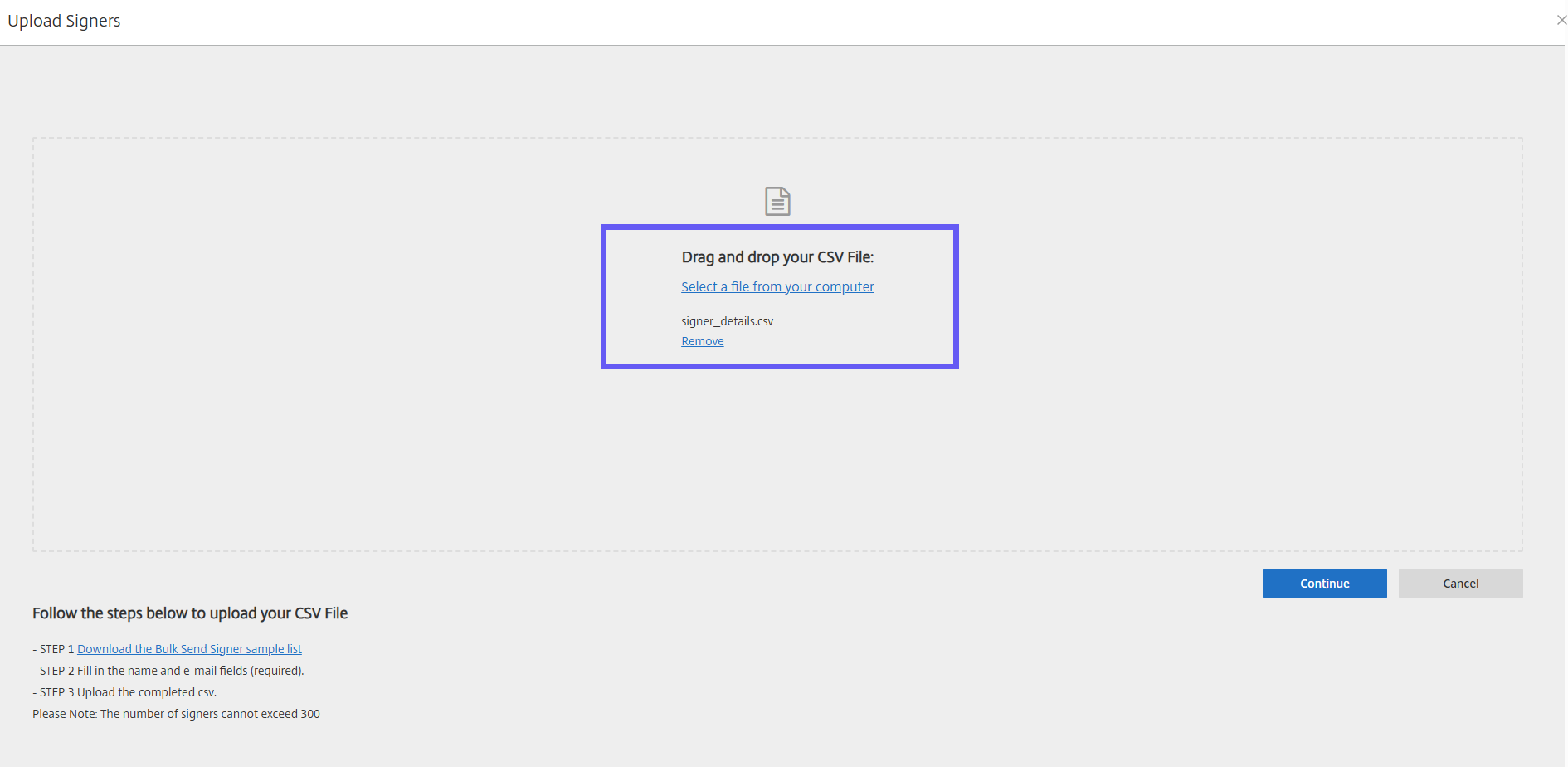
-
If the CSV has errors, an error message might display. Correct the issues with the CSV file and upload the CSV file again.
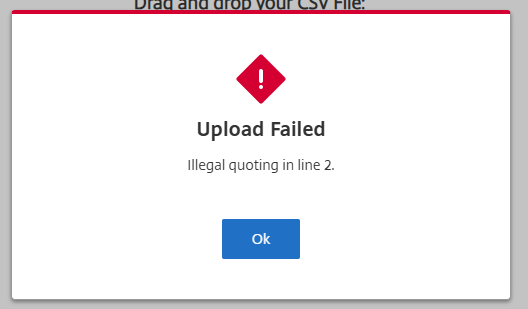
-
-
Type a message, set an expiration date, and add tags, if necessary.
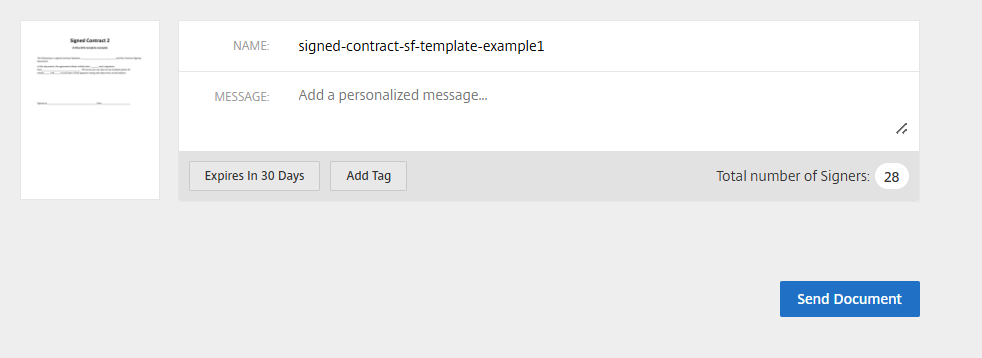
-
Select Send Document.
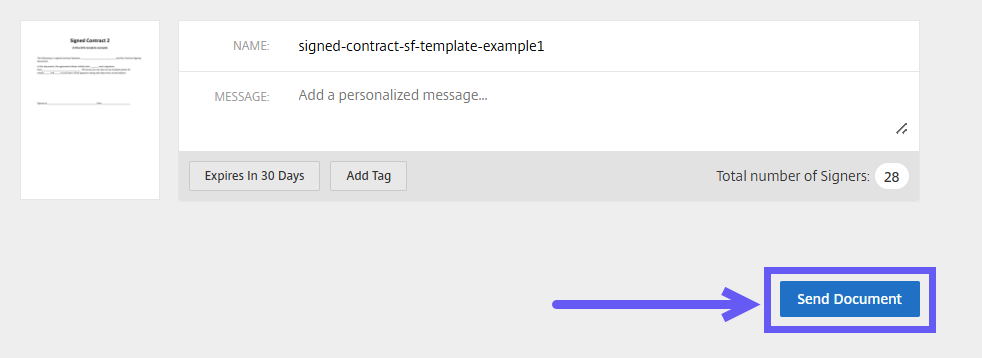
-
Select Confirm.
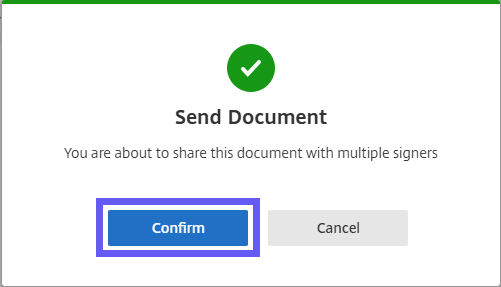
The document status is displayed on the dashboard.
Search for bulk send documents
There are two ways to search for documents sent using bulk send:
- Dashboard: search using tags you added before sending the document or use the document name.
-
Template: select the template used to send and then select View Responses.