This content has been machine translated dynamically.
Dieser Inhalt ist eine maschinelle Übersetzung, die dynamisch erstellt wurde. (Haftungsausschluss)
Cet article a été traduit automatiquement de manière dynamique. (Clause de non responsabilité)
Este artículo lo ha traducido una máquina de forma dinámica. (Aviso legal)
此内容已经过机器动态翻译。 放弃
このコンテンツは動的に機械翻訳されています。免責事項
이 콘텐츠는 동적으로 기계 번역되었습니다. 책임 부인
Este texto foi traduzido automaticamente. (Aviso legal)
Questo contenuto è stato tradotto dinamicamente con traduzione automatica.(Esclusione di responsabilità))
This article has been machine translated.
Dieser Artikel wurde maschinell übersetzt. (Haftungsausschluss)
Ce article a été traduit automatiquement. (Clause de non responsabilité)
Este artículo ha sido traducido automáticamente. (Aviso legal)
この記事は機械翻訳されています.免責事項
이 기사는 기계 번역되었습니다.책임 부인
Este artigo foi traduzido automaticamente.(Aviso legal)
这篇文章已经过机器翻译.放弃
Questo articolo è stato tradotto automaticamente.(Esclusione di responsabilità))
Translation failed!
Moving workspaces, and moving apps between workspaces
If you want to move a workspace in Podio, the best way is to simply to clone the apps individually to a new workspace.
To clone an app, click the Wrench icon in the upper right when viewing the app, then “Clone app”.
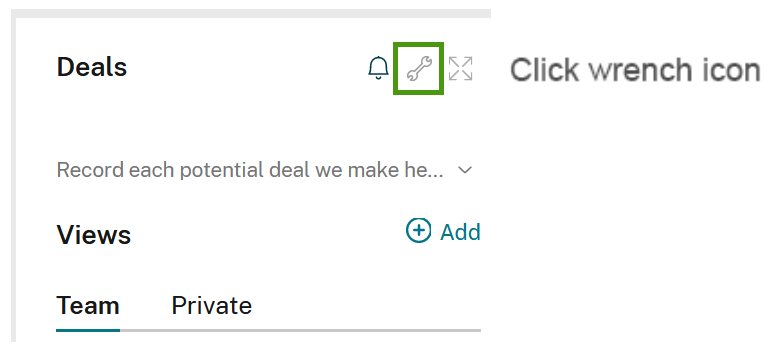
When you select the option to clone your app, a window will pop up asking you to select the space where you’d like to add the cloned app. From this window you will also see the option to clone your app with its content. Use this if you want to move the entire app over, and not just the structure.
You can also move apps by publishing it your private app market (this method is a bit more time consuming):
-
Publish the apps in the workspace to your private App Market
-
Export the data from all apps in the original workspace to Excel
-
Create a new workspace in the organization where you wish to move the original workspace.
-
Go to the App Market and click your organization’s private area in the top left of the page. Install the apps that you shared from the original workspace to the new workspace. They will be grouped together as a pack that you can install in one go.
-
Import the data from the original workspace to the new workspace
Remember that the app is only shared in the App Market - it is not a separate copy. If you delete the apps from your Podio workspace (from the place they were originally shared from) they will also be removed from the App Market. Likewise if you leave or delete a workspace from where you shared apps, the apps will also be removed from the App Market.
Note: Not all content can be transferred using the clone app tool, or the Excel export and import tools. It is not possible to transfer comments on app items, tasks, files (including images), and things shared in the workspace’s activity stream when moving a workspace from one organization to another.
Share
Share
In this article
This Preview product documentation is Citrix Confidential.
You agree to hold this documentation confidential pursuant to the terms of your Citrix Beta/Tech Preview Agreement.
The development, release and timing of any features or functionality described in the Preview documentation remains at our sole discretion and are subject to change without notice or consultation.
The documentation is for informational purposes only and is not a commitment, promise or legal obligation to deliver any material, code or functionality and should not be relied upon in making Citrix product purchase decisions.
If you do not agree, select I DO NOT AGREE to exit.