This content has been machine translated dynamically.
Dieser Inhalt ist eine maschinelle Übersetzung, die dynamisch erstellt wurde. (Haftungsausschluss)
Cet article a été traduit automatiquement de manière dynamique. (Clause de non responsabilité)
Este artículo lo ha traducido una máquina de forma dinámica. (Aviso legal)
此内容已经过机器动态翻译。 放弃
このコンテンツは動的に機械翻訳されています。免責事項
이 콘텐츠는 동적으로 기계 번역되었습니다. 책임 부인
Este texto foi traduzido automaticamente. (Aviso legal)
Questo contenuto è stato tradotto dinamicamente con traduzione automatica.(Esclusione di responsabilità))
This article has been machine translated.
Dieser Artikel wurde maschinell übersetzt. (Haftungsausschluss)
Ce article a été traduit automatiquement. (Clause de non responsabilité)
Este artículo ha sido traducido automáticamente. (Aviso legal)
この記事は機械翻訳されています.免責事項
이 기사는 기계 번역되었습니다.책임 부인
Este artigo foi traduzido automaticamente.(Aviso legal)
这篇文章已经过机器翻译.放弃
Questo articolo è stato tradotto automaticamente.(Esclusione di responsabilità))
Translation failed!
Workflow Automation: Save current Item File(s) to ShareFile
The Save current Item File(s) to ShareFile action allows you to automatically import files from a Podio item into your connected ShareFile account. As with all ShareFile-related actions, this requires integrating ShareFile with your Podio and Workflow Automation accounts.

The first option allows you to select which file or files are imported from the triggering item. The “Save which” dropdown allows you to choose whether to import only the most recent file or all files from an item and the “with pattern” text field allows you to ignore any files whose names don’t contain that pattern. For example, selecting “Save which: ‘Most Recent One’ with the pattern: ‘*name*’ will select the most recently-added file that contains ‘name’ in its file name.
The “Specific Folder” and “Sub-Folder” options allow you to choose whether you’d like to manually set a folder for all files uploaded by this flow to go to or to use a variable to select a sub-folder dynamically. As an example, if you just wanted all items uploaded through this flow to go to a “Podio Files” folder, you can use the “Specific Folder” option to designate that as the target folder. However, if you wanted to upload each item to a folder whose name matches the title of the original Podio item, you can use the “Sub-Folder” option to dynamically select a folder matching the “title” variable.
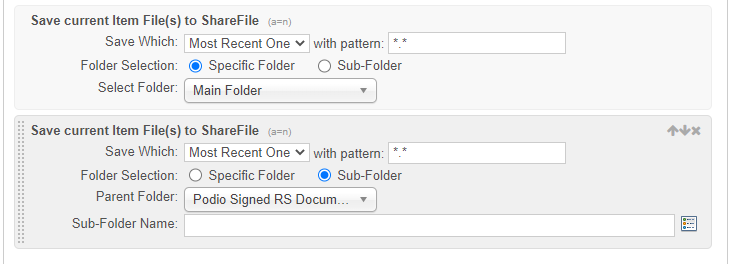
(Note that the “Sub-Folder” option cannot create a new folder - that needs to be done using the ”Create New ShareFile Folder” action. If Workflow Automation cannot find an existing folder matching the chosen name, the flow will return an error.)
Please note that uploading a file to a folder where a file of the same name already exists will overwrite the existing file. If the File Versioning ShareFile option is disabled, this may cause unexpected behavior.
Share
Share
In this article
This Preview product documentation is Citrix Confidential.
You agree to hold this documentation confidential pursuant to the terms of your Citrix Beta/Tech Preview Agreement.
The development, release and timing of any features or functionality described in the Preview documentation remains at our sole discretion and are subject to change without notice or consultation.
The documentation is for informational purposes only and is not a commitment, promise or legal obligation to deliver any material, code or functionality and should not be relied upon in making Citrix product purchase decisions.
If you do not agree, select I DO NOT AGREE to exit.