This content has been machine translated dynamically.
Dieser Inhalt ist eine maschinelle Übersetzung, die dynamisch erstellt wurde. (Haftungsausschluss)
Cet article a été traduit automatiquement de manière dynamique. (Clause de non responsabilité)
Este artículo lo ha traducido una máquina de forma dinámica. (Aviso legal)
此内容已经过机器动态翻译。 放弃
このコンテンツは動的に機械翻訳されています。免責事項
이 콘텐츠는 동적으로 기계 번역되었습니다. 책임 부인
Este texto foi traduzido automaticamente. (Aviso legal)
Questo contenuto è stato tradotto dinamicamente con traduzione automatica.(Esclusione di responsabilità))
This article has been machine translated.
Dieser Artikel wurde maschinell übersetzt. (Haftungsausschluss)
Ce article a été traduit automatiquement. (Clause de non responsabilité)
Este artículo ha sido traducido automáticamente. (Aviso legal)
この記事は機械翻訳されています.免責事項
이 기사는 기계 번역되었습니다.책임 부인
Este artigo foi traduzido automaticamente.(Aviso legal)
这篇文章已经过机器翻译.放弃
Questo articolo è stato tradotto automaticamente.(Esclusione di responsabilità))
Translation failed!
任务
任务是使用项目(或参与)的 ShareFile Premium 用户的一项功能。
任务允许组织在项目本身内组织和跟踪与客户项目相关的后台工作。它可以帮助他们了解整个项目的进度,并知道谁负责这项工作。
按照以下说明在 ShareFile 项目中创建任务。
说明
-
在您的 ShareFile Premium 帐户中,导航到您的项目,然后选择要为其创建任务的项目。
将显示所选项目的控制面板。
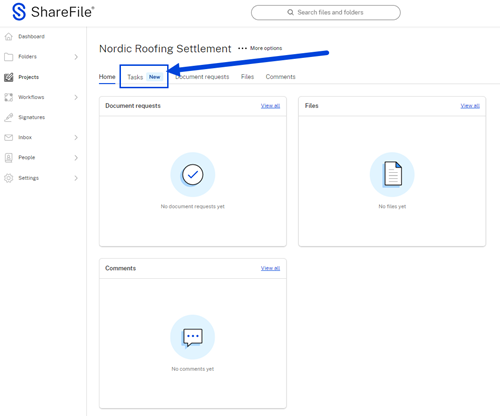
-
选择“任务”选项卡。
-
选择“创建任务”。
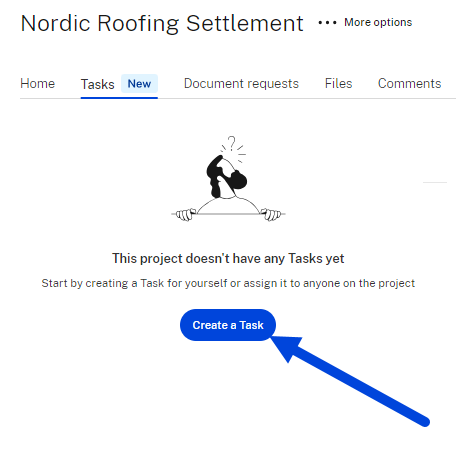
将显示“创建新任务”弹出窗口。
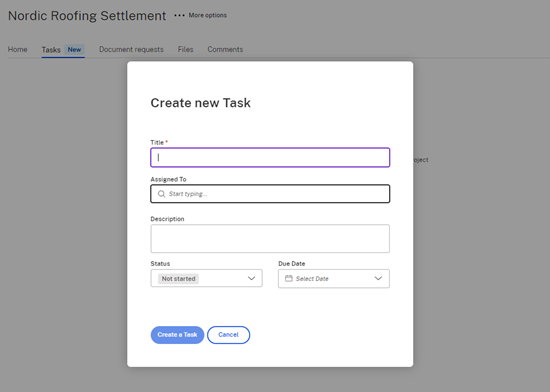
-
键入任务的标题。
-
在“分配给”字段中选择要将任务分配给谁。
-
如有必要,请键入说明。
-
从“状态”下拉列表中提供的选项中选择当前状态。
-
选择到期日期。如果任务已完成,则可以用发布日期回填任务。
-
选择“创建任务”。将简短地显示已创建任务确认信息。
您可以在所选项目的控制面板中跟踪此任务的进度。您也可以通过从垂直省略号中选择“查看详细信息”菜单项来查看任务的详细信息。
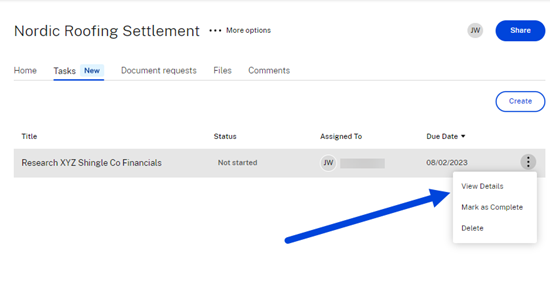
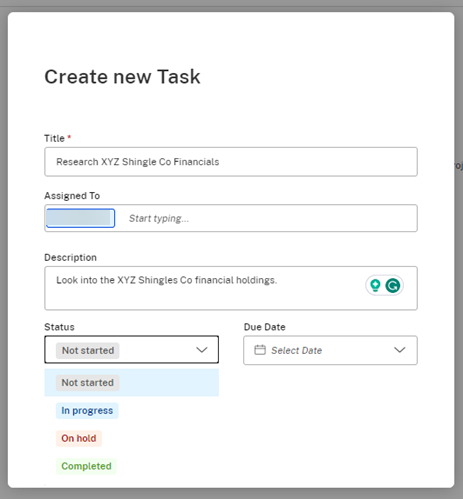
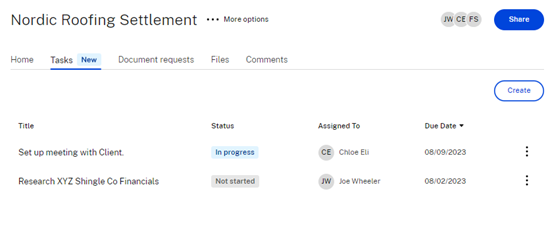
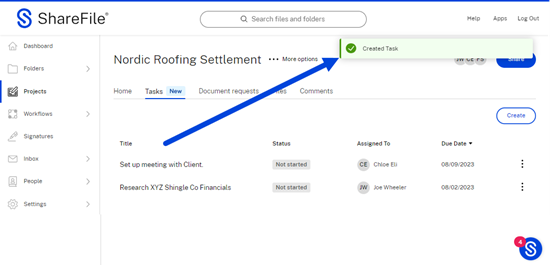
共享
共享
在本文中
This Preview product documentation is Citrix Confidential.
You agree to hold this documentation confidential pursuant to the terms of your Citrix Beta/Tech Preview Agreement.
The development, release and timing of any features or functionality described in the Preview documentation remains at our sole discretion and are subject to change without notice or consultation.
The documentation is for informational purposes only and is not a commitment, promise or legal obligation to deliver any material, code or functionality and should not be relied upon in making Citrix product purchase decisions.
If you do not agree, select I DO NOT AGREE to exit.