Account Settings
Use the account section in RightSignature to configure the settings for administrative tasks. Use Settings to verify changes to your account.
Your Information
The Your Information section includes your name, email, and avatar.
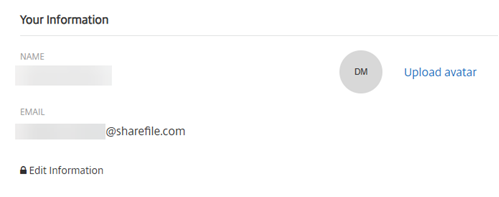
Account Information
The Account Information section includes the company name, account name, and your current plan.
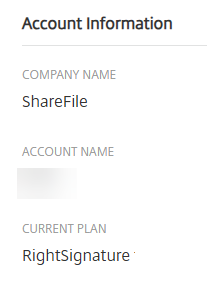
Verified Emails
You can add email addresses to send for signature. The dashboard will display all documents sent to any of these verified email addresses.
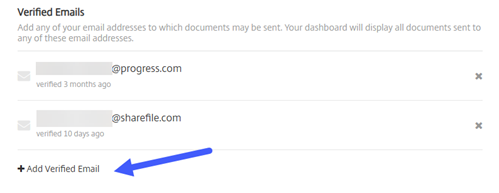
Account Settings
- Require passcode for documents - Select this to require passcodes to sign the document.
- Default token expiration period - This allows you to set an expiration for the request signature links sent.
- Blue ink signatures - Select this feature to distinguish a signed original from a photocopy. All original copies will display the signature in blue.
- Integrations - Allow all your users to view and set the connection with other apps you use. By toggling it off, none of the users will be able to view the Integrations settings to enable/ disable the out-of-box integrations. This is to help centrally control all your users’ access to the available integrations.
- Signer document download - Use the toggle to allow signers to download a document before signing. The default is ON and will allow recipients to download the document before signing.
Personal Settings
- Use field detection for document preparation - Use Automatic field detection when preparing documents instead of manually placing fields.
- Notify when a document has been viewed - Notifications will be sent to you when signers have viewed a document that you sent for signature..
- Notify when a document has been signed - Notifications will be sent to you each time a signer has signed a document to which you are a party. (You will still receive notification upon document completion.)
- Notify when a document has been completed - Notifications will be sent to you when a document that you are a party to has been executed.
- Contact searching - Contact searching will suggest contacts as you type a name while adding signers based upon previously sent documents along with any enabled contact integrations.
- Default expiration period - Set the default number of days for document expiration. You can also modify this on a per-document basis when sending a new document.
- Send reminder emails - Email document recipients weekly (on 3rd, 7th, 14th, 21st, 28th day) or daily (starting on 7th day till 30th day) if a document remains unsigned.
- Attach completed PDF in emails - The completed PDF will be attached to the complete notification that is sent to all parties of the document. PDFs that are larger than 10 MB will not be included as an attachment.
- Default sender as signer - Default sender to a ‘signer’ role on all documents. You can also modify this on a per-document basis when sending a new document.
- Signature types allowed - Choose the type(s) of signatures you will accept from signers on your documents. You can choose drawn signatres, types signatures or both.
- Uploaded - Only available in the New Signer experience. This feature is currently unavailable for Signature Annotations and for workflows like Sign in Person, Template Share Links, and Web Embed links.
Saved Signatures
Once you sign a document your signatures will be stored here for you to manage.