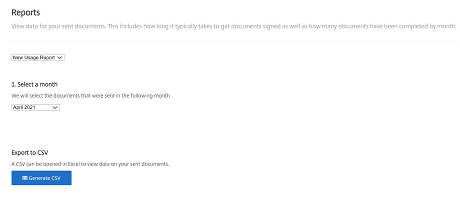Reports
To access RightSignature’s reporting suite:
- Log into RightSignature account on https://secure.rightsignature.com.
- Click Account.
- Select the Reports tab.
Note:
All users have access to the Overview Report, Efficiency Report, and Cycle Time Report. To access the Data Exporter, Enterprise, and New Usage Report the user must have the Manage Employees permission (for accounts with ShareFile) or the Manage Users permission (for RightSignature only accounts).
The following reports are available:
- Overview report
- Efficiency report
- Cycle time report
- Data exporter report
- Enterprise report
- New usage report
Overview Report
The Overview report displays the total number of documents sent and signed each month. The report also provides the average number of documents sent, viewed, and signed. The report also ranks users based on the number of documents sent each month.
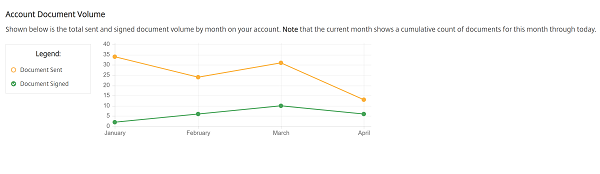
Efficiency report
The Efficiency report compares the number of signed documents and the total number of documents sent each month. This ratio, presented as a percentage, reflects how efficiently each user collects signatures when sending documents.
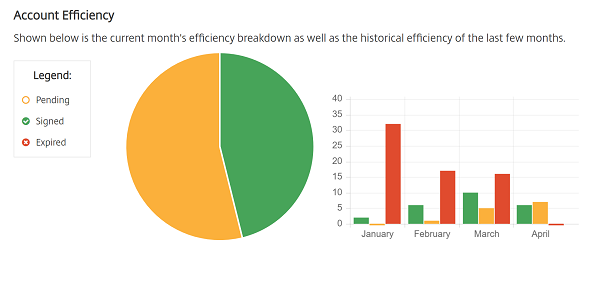
Cycle time report
The Cycle time report report displays the average amount of time required to view and sign each users documents. These figures reflect how quickly recipients are to execute each users documents on a monthly basis.
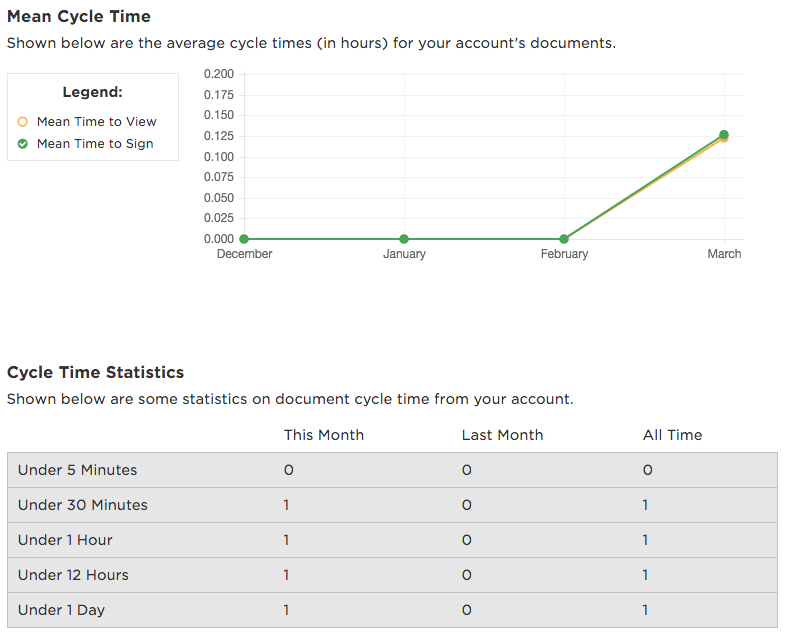
Data exporter report
The Data exporter report exports the signing data from every copy of a Reusable Template, or every document with a shared tag. The data can be exported as a CSV file. After clicking the Generate CSV button it will change to Export CSV. Right-click on Export CSV and select “Save link as…”
By default, users can only run a Data Exporter report for templates they are the creator of. Users with the Manage E-Signature Templates permission (For accounts with ShareFile) or the Manage Templates permission (For RightSignature only accounts) can run a Data Exporter report for templates created by all users.
Note:
The Data Exporter only pulls data from documents completed from the latest version of a template. Editing a template creates a new version so the Data Exporter will not return data from documents completed before the template was edited.
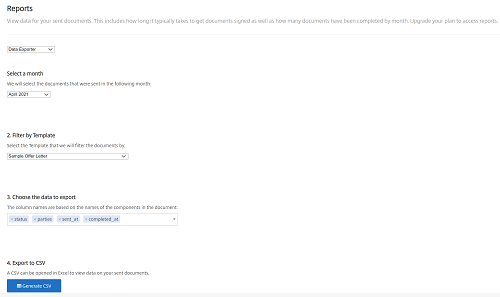
Enterprise report
The Enterprise report provides account administrators on Enterprise level accounts the ability to export a complete list of all of the documents sent during a particular month. The data can be exported as a CSV file.
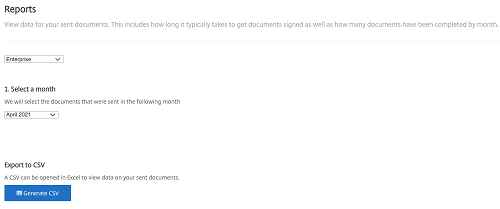
New usage report
-The New usage report report provides account administrators on Enterprise level accounts the ability to export the number of sent and signed documents, as well as the median cycle time, for each user.