This content has been machine translated dynamically.
Dieser Inhalt ist eine maschinelle Übersetzung, die dynamisch erstellt wurde. (Haftungsausschluss)
Cet article a été traduit automatiquement de manière dynamique. (Clause de non responsabilité)
Este artículo lo ha traducido una máquina de forma dinámica. (Aviso legal)
此内容已经过机器动态翻译。 放弃
このコンテンツは動的に機械翻訳されています。免責事項
이 콘텐츠는 동적으로 기계 번역되었습니다. 책임 부인
Este texto foi traduzido automaticamente. (Aviso legal)
Questo contenuto è stato tradotto dinamicamente con traduzione automatica.(Esclusione di responsabilità))
This article has been machine translated.
Dieser Artikel wurde maschinell übersetzt. (Haftungsausschluss)
Ce article a été traduit automatiquement. (Clause de non responsabilité)
Este artículo ha sido traducido automáticamente. (Aviso legal)
この記事は機械翻訳されています.免責事項
이 기사는 기계 번역되었습니다.책임 부인
Este artigo foi traduzido automaticamente.(Aviso legal)
这篇文章已经过机器翻译.放弃
Questo articolo è stato tradotto automaticamente.(Esclusione di responsabilità))
Translation failed!
Removing contacts
There are two types of contacts in Podio: Podio connections and workspace contacts. You can remove contacts from either of these lists if you no longer wish to keep their information. See this article to learn about the difference between these contacts.
Deleting Podio connections
Podio connections are the contacts accessible via the top blue bar in Podio or directly at https://podio.com/contacts. To remove contacts from this list, you can click the “Actions” drop down menu next to any contact, and select “Remove connection”. Note that you cannot remove a contact from here if they are still a member in any of your workspaces.
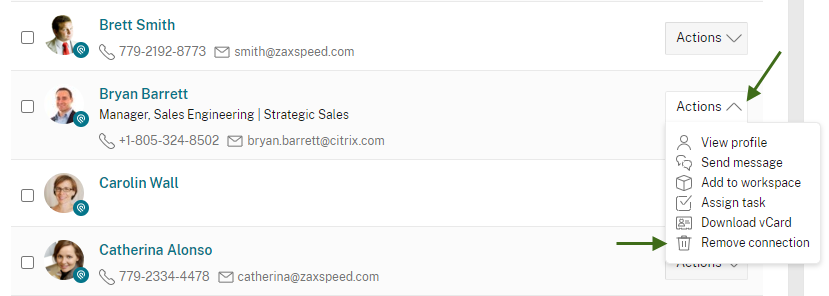
To delete multiple contacts, click the check box next to each contact to be deleted. Then click the “Selected” dropdown menu at the top, and “Remove contacts” from there.
If you want to delete Podio connections from a specific workspace or organization, you can use the organization and workspace selector on the right-hand side.
If you belong to many Organizations and Workspaces, to the right you can select from the list the Organization then the Workspace you want to focus on removing contacts. Once you click on the appropriate Workspace, your list will now contain only those in that specific Workspace.
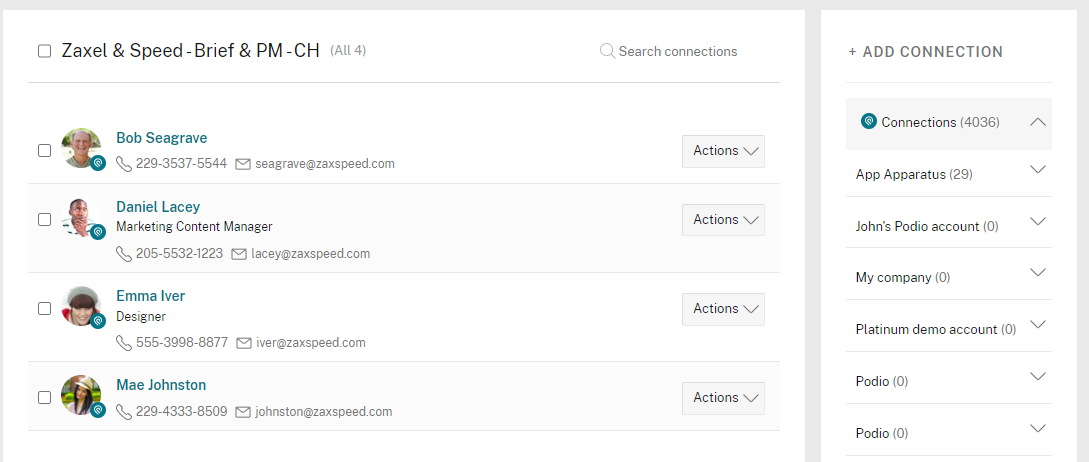
Deleting workspace contacts
Each workspace has its own contacts list (separate from workspace members), which is accessible on the right side of the workspace. Click the wrench icon at the top of the workspace activity stream, then “Workspace contacts” to view this list.
Each contact from here will have an Actions drop down menu to the right of their name. Click on this to see the option to delete the contact. To delete multiple contacts, click the check box next to each contact to be deleted. Then click the “Selected” dropdown menu at the top, and “Remove contacts” from there.
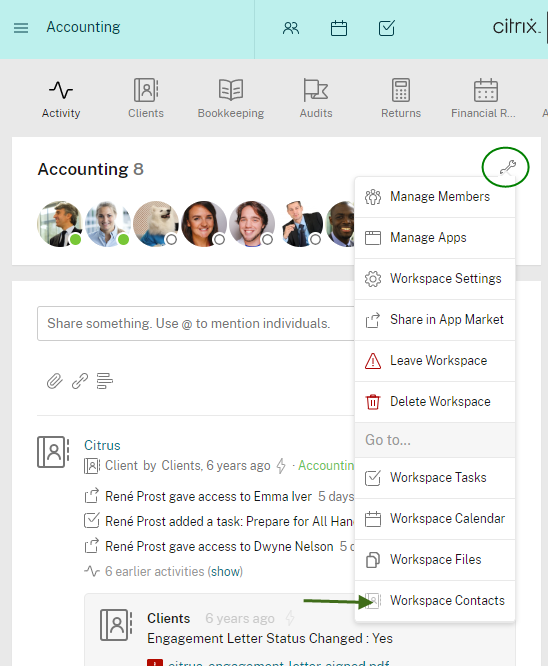
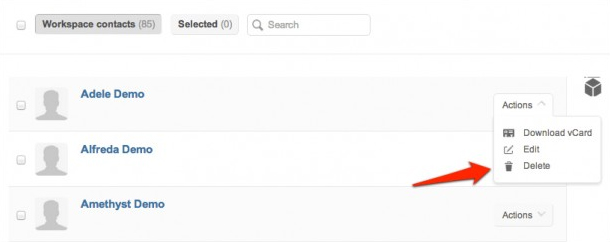
Note: We have now removed workspace contacts for all new organizations created after November 24, 2016.
Workspace contacts are still available for organizations created before this date. Read the full news here.
Share
Share
In this article
This Preview product documentation is Citrix Confidential.
You agree to hold this documentation confidential pursuant to the terms of your Citrix Beta/Tech Preview Agreement.
The development, release and timing of any features or functionality described in the Preview documentation remains at our sole discretion and are subject to change without notice or consultation.
The documentation is for informational purposes only and is not a commitment, promise or legal obligation to deliver any material, code or functionality and should not be relied upon in making Citrix product purchase decisions.
If you do not agree, select I DO NOT AGREE to exit.