This content has been machine translated dynamically.
Dieser Inhalt ist eine maschinelle Übersetzung, die dynamisch erstellt wurde. (Haftungsausschluss)
Cet article a été traduit automatiquement de manière dynamique. (Clause de non responsabilité)
Este artículo lo ha traducido una máquina de forma dinámica. (Aviso legal)
此内容已经过机器动态翻译。 放弃
このコンテンツは動的に機械翻訳されています。免責事項
이 콘텐츠는 동적으로 기계 번역되었습니다. 책임 부인
Este texto foi traduzido automaticamente. (Aviso legal)
Questo contenuto è stato tradotto dinamicamente con traduzione automatica.(Esclusione di responsabilità))
This article has been machine translated.
Dieser Artikel wurde maschinell übersetzt. (Haftungsausschluss)
Ce article a été traduit automatiquement. (Clause de non responsabilité)
Este artículo ha sido traducido automáticamente. (Aviso legal)
この記事は機械翻訳されています.免責事項
이 기사는 기계 번역되었습니다.책임 부인
Este artigo foi traduzido automaticamente.(Aviso legal)
这篇文章已经过机器翻译.放弃
Questo articolo è stato tradotto automaticamente.(Esclusione di responsabilità))
Translation failed!
Deleting Fields
If you no longer want a field to appear in future item creations, you can delete that field and keep current data intact for reference.
To do so, edit your template and hover over the field. You will see an “X” appear.

Click on the “X” icon. The dialogue box below will appear for confirmation. Clicking “Yes, delete” will remove the field from your template. By default your data will remain in the item, however, new items won’t have the field available.
Selecting the option to “Also remove field from existing app items” will delete the data in that field from ALL your items.
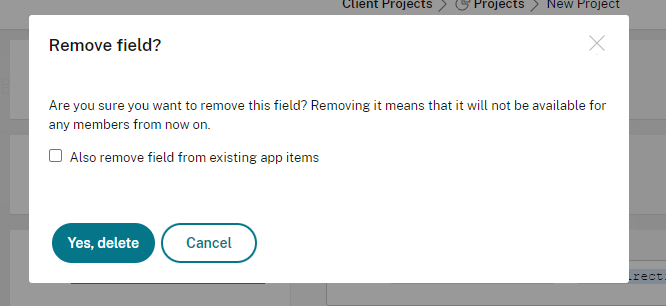
Note: This process cannot be reversed!
To prevent data loss, we would recommend first exporting the data to an excel file.
After you delete your field(s), that data from the deleted fields will not export and they will not show in your cloned application.
Cleaning up deleted field data for items
If, at a later time, you decide that you no longer wish this data to show in your items, you can remove it using the “Clean up deleted field values” option. With admin permissions, click on the application’s “wrench” icon and select the option in the menu as seen below.
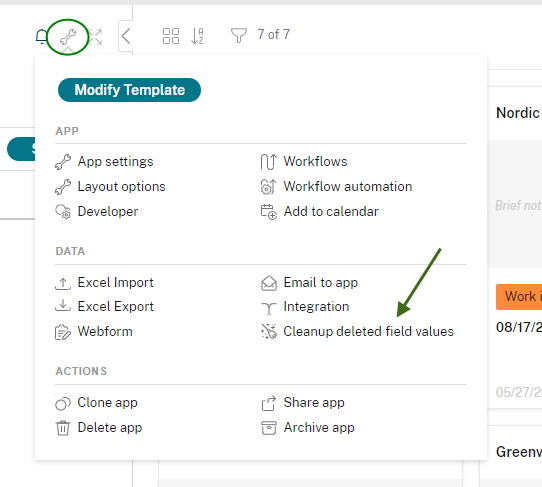
Read the confirmation dialogue box message carefully to continue the deletion process. Once confirmed, the cleanup process will begin and the deleted field(s) will be removed from all items until completion. The duration of this process may vary.
Please note: This process is not reversible and cannot be undone.
Share
Share
In this article
This Preview product documentation is Citrix Confidential.
You agree to hold this documentation confidential pursuant to the terms of your Citrix Beta/Tech Preview Agreement.
The development, release and timing of any features or functionality described in the Preview documentation remains at our sole discretion and are subject to change without notice or consultation.
The documentation is for informational purposes only and is not a commitment, promise or legal obligation to deliver any material, code or functionality and should not be relied upon in making Citrix product purchase decisions.
If you do not agree, select I DO NOT AGREE to exit.