Workflow Automation: Errors and Troubleshooting Tips
The best place to start, when your flows are not performing correctly, is to view your Flow Logs. Typically, an error will show in the Errors Only view but for more complex errors, or to follow a log of what happened, you can investigate the Actions Only or the Everything view for more detail.DEACTIVATE any flow to stop its execution.
Note: The Developer Page for the Podio App will not only help troubleshoot Hook Events but also help when troubleshooting a Field Error for a specific Field ID.
COMMON ERRORS INCLUDE
Bad Request Errors
PodioBadRequestError: “Missing mandatory field name”
or
Mandatory field value is empty.
~Field blank - no data to pull back for action to complete
Solution: Check data in field tokens, if a field is required, make sure it has a value before triggering the flow.
- PodioBadRequestError: “The referenced item is not valid”
or
- The referenced item is no longer valid or has been deleted.~The referenced item is no longer valid and has been deleted
Solution: Remove the Referenced Item and replace.
- PodioBadRequestError: “Multiple is not allowed for field “##””
or
A field being updated does not allow multiple values.
~A Field being updated does not allow multiple selections
Solution: Check Podio template in destination Workspace to ensure Multiple choice is allowed on Category, Relationship and Contact fields. Alternatively, you can take the field id ## and match it with the correct field in the developer page of the app.
- PodioBadRequestError: “Invalid value “##” (string): must be integer or must be object”
or
A contact field token is returning the wrong value to copy in a Calc Update.
~A contact field token is returning the wrong value to copy in a Calc Update
Solution: Wrap the Token in an intval() to force it into an integer.
-
PodioBadRequestError: “A value is required for either ‘start’, ‘start_date’ or ‘start_utc’” ~Action step is updating the End Date Field only Solution: Add a step to update the date field using the Items current value
-
PodioBadRequestError: “Invalid value “31 Mar 2017” (string): Must be a date in the format YYYY-MM-DD”
or
Invalid date format.
~This error is usually received when the date token is being used
Solution: Create a custom variable to format the Podio date correctly. Use format YYYY-MM-DD via custom variable.
- PodioBadRequestError: “field.app.deleted”
or
- Field has been deleted or changed in Podio.
~Field has been deleted or changed in Podio.
Solution: Complete a Refresh from Podio in Workflow Automation to update the App Data
- PodioBadRequestError: “Last view can only be used by users”
or
Unable to collect the view.
~Get View Action is unable to collect view.
Solution: Complete a Refresh from Podio in Workflow Automation and confirm Action is set to collect the proper view, resave flow.
Find Errors
- Find Error: too many results for “*SOMETHING*”. Truncating at 99
~Search is returning too many results
Solution: Revise the search criteria to reduce the results returned. If you are performing multiple collector steps, using the Clear Collected action may help reduce the load.
Forbidden Errors
- PodioForbiddenError: “Must be at least light on user to perform this operation”
~The contact in the specified field is not or is no longer a valid workspace member
Solution: Remove Contact Member before triggering flow.
- PodioForbiddenError: “The app with id ## does not have the right view on profile with id ##”
or
The contact reference is not a valid member in the destination workspace.
~The Contact reference is not a valid member in the destination workspace
Solution: Add user in Contact Field to destination workspace or remove from the item.
- PodioForbiddenError: “The app with id ## does not have the right comment on item with id ##”orApp Settings do not allow comments.
~App Settings do not allow comments.
Solution: Update App Settings and complete a Refresh from Podio in Workflow Automation
- PodioForbiddenError: “The app with id ## does not have the right update on item with id ##”
or
The App does not allow edits to be made by users.
~The App does not allow edits to be made by users
Solution: Update the App Settings to allow edits to App Items by users or change the Action Authentication to an Admin member.
- PodioForbiddenError: “The app with id ## does not have the right add_file on item with id ##”
or
The App does not allow files to be added to the Item.
~The App does not allow files to be added to the Item
Solution: Update the App Settings to allow files. This is done by clicking the wrench on the Modify Template page.
- PodioForbiddenError: “The user with id ## does not have the right view on widget with id ##”
or
Main Account User must be an Admin member of the workspace to have privileges to access the widgets.
~Main Account User must be an Admin member of the workspace to have privileges to access the widgets
Solution: Update to an Admin level in the App.
- PodioForbiddenError: “The user with id ## does not have the right grant_view on item with id ##”orThe Sharing User does not have a valid plan.~The Sharing User is on a Basic of Free Podio PlanSolution: Upgrade to a Podio Plus or Premium Plan.
Gone Errors
- PodioGoneError: “gone”
or
Changes have been made to the App.
~This happens when changes have been made to the App that have not been brought into Workflow Automation.
Solution: Complete a Refresh from Podio to update your workspaces.
- PodioGoneError: “Item has been deleted”
or
The Podio item has been deleted.
~This error is because flows triggered on an item that has been deleted. Happens mostly on date flows. When the midnight job flow runs on the items we have on file, this error occurs when an item has been deleted by a user or another flow.
Solution: Resave the Date Triggered flows and/or place a Wait/Delay before any delete step.
or
- PodioGoneError: the file has been deleted
~This error can happen for 2 possible scenarios:
- When Workflow Automation attempts to download a file from an item
- When Workflow Automation attempts to access an image on an image field.
Solution: Ensure the image you’re grabbing is from a public source and that there are no race conditions so other flows are not deleting the image from your Podio field.
Invalid Grant Errors
- PodioInvalidGrantError: “Sorry, your OAuth grant has expired”
or
No longer authenticated.~The Podio Authentication Token is no longer valid. This happens when the API key is revoked, there was a password change, or an extended absence from logging in.
Solution: Have the Main Account or Sharing User sign in to Workflow Automation to Re-Authorize.
Not Found Errors
- PodioNotFoundError: “No matching operation could be found. Missing parameters: source”
or
The attached file is missing.~The API is trying to attach a file to Podio but the file is missing. This usually is involved in images PHP Errors
- PHP Error in eval: “”==””
or
Calculation is invalid.
~There is an error in the calculation
Simulate Vars on a Podio Item to check calculations
- Fatal PHP Error: Memory Exhausted!
~Too many items are being collected for the actions to work
Solution: Reduce the amount of Items being collected.
Click here for more PHP errors.
Sharing Errors
- ERROR: Could not authenticate to Podio with sharing user
~Sharing Action is using a member who is not an Admin member of the workspace
Solution: Adjust the User in the Shared By field
SMTP Errors
- ERROR: Failed sending email - exception ‘phpmailerException’ with message ‘SMTP Error: Data not accepted.’ in /var/www/flow/html/inc/PHPMailer-master/class.phpmailer.php:1060
~Microsoft office requires the email to be sent by the user
Solution: Update the From Address to match the SMTP Login Credentials.
- ERROR: Failed sending through server “smtp.gmail.com” - sending normally from Workflow Automation” : exception ‘phpmailerException’ with message ‘SMTP Connect() failed.’ in /var/www/flow/html/inc/PHPMailer-master/class.phpmailer.php:1008
~The assigned SMTP server has failed to connect
Solution: Disconnect SMTP and enter the credentials again to send a test message.
SMS Errors
- ERROR: Failed sending SMS to “+19999999999” - Invalid recipient
~Phone number is not a valid phone number
Solution: Adjust the sending number to be in correct format
- ERROR: Failed sending SMS to “+19999999999” - Throttled
~The service does not permit trying to send multiple messages to the same number
Solution: Do not send SMS messages to the same number without waiting 60 seconds in between.
Unavailable Errors
- PodioUnavailableError:
~ This is an error with a single API call generating a 504 error. The flow won’t stop, but the remainder of the flow results may be unpredictable.
Solution: Check all involved items to ensure your data is consistent. Look at the log to get relevant Podio Item ID.
Warnings
- ERROR: (Warning) Flow had to fetch more than 1000 items from Podio. This will take hours and not all actions may complete.:
~ This is a warning when collecting too many items on a Date Triggered flow because of Less Than or Greater Than settings.
Solution: You should filter only on date field EQUAL to current date. See Throttling Webhooks for advice on Mass Updates.
RIGHTSIGNATURE ERRORS:
- Error: Warning: Number of names does not match number of email addresses. Omitting Names from RightSignature. Error: There was an error with your RightSignature integration. Please reconnect your RightSignature account or contact support.
~ Solution:
Send Item File via RightSignature:
- The number of Email Address(es) must match the number of Name(s) you enter in your action block.
- Example:
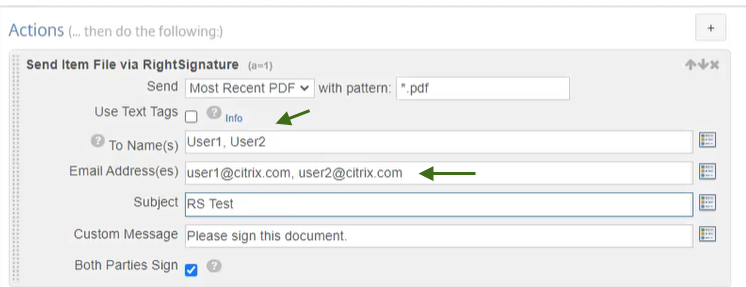
Send Via Template:
- This is based off the RightSignature (RS) roles that is selected when making the RS Template.
- The number of email addresses (on your PWA flow) must match the number of roles (names) you’ve put on your RS template.
- The number of names on your PWA flow must match the number of roles in your RS template.
Error: There was an error with your RightSignature integration. Please reconnect your RightSignature account or contact support.
~ Solution:
- In a RightSignature (RS) template, every field in the RS action block must be valid and contain data. If any of these fields are left empty or have an invalid token, you’ll receive this error - All fields in the Right Signature Template Action in Workflow Automation must be filled out.
Error: Exit with code 1 due to network error: ProtocolUnknownError
~ Solution:
- This error occurs when workflow automation is unable to access or read the provided resource - in other words, some of the script or style resources your PDF is using does not seem to be available.