This content has been machine translated dynamically.
Dieser Inhalt ist eine maschinelle Übersetzung, die dynamisch erstellt wurde. (Haftungsausschluss)
Cet article a été traduit automatiquement de manière dynamique. (Clause de non responsabilité)
Este artículo lo ha traducido una máquina de forma dinámica. (Aviso legal)
此内容已经过机器动态翻译。 放弃
このコンテンツは動的に機械翻訳されています。免責事項
이 콘텐츠는 동적으로 기계 번역되었습니다. 책임 부인
Este texto foi traduzido automaticamente. (Aviso legal)
Questo contenuto è stato tradotto dinamicamente con traduzione automatica.(Esclusione di responsabilità))
This article has been machine translated.
Dieser Artikel wurde maschinell übersetzt. (Haftungsausschluss)
Ce article a été traduit automatiquement. (Clause de non responsabilité)
Este artículo ha sido traducido automáticamente. (Aviso legal)
この記事は機械翻訳されています.免責事項
이 기사는 기계 번역되었습니다.책임 부인
Este artigo foi traduzido automaticamente.(Aviso legal)
这篇文章已经过机器翻译.放弃
Questo articolo è stato tradotto automaticamente.(Esclusione di responsabilità))
Translation failed!
Managing account email addresses
You can add all of your email addresses to a single Podio account. Click the profile icon in the top blue bar, then select “Account Settings”. Then click ”Add another email address” to add a new address.
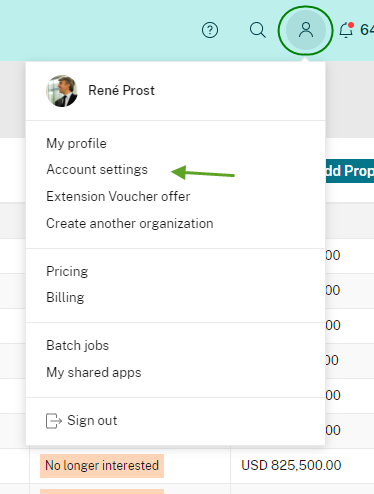
When you’ve added the email address, we’ll send a verification email to that address. Click the link in that email to verify that you own this email address and you’re done!
Removing an email address
To remove an account email address, simply hover your mouse over the email address in your account settings, then click the “X” that appears. You will be asked the confirm your account password before the address is removed.

When I’m adding the email in the box, Podio says that this is being used by another user?
This will happen if there is already an existing account under the email address you’re trying to add. But do not worry! It is very easy to merge these accounts together.
Step by step you should:
-
Log on with the account you are not using. If you need a password for this account, go to https://podio.com/user/recover.
-
When logged in with this account, click the profile icon in the top blue bar.
-
Select Account settings and “I wish to permanently delete my Podio user account”.
Note:
This will remove any workspace memberships of this account and you’ll have to be invited again.
-
Now log in with the account you are using.
-
Click the profile icon in the top blue bar.
-
Select “Account settings”.
-
Click “+ Add another email address.
-
Add the company email addresses you’d like to use.
-
Go to your email and click the link we sent.
Share
Share
In this article
This Preview product documentation is Citrix Confidential.
You agree to hold this documentation confidential pursuant to the terms of your Citrix Beta/Tech Preview Agreement.
The development, release and timing of any features or functionality described in the Preview documentation remains at our sole discretion and are subject to change without notice or consultation.
The documentation is for informational purposes only and is not a commitment, promise or legal obligation to deliver any material, code or functionality and should not be relied upon in making Citrix product purchase decisions.
If you do not agree, select I DO NOT AGREE to exit.