This content has been machine translated dynamically.
Dieser Inhalt ist eine maschinelle Übersetzung, die dynamisch erstellt wurde. (Haftungsausschluss)
Cet article a été traduit automatiquement de manière dynamique. (Clause de non responsabilité)
Este artículo lo ha traducido una máquina de forma dinámica. (Aviso legal)
此内容已经过机器动态翻译。 放弃
このコンテンツは動的に機械翻訳されています。免責事項
이 콘텐츠는 동적으로 기계 번역되었습니다. 책임 부인
Este texto foi traduzido automaticamente. (Aviso legal)
Questo contenuto è stato tradotto dinamicamente con traduzione automatica.(Esclusione di responsabilità))
This article has been machine translated.
Dieser Artikel wurde maschinell übersetzt. (Haftungsausschluss)
Ce article a été traduit automatiquement. (Clause de non responsabilité)
Este artículo ha sido traducido automáticamente. (Aviso legal)
この記事は機械翻訳されています.免責事項
이 기사는 기계 번역되었습니다.책임 부인
Este artigo foi traduzido automaticamente.(Aviso legal)
这篇文章已经过机器翻译.放弃
Questo articolo è stato tradotto automaticamente.(Esclusione di responsabilità))
Translation failed!
Merging accounts
Everything in Podio can be managed from one account, even if you are a member in multiple organizations. If you have two Podio accounts and would prefer to manage everything under one login, you can easily merge the accounts together following these steps:
- This process involves deleting one account and adding its email address to the remaining account, so first you should decide which account you’ll delete.
- Log in to the account you will delete (we’ll call this Account A), and invite the account you’ll keep (Account B) into any workspaces where it’s not already a member. This is very important so that you don’t lose access to any workspaces when you delete the first account.
- Check your tasks in Account A, and reassign any tasks there to Account B so that they don’t get lost.
- Now you can delete Account A. Go to your Account Settings page and select “I wish to permanently delete my Podio user account”, and type the confirmation dialogue into the box. Make sure you are deleting the right account! This action is not reversible.
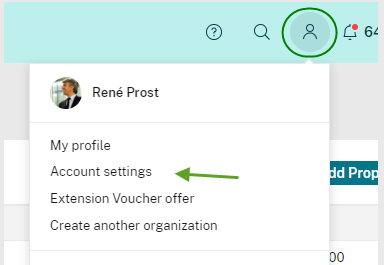
- Now the email address is free to be added to Account B. So, log in to Account B, and go to your Account Settings page.
- Click “+Add another email address” and enter the email address from the now-deleted Account A.
- Click the verification link that is emailed to you, and you’re done! Now you can log in using either email address.
Share
Share
In this article
This Preview product documentation is Citrix Confidential.
You agree to hold this documentation confidential pursuant to the terms of your Citrix Beta/Tech Preview Agreement.
The development, release and timing of any features or functionality described in the Preview documentation remains at our sole discretion and are subject to change without notice or consultation.
The documentation is for informational purposes only and is not a commitment, promise or legal obligation to deliver any material, code or functionality and should not be relied upon in making Citrix product purchase decisions.
If you do not agree, select I DO NOT AGREE to exit.