This content has been machine translated dynamically.
Dieser Inhalt ist eine maschinelle Übersetzung, die dynamisch erstellt wurde. (Haftungsausschluss)
Cet article a été traduit automatiquement de manière dynamique. (Clause de non responsabilité)
Este artículo lo ha traducido una máquina de forma dinámica. (Aviso legal)
此内容已经过机器动态翻译。 放弃
このコンテンツは動的に機械翻訳されています。免責事項
이 콘텐츠는 동적으로 기계 번역되었습니다. 책임 부인
Este texto foi traduzido automaticamente. (Aviso legal)
Questo contenuto è stato tradotto dinamicamente con traduzione automatica.(Esclusione di responsabilità))
This article has been machine translated.
Dieser Artikel wurde maschinell übersetzt. (Haftungsausschluss)
Ce article a été traduit automatiquement. (Clause de non responsabilité)
Este artículo ha sido traducido automáticamente. (Aviso legal)
この記事は機械翻訳されています.免責事項
이 기사는 기계 번역되었습니다.책임 부인
Este artigo foi traduzido automaticamente.(Aviso legal)
这篇文章已经过机器翻译.放弃
Questo articolo è stato tradotto automaticamente.(Esclusione di responsabilità))
Translation failed!
Exporting your Podio Calendar to Microsoft Exchange
To get started
In the top navigation of Podio, click on the Calendar icon. Then click on the Wrench icon, click on “Export to external calendar” on the right hand side and Add calendaring service.
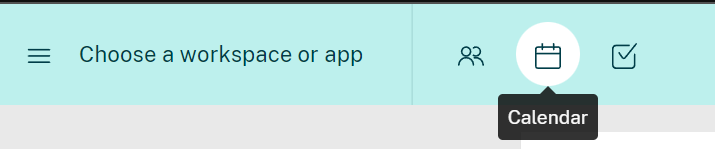
Connecting to Microsoft Exchange
You will need to enter some credentials to connect to a Microsoft Exchange server.
Best case scenario
Just enter your email and password.
If the Exchange server is configured to use the Autodiscovery Service and your email is discovered successfully, you will not need to enter any more information.
General case scenario
If autodiscovery is disabled or fails, you will need to provide a few more details:
- Username: This is usually (but not necessarily) the part before the “@” in your email. For example if your email address is john.doe@domain.com, the username is usually john.doe.
- Windows domain: This is the Windows (NetBIOS) Domain Name. If you use DOMAIN\username format when signing into various Microsoft applications, the domain is the part before the backslash. Leave it blank if there is no Windows domain.
- Mail server: The host name of your Exchange server, e.g. mail.domain.com (without https:// at the beginning).
Please contact your system administrator if you are not sure what these values should be.
Access Denied Error
When connecting to Microsoft Exchange, if you get the error, Access Denied many times, the system blocks you from logging in again. Please wait 30 minutes before the account is unblocked so that you can try to login again.
You can also Chat with us here and we will assist.
Exporting to Exchange calendar via a hosted Exchange service
In order for Podio calendar export to work, your hosted Exchange service must support Exchange web services (EWS). You can contact your service provider to find out if this is supported.
Share
Share
In this article
This Preview product documentation is Citrix Confidential.
You agree to hold this documentation confidential pursuant to the terms of your Citrix Beta/Tech Preview Agreement.
The development, release and timing of any features or functionality described in the Preview documentation remains at our sole discretion and are subject to change without notice or consultation.
The documentation is for informational purposes only and is not a commitment, promise or legal obligation to deliver any material, code or functionality and should not be relied upon in making Citrix product purchase decisions.
If you do not agree, select I DO NOT AGREE to exit.