Removing members
In Podio you can remove members from workspaces, or, for upgraded organizations, you can remove members from your entire organization via the User Management page.
As an alternative to removing members yourself, you can also ask the member to leave the organization. They can click on the wrench icon next to the organization’s name on the left, then choose “Leave organization.”
Remove members from workspaces
Only workspace administrators can remove members from a workspace. Learn more about admin roles here.
To remove members of a workspace, go to its main Activity page, and look for the tile showing all the member thumbnails. Click on the wrench icon, then click “Manage Members.” Then, find the unwanted member of the workspace in the list that appears, click “Actions,” followed by “Remove from workspace.”
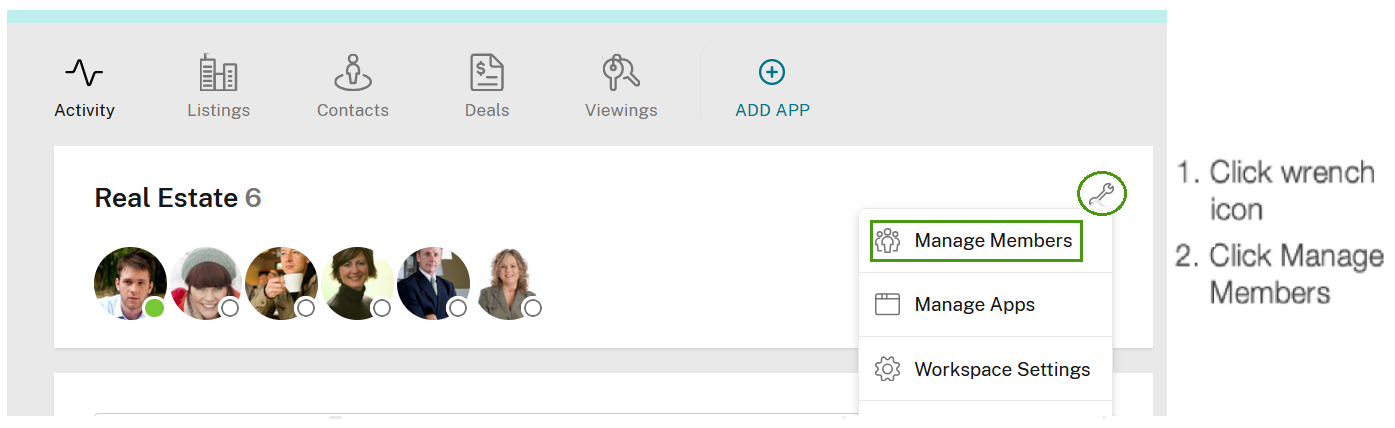
Remove members from all workspaces in an organization (Upgraded organizations only)
If you’re an admin in an organization, hover over the name of the organization in the left side bar, and click the 3 dots icon that will appear. Then, click on User Management, find the user you’d like to remove from the list that will appear, and click “Remove from org.”
If you are using the free version of Podio, then go to each workspace the user is in, and remove them from there - see the “How do I remove users from a workspace?” question.
You can also ask the member to leave the organization. This will be the best solution since they can do it with just a few clicks. They can click the wrench icon next to the organization name, then click “Leave organization.”
Remove workspace admins from an organization
If you’re trying to remove a member of the organization and this member is the only admin of a workspace, this will be the process:
If you’re the admin of the organization, click the wrench icon to the right of the Organization name in the left navigation. Then go to User Management and click to remove the member. You will now be warned (see screenshot below) that this user is the only admin of a workspace.
Important notes:
- If you (as the organization admin) are a member of the same workspace you will be the new workspace admin when removing the member.
- If you (as the organization admin) are not a member of the same workspace, other organization admins who are members of the workspace will be admins.
- If no organization admins are members all regular members of this workspace will be promoted as admins when removing the member.
- If no regular members are in the workspace all members of this workspace will be promoted as admins when removing the workspace admin.
- If you (as the organization admin) are removing employee members from the organization and the employee member being removed is the last employee/workspace admin of a workspace that contains client members, you (as the organization admin) will automatically be added to the workspace in question to ensure a new workspace admin is assigned and the workspace will not be locked with no workspace admins or ownership. This happens due to client members not having the ability to be upgraded to workspace admins, only paid employee members can be assigned workspace admin roles.
- If the member you remove is the last member of a workspace (meaning that he or she is the only one in the workspace), the workspace will be deleted from your organization. (You will be warned about this before removing the user.)
Here is a screenshot showing how the message will appear:
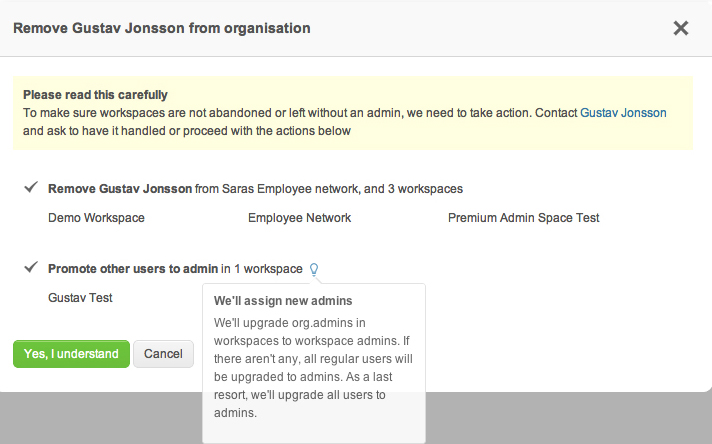
Note
When you remove someone from your organization, their history and any content they have created will not be deleted. Everything the user created or commented on will remain as it was before they were removed.