This content has been machine translated dynamically.
Dieser Inhalt ist eine maschinelle Übersetzung, die dynamisch erstellt wurde. (Haftungsausschluss)
Cet article a été traduit automatiquement de manière dynamique. (Clause de non responsabilité)
Este artículo lo ha traducido una máquina de forma dinámica. (Aviso legal)
此内容已经过机器动态翻译。 放弃
このコンテンツは動的に機械翻訳されています。免責事項
이 콘텐츠는 동적으로 기계 번역되었습니다. 책임 부인
Este texto foi traduzido automaticamente. (Aviso legal)
Questo contenuto è stato tradotto dinamicamente con traduzione automatica.(Esclusione di responsabilità))
This article has been machine translated.
Dieser Artikel wurde maschinell übersetzt. (Haftungsausschluss)
Ce article a été traduit automatiquement. (Clause de non responsabilité)
Este artículo ha sido traducido automáticamente. (Aviso legal)
この記事は機械翻訳されています.免責事項
이 기사는 기계 번역되었습니다.책임 부인
Este artigo foi traduzido automaticamente.(Aviso legal)
这篇文章已经过机器翻译.放弃
Questo articolo è stato tradotto automaticamente.(Esclusione di responsabilità))
Translation failed!
Managing Podio notifications
When you get your whole team onto Podio, it’s likely that you’ll have a lot going on in each of your workspaces. You’ll want to be sure to set up your notification settings properly to ensure that you don’t miss any important updates, and also to prevent notification overload. This way, you will only receive updates for the things you need to know about.
You will automatically follow these types of content on Podio:
- Workspaces you’ve created
- Apps that you’ve created
- App items that you’ve created
- App items that you’ve edited or commented on
- Tasks that are assigned to you
- Tasks that you have assigned or have commented on
Important Note:
You will not receive notifications for Tasks you assign to yourself. You will only receive notifications on Tasks others have assigned you.
We recommend watching this video about managing Podio notifications:
Unfollowing content to stop notifications
You can unfollow any of the above content if you do not want to be notified when they are changed. Just look for the notification icon next to the content you’d like to unfollow and click it to prevent further notifications.
You can also unfollow from any type of notification straight from your notifications page.
Following content to get notifications
If there is something you’d like to receive notifications for that you’re not already following, you can opt to follow it. Look for the same notification icon shown below, and click on it to follow that content.
When the icon shows blue, it means you are following and you will receive notifications.
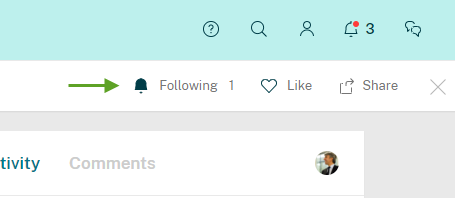
If you’d like to follow a workspace’s activity stream, scroll to the bottom of the stream, and click “Follow” from there.

Share
Share
This Preview product documentation is Citrix Confidential.
You agree to hold this documentation confidential pursuant to the terms of your Citrix Beta/Tech Preview Agreement.
The development, release and timing of any features or functionality described in the Preview documentation remains at our sole discretion and are subject to change without notice or consultation.
The documentation is for informational purposes only and is not a commitment, promise or legal obligation to deliver any material, code or functionality and should not be relied upon in making Citrix product purchase decisions.
If you do not agree, select I DO NOT AGREE to exit.