This content has been machine translated dynamically.
Dieser Inhalt ist eine maschinelle Übersetzung, die dynamisch erstellt wurde. (Haftungsausschluss)
Cet article a été traduit automatiquement de manière dynamique. (Clause de non responsabilité)
Este artículo lo ha traducido una máquina de forma dinámica. (Aviso legal)
此内容已经过机器动态翻译。 放弃
このコンテンツは動的に機械翻訳されています。免責事項
이 콘텐츠는 동적으로 기계 번역되었습니다. 책임 부인
Este texto foi traduzido automaticamente. (Aviso legal)
Questo contenuto è stato tradotto dinamicamente con traduzione automatica.(Esclusione di responsabilità))
This article has been machine translated.
Dieser Artikel wurde maschinell übersetzt. (Haftungsausschluss)
Ce article a été traduit automatiquement. (Clause de non responsabilité)
Este artículo ha sido traducido automáticamente. (Aviso legal)
この記事は機械翻訳されています.免責事項
이 기사는 기계 번역되었습니다.책임 부인
Este artigo foi traduzido automaticamente.(Aviso legal)
这篇文章已经过机器翻译.放弃
Questo articolo è stato tradotto automaticamente.(Esclusione di responsabilità))
Translation failed!
Dropbox and Podio
Dropbox is a nice way to share files between individuals and/or teams. It’s connected to Podio so that you can reference your files from Dropbox in the file dialogue of Podio.
Connecting Dropbox to Podio
Click to add files anywhere in Podio. This can be done via the paperclip icon next to the status bar, the “Add files” button in the bottom of the apps or the “Attach files” button on tasks.
Then you’ll get to the file dialogue.
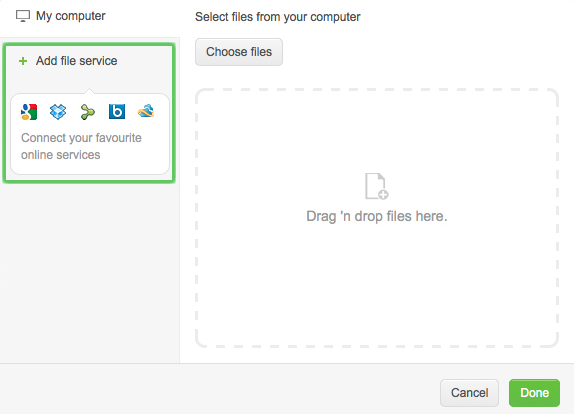
Click to connect the services. Click the Dropbox icon, fill in your details and then “Allow” Podio access to your Dropbox account. We will only use the access to present your files to you, we have no access whatsoever to viewing your Dropbox files - they are private to the people you choose to share them with.
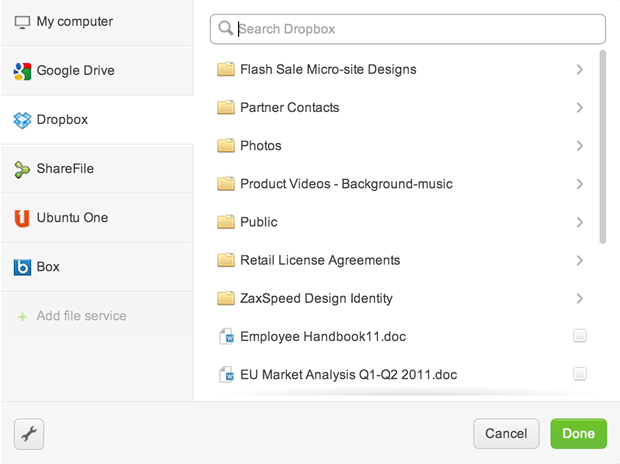
Now you can browse and add your files from Dropbox. Click a folder to see its contents, or search to find your files.
Please also note
When a member shares a link from a certain folder and later leaves the same folder on Dropbox, the link to the file he or she has added to Podio from Dropbox will stop working. The link has been shared as unique by a certain user who is now removed from the file on Dropbox, therefore the link will stop working since the member no longer has access to the file.
Share
Share
In this article
This Preview product documentation is Citrix Confidential.
You agree to hold this documentation confidential pursuant to the terms of your Citrix Beta/Tech Preview Agreement.
The development, release and timing of any features or functionality described in the Preview documentation remains at our sole discretion and are subject to change without notice or consultation.
The documentation is for informational purposes only and is not a commitment, promise or legal obligation to deliver any material, code or functionality and should not be relied upon in making Citrix product purchase decisions.
If you do not agree, select I DO NOT AGREE to exit.