Google Apps and Podio
You can connect Podio to Google Apps, in order to get your email and attachments from Google Apps to the workspaces of Podio. For example you can then turn any email into a Podio task - bringing the email and any attachments with it.
Here’s an intro video:
Get the Podio Task Add-on here
https://gsuite.google.com/marketplace/app/citrix_podio/196510367697
Please be aware that our video above is showcasing an old version of the Podio Task Add-on. The new Task Add-on is using the newest Google technology and looks like this:
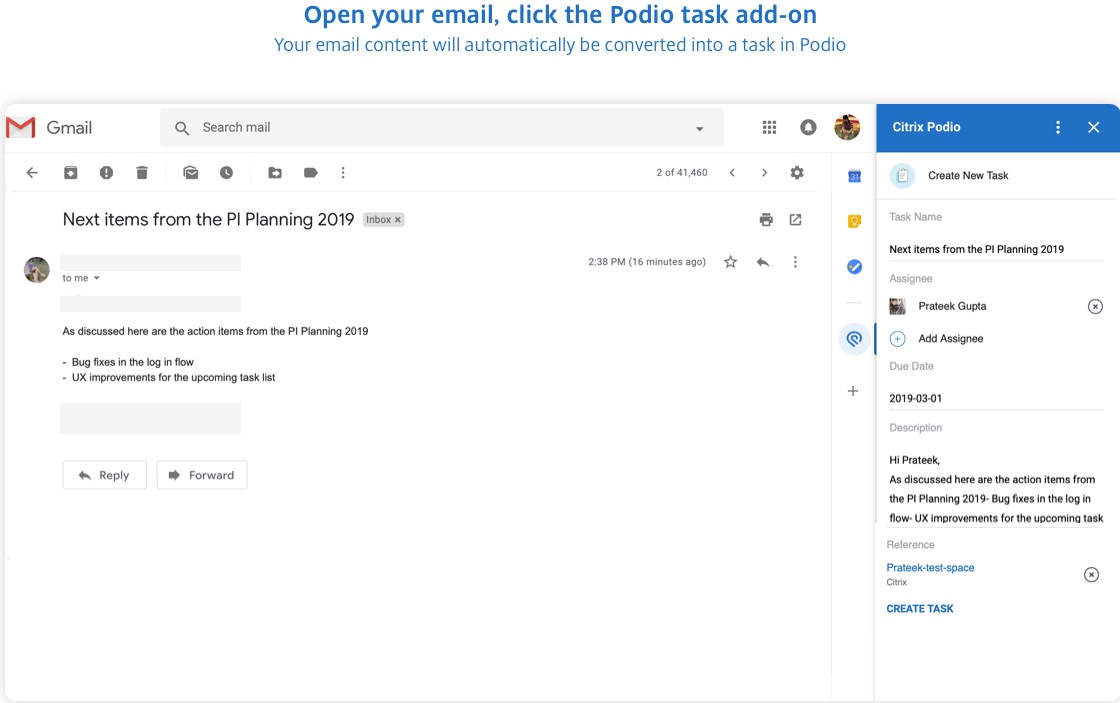
Can I login to Podio using my Google account?
Yes. Ask your Google Apps admin about adding Podio.
You can also make sure you have the same email on Podio as Google and then simply try to login with Google and we’ll associate your accounts.
If my Podio Task Add-on is gone, how can I get it back?
You can get your Podio Task Add-on back, simply by clearing your browser’s cookies. The Task Add-on will then appear again, below your emails.
You can clear your browser’s cookies using the steps here
Installed add-on getting Error: “something went wrong when executing the add-on”.
Logout from the Podio Add-on in Gmail and then Log in again to get the window to allow the exchange of information between Podio and Gmail.
- Access your Gmail account and locate the Podio add-on on the right side of the screen.
- Click on the 3 dot option and choose Settings.
- In the new window, click on the Logout option.
- In the new window, you will need to log in again to your Podio account by clicking on the login option.
Once you have granted access (by clicking on the Grant Access option), you can go to your Gmail account and the Podio add-on should be visible at the right side of the screen, below your Profile, meaning that the integration has been successful.
Tip for Google Admin - allowing the Podio Task Add-on for some users only
Google allows its users to allow only a small group of users to have access to a service. This is very useful if you wish to allow a group of users in your organisation to use the Podio Task Add-on.
Only a user from your domain with administration privileges in Google Apps can make the changes below.
Talk to an administrator from your domain. The person has to log into the Google Apps administration panel located at https://www.google.com/a/cpanel/your-domain.com - where you can substitute in your own Google Apps domain at the end of the URL.
-
Under the “Users” tab, look to the Organizations section on the right. Click the arrow drop down menu, then click to add a new sub-organization. You can call it “Podio Users” or a similar name.
-
Return to the list of all your users.
-
Move only the users of Podio into the sub-organization.
-
Click the checkbox to the left of the user then click the ‘Move To’ button and select the ‘Podio Users’.
-
Now you can turn on/off the specific services that users in that sub-organization require.
-
Under the parent Organization, switch off access to Podio to disable the Podio Task Add-on.
The changes may take up to 24 hours to take effect within Gmail.