This content has been machine translated dynamically.
Dieser Inhalt ist eine maschinelle Übersetzung, die dynamisch erstellt wurde. (Haftungsausschluss)
Cet article a été traduit automatiquement de manière dynamique. (Clause de non responsabilité)
Este artículo lo ha traducido una máquina de forma dinámica. (Aviso legal)
此内容已经过机器动态翻译。 放弃
このコンテンツは動的に機械翻訳されています。免責事項
이 콘텐츠는 동적으로 기계 번역되었습니다. 책임 부인
Este texto foi traduzido automaticamente. (Aviso legal)
Questo contenuto è stato tradotto dinamicamente con traduzione automatica.(Esclusione di responsabilità))
This article has been machine translated.
Dieser Artikel wurde maschinell übersetzt. (Haftungsausschluss)
Ce article a été traduit automatiquement. (Clause de non responsabilité)
Este artículo ha sido traducido automáticamente. (Aviso legal)
この記事は機械翻訳されています.免責事項
이 기사는 기계 번역되었습니다.책임 부인
Este artigo foi traduzido automaticamente.(Aviso legal)
这篇文章已经过机器翻译.放弃
Questo articolo è stato tradotto automaticamente.(Esclusione di responsabilità))
Translation failed!
GoToMeeting and Podio
GoToMeeting is a great tool for video conferencing and hosting online meetings. You can learn more here.
Integrating GoToMeeting with Podio gives you a place where you first discuss and collaborate around the meeting agenda within Podio. Then you hold the meeting in real time with GoToMeeting (started or joined directly from within Podio). After the meeting is done you can add your comments, the meeting minutes and continue working on Podio again.
Getting GoToMeeting
Go to http://www.gotomeeting.com and sign up for a trial or buy the product right away.
Adding your GoToMeeting account to Podio
You can add your GoToMeeting account to Podio with these steps:
- Click on the profile icon in the top blue bar
- Select “Account settings”
- Go to the Services tab at the top
- Find GoToMeeting in the “Services to connect” section, and click the green “Connect” button (see screenshot)
- Enter in your GoToMeeting account credentials, and you’re done!

How to use Podio Apps with GoToMeeting
- Create a new app in the workspace where you’ll be scheduling your meetings
- When creating the app, set the App Type to “Event”, at the bottom of the window
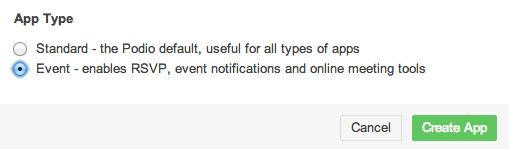
- Save your app. Next time you’re creating a meeting in the app you’ll see the new features and you’ll have the option to connect to your GoToMeeting account.
Scheduling events with GoToMeeting
Now you’re ready to schedule GoToMeetings within Podio! Follow these steps to set up your meeting:
- Add a new meeting to your Event app, and click Save
- View the meeting, and hover your mouse over the date
- Click on the wrench icon that appears on the right side, then select your GoToMeeting account
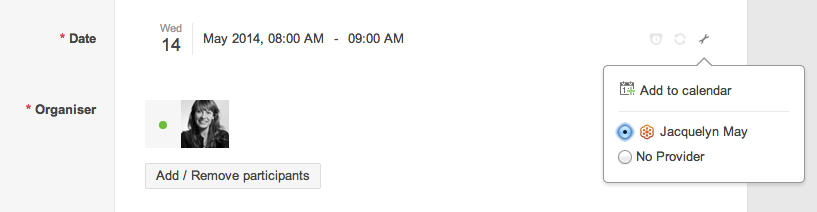
A new meeting will be scheduled in your GoToMeeting account, and you and your colleagues will see the option to join the meeting straight from the item in Podio.
Support for GoToMeeting
The GoToMeeting support team is ready to help you with your GoToMeeting needs! Start at the self help support centre: https://support.logmeininc.com/gotomeeting.
Share
Share
In this article
This Preview product documentation is Citrix Confidential.
You agree to hold this documentation confidential pursuant to the terms of your Citrix Beta/Tech Preview Agreement.
The development, release and timing of any features or functionality described in the Preview documentation remains at our sole discretion and are subject to change without notice or consultation.
The documentation is for informational purposes only and is not a commitment, promise or legal obligation to deliver any material, code or functionality and should not be relied upon in making Citrix product purchase decisions.
If you do not agree, select I DO NOT AGREE to exit.