This content has been machine translated dynamically.
Dieser Inhalt ist eine maschinelle Übersetzung, die dynamisch erstellt wurde. (Haftungsausschluss)
Cet article a été traduit automatiquement de manière dynamique. (Clause de non responsabilité)
Este artículo lo ha traducido una máquina de forma dinámica. (Aviso legal)
此内容已经过机器动态翻译。 放弃
このコンテンツは動的に機械翻訳されています。免責事項
이 콘텐츠는 동적으로 기계 번역되었습니다. 책임 부인
Este texto foi traduzido automaticamente. (Aviso legal)
Questo contenuto è stato tradotto dinamicamente con traduzione automatica.(Esclusione di responsabilità))
This article has been machine translated.
Dieser Artikel wurde maschinell übersetzt. (Haftungsausschluss)
Ce article a été traduit automatiquement. (Clause de non responsabilité)
Este artículo ha sido traducido automáticamente. (Aviso legal)
この記事は機械翻訳されています.免責事項
이 기사는 기계 번역되었습니다.책임 부인
Este artigo foi traduzido automaticamente.(Aviso legal)
这篇文章已经过机器翻译.放弃
Questo articolo è stato tradotto automaticamente.(Esclusione di responsabilità))
Translation failed!
ShareFile and Podio
ShareFile is an enterprise-ready, easy to use file sharing service.
Here is a video to help explain:
How to link your files from ShareFile to Podio
Click to add files anywhere in Podio. This can be done via the paperclip icon next to the status bar, the “Add files” button in the bottom of the apps or the “Attach files” button on tasks.
Then you’ll get to the file dialogue.
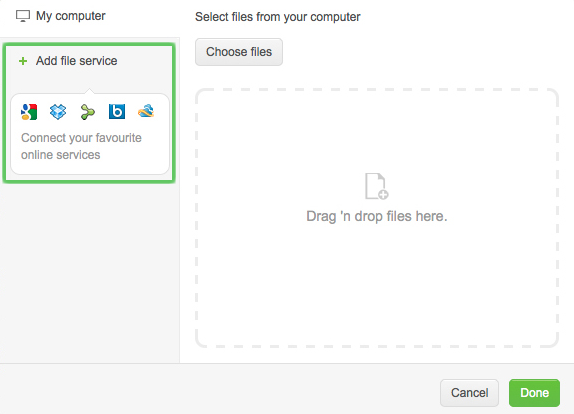
Here, click to connect file services. Then click the ShareFile logo. Login with your ShareFile account.
Now you can search through or browse your ShareFile files and attach them to items, tasks, statuses and messages in Podio.
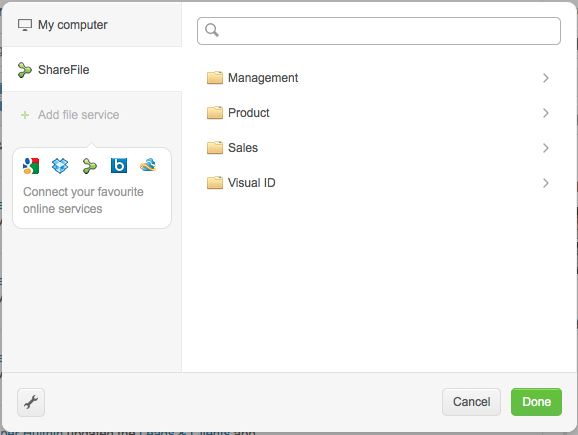
You can view and edit your ShareFile documents in your browser without downloading the file. Simply hover over the file name, then click “Edit” to open the file in your browser.
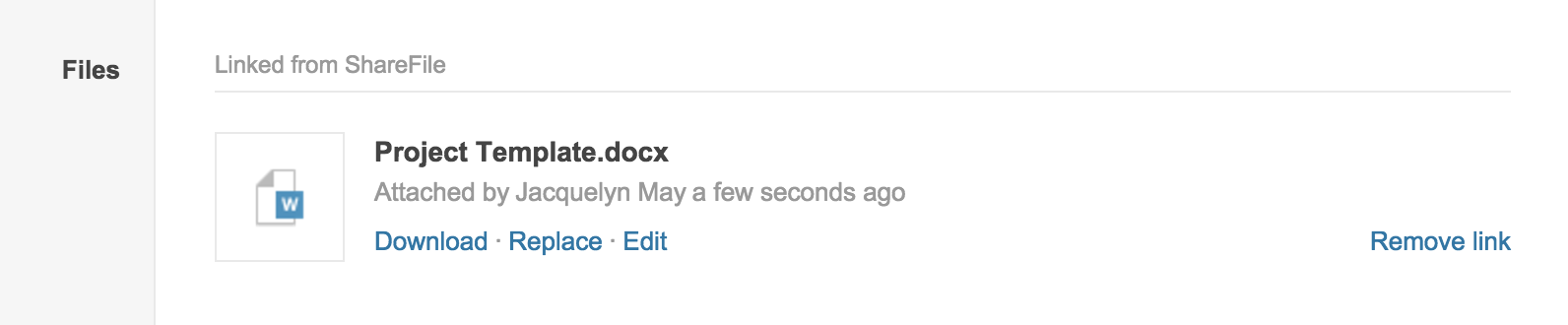
Please note: You will need an Office365 account in order to access this edit option. Your ShareFile account admin will also need to enable online editing in order for this to be possible. See this article from the ShareFile support site for help enabling this option.
Share
Share
In this article
This Preview product documentation is Citrix Confidential.
You agree to hold this documentation confidential pursuant to the terms of your Citrix Beta/Tech Preview Agreement.
The development, release and timing of any features or functionality described in the Preview documentation remains at our sole discretion and are subject to change without notice or consultation.
The documentation is for informational purposes only and is not a commitment, promise or legal obligation to deliver any material, code or functionality and should not be relied upon in making Citrix product purchase decisions.
If you do not agree, select I DO NOT AGREE to exit.