This content has been machine translated dynamically.
Dieser Inhalt ist eine maschinelle Übersetzung, die dynamisch erstellt wurde. (Haftungsausschluss)
Cet article a été traduit automatiquement de manière dynamique. (Clause de non responsabilité)
Este artículo lo ha traducido una máquina de forma dinámica. (Aviso legal)
此内容已经过机器动态翻译。 放弃
このコンテンツは動的に機械翻訳されています。免責事項
이 콘텐츠는 동적으로 기계 번역되었습니다. 책임 부인
Este texto foi traduzido automaticamente. (Aviso legal)
Questo contenuto è stato tradotto dinamicamente con traduzione automatica.(Esclusione di responsabilità))
This article has been machine translated.
Dieser Artikel wurde maschinell übersetzt. (Haftungsausschluss)
Ce article a été traduit automatiquement. (Clause de non responsabilité)
Este artículo ha sido traducido automáticamente. (Aviso legal)
この記事は機械翻訳されています.免責事項
이 기사는 기계 번역되었습니다.책임 부인
Este artigo foi traduzido automaticamente.(Aviso legal)
这篇文章已经过机器翻译.放弃
Questo articolo è stato tradotto automaticamente.(Esclusione di responsabilità))
Translation failed!
Assigning tasks to others
You can assign a task to anyone, even if they do not have a Podio account yet. In the Assignee field, simply type in an email address or pick from any of your contacts, and we’ll send them an email with a link to the task on Podio. If they don’t already have a Podio account, they just need to pick a password and they’re in.
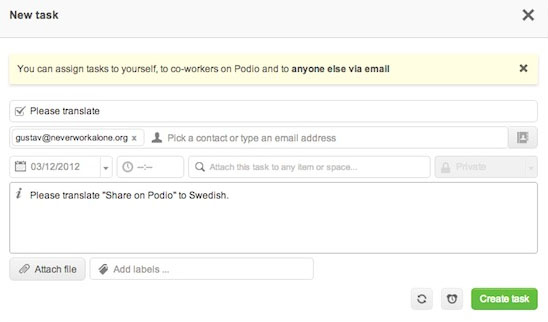
If you create the task on an item, we’ll automatically share the item as well so they have access to information they might need to complete the task. If you don’t want this, just remove the reference on the task creation screen.
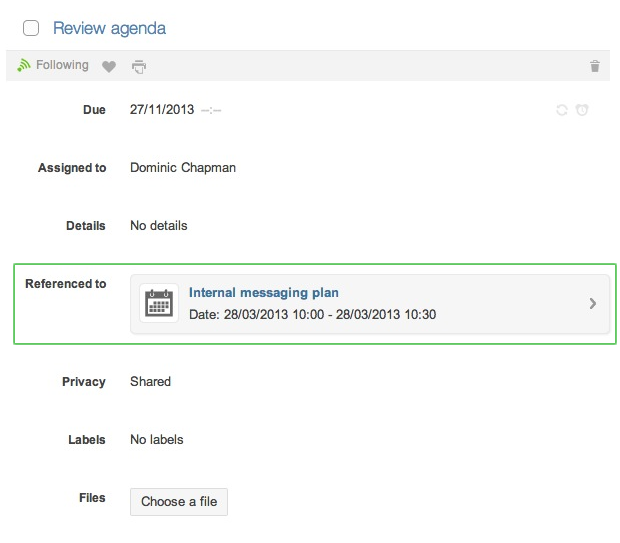
Remember to write a small description to make sure the assignee understands the task and what you expect.
Private tasks are visible only for the user that created the task and the user that is assigned to the task, other users won’t be able to see the task or see the content attached to it. If you need to create a task so other users can see it or an entire Workspace can see it, you need to add a Workspace/App/Item in the Referenced to field and after this, verify that the Privacy field is set to Shared. With this, all the users with accesses to Workspace/App/Item, will be able to see and review the task.
Pro tip: You can also assign a task to an entire workspace. Just start typing the name of the workspace into the contact field, and you’ll see the workspace appear in the drop down menu. Note that doing this will duplicate the task for each workspace member - it will not assign the same single task to each person.
Share
Share
In this article
This Preview product documentation is Citrix Confidential.
You agree to hold this documentation confidential pursuant to the terms of your Citrix Beta/Tech Preview Agreement.
The development, release and timing of any features or functionality described in the Preview documentation remains at our sole discretion and are subject to change without notice or consultation.
The documentation is for informational purposes only and is not a commitment, promise or legal obligation to deliver any material, code or functionality and should not be relied upon in making Citrix product purchase decisions.
If you do not agree, select I DO NOT AGREE to exit.