This content has been machine translated dynamically.
Dieser Inhalt ist eine maschinelle Übersetzung, die dynamisch erstellt wurde. (Haftungsausschluss)
Cet article a été traduit automatiquement de manière dynamique. (Clause de non responsabilité)
Este artículo lo ha traducido una máquina de forma dinámica. (Aviso legal)
此内容已经过机器动态翻译。 放弃
このコンテンツは動的に機械翻訳されています。免責事項
이 콘텐츠는 동적으로 기계 번역되었습니다. 책임 부인
Este texto foi traduzido automaticamente. (Aviso legal)
Questo contenuto è stato tradotto dinamicamente con traduzione automatica.(Esclusione di responsabilità))
This article has been machine translated.
Dieser Artikel wurde maschinell übersetzt. (Haftungsausschluss)
Ce article a été traduit automatiquement. (Clause de non responsabilité)
Este artículo ha sido traducido automáticamente. (Aviso legal)
この記事は機械翻訳されています.免責事項
이 기사는 기계 번역되었습니다.책임 부인
Este artigo foi traduzido automaticamente.(Aviso legal)
这篇文章已经过机器翻译.放弃
Questo articolo è stato tradotto automaticamente.(Esclusione di responsabilità))
Translation failed!
How to Find IDs
Podio Item ID
Sometimes you’ll have an Item ID but need to be able to go to that specific item without looking through all your Podio Items. This often happens when you’re using Podio Workflow Automation and the logs tell you the Podio Item but if there’s an error, you’ll want to find out which item caused the error.
We have a simple solution for this! Simply type into the URL the following:
podio.com/x/y/item/ItemID
For example, if I had a known Item ID of 453042035, my URL would look like this:
podio.com/x/y/item/453042035
Workspace ID:
If you need to find the Workspace ID but aren’t sure where to find it, simply go to any item in that Workspace, click on the Actions drop-down in the upper left > Developer Info > the Workspace ID will be found in the pop-up. Often when working with Support, you’ll be asked for the Workspace ID or even Item ID; both can be found here.
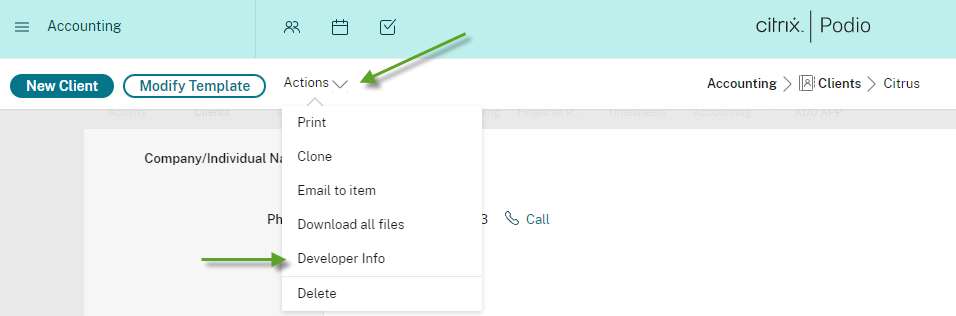
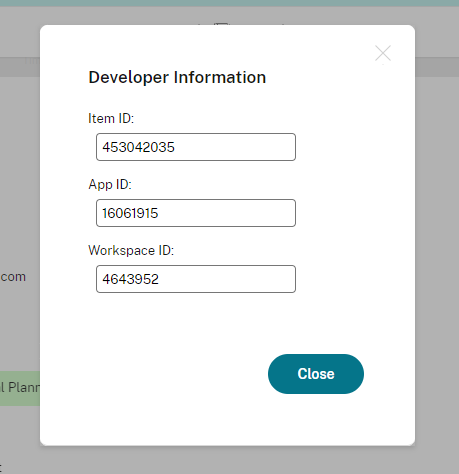
Revision ID:
Go to the Item
Open the Developer’s console
Ctrl + F
search Revision
Share
Share
In this article
This Preview product documentation is Citrix Confidential.
You agree to hold this documentation confidential pursuant to the terms of your Citrix Beta/Tech Preview Agreement.
The development, release and timing of any features or functionality described in the Preview documentation remains at our sole discretion and are subject to change without notice or consultation.
The documentation is for informational purposes only and is not a commitment, promise or legal obligation to deliver any material, code or functionality and should not be relied upon in making Citrix product purchase decisions.
If you do not agree, select I DO NOT AGREE to exit.