This content has been machine translated dynamically.
Dieser Inhalt ist eine maschinelle Übersetzung, die dynamisch erstellt wurde. (Haftungsausschluss)
Cet article a été traduit automatiquement de manière dynamique. (Clause de non responsabilité)
Este artículo lo ha traducido una máquina de forma dinámica. (Aviso legal)
此内容已经过机器动态翻译。 放弃
このコンテンツは動的に機械翻訳されています。免責事項
이 콘텐츠는 동적으로 기계 번역되었습니다. 책임 부인
Este texto foi traduzido automaticamente. (Aviso legal)
Questo contenuto è stato tradotto dinamicamente con traduzione automatica.(Esclusione di responsabilità))
This article has been machine translated.
Dieser Artikel wurde maschinell übersetzt. (Haftungsausschluss)
Ce article a été traduit automatiquement. (Clause de non responsabilité)
Este artículo ha sido traducido automáticamente. (Aviso legal)
この記事は機械翻訳されています.免責事項
이 기사는 기계 번역되었습니다.책임 부인
Este artigo foi traduzido automaticamente.(Aviso legal)
这篇文章已经过机器翻译.放弃
Questo articolo è stato tradotto automaticamente.(Esclusione di responsabilità))
Translation failed!
Automating workflows
The above video shows the full workflow functionality, including the advanced workflow feature, which is available on the Plus and Premium tiers. In this article we will discuss the basic workflow tool, which all Podio organizations can access.
You can use workflows to automate your processes in Podio. To get started, click the wrench icon in the upper right when viewing your app, then click “Manage workflows.”
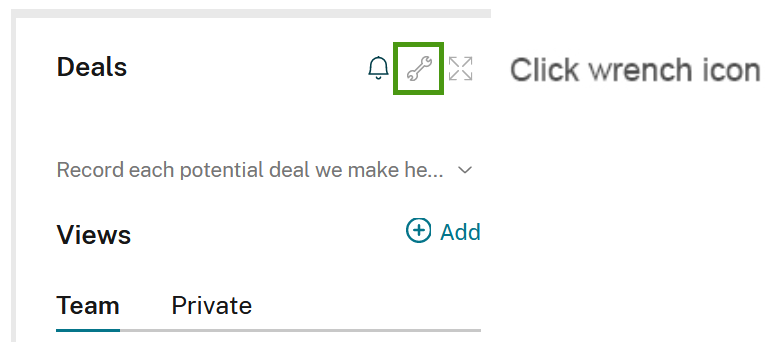
From here, you will see your existing workflows, as well as the option to create a new one.
Creating workflows
Click the green “Create workflow” button to add a new workflow. Workflows are created in a “when/then” format. So, you select an event that will trigger an action to take place.
When
You can add a workflow based on when your item is created, or when it is updated. Click on the preferred event from here.
If you choose to begin your workflow when the item is updated, you’ll have the option to designate which specific field will trigger the workflow upon being updated. You can add multiple fields here if you’d like this workflow to take place when one of a few fields are updated.
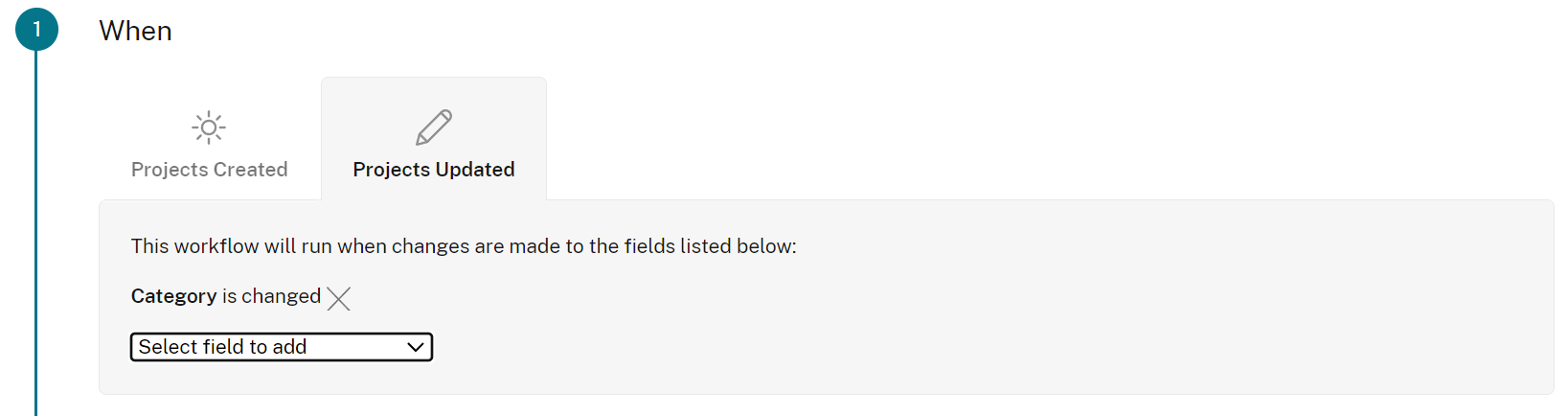
and if
The “and if” section is part of our advanced workflow feature, which is a feature on our [Plus and Premium tiers.
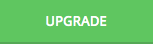
Then
Now select what you’d like to occur when your workflow is triggered. You can add tasks and/or comments to your item - just drag and drop the actions into the box below, and fill in the details.
To insert variables into text fields, hit “@” and you will get a list of options (like mentions). This will display the value for the field that you select. For example, if you have a field in your app called “Due date”, typing “@Due date” will convert to the actual due date for that item.
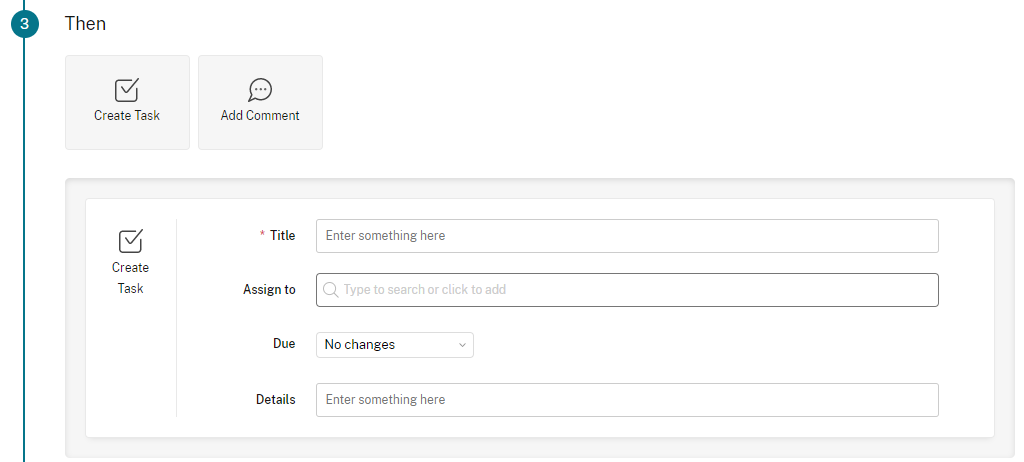
Once you’re done adding your events, enter a name for your workflow and hit Save. Your workflow is now active!
Share
Share
In this article
This Preview product documentation is Citrix Confidential.
You agree to hold this documentation confidential pursuant to the terms of your Citrix Beta/Tech Preview Agreement.
The development, release and timing of any features or functionality described in the Preview documentation remains at our sole discretion and are subject to change without notice or consultation.
The documentation is for informational purposes only and is not a commitment, promise or legal obligation to deliver any material, code or functionality and should not be relied upon in making Citrix product purchase decisions.
If you do not agree, select I DO NOT AGREE to exit.