This content has been machine translated dynamically.
Dieser Inhalt ist eine maschinelle Übersetzung, die dynamisch erstellt wurde. (Haftungsausschluss)
Cet article a été traduit automatiquement de manière dynamique. (Clause de non responsabilité)
Este artículo lo ha traducido una máquina de forma dinámica. (Aviso legal)
此内容已经过机器动态翻译。 放弃
このコンテンツは動的に機械翻訳されています。免責事項
이 콘텐츠는 동적으로 기계 번역되었습니다. 책임 부인
Este texto foi traduzido automaticamente. (Aviso legal)
Questo contenuto è stato tradotto dinamicamente con traduzione automatica.(Esclusione di responsabilità))
This article has been machine translated.
Dieser Artikel wurde maschinell übersetzt. (Haftungsausschluss)
Ce article a été traduit automatiquement. (Clause de non responsabilité)
Este artículo ha sido traducido automáticamente. (Aviso legal)
この記事は機械翻訳されています.免責事項
이 기사는 기계 번역되었습니다.책임 부인
Este artigo foi traduzido automaticamente.(Aviso legal)
这篇文章已经过机器翻译.放弃
Questo articolo è stato tradotto automaticamente.(Esclusione di responsabilità))
Translation failed!
Workflow Automation: Exporting and Importing Flows
Using the Export All and Import Bulk feature will allow you to export All Flows to .xml and then re-import them into the destination account or workspace. See Bulk Actions for help with exporting multiple flows.
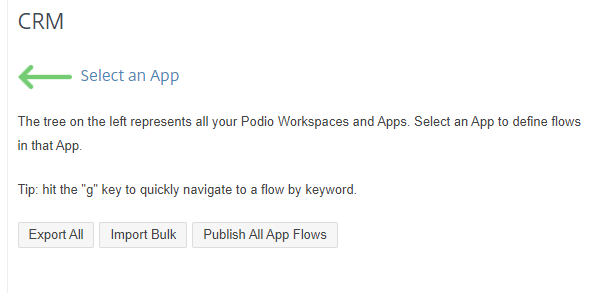
You can also now Share your Created Flow Automations with other Workflow Automation users using Flow Publishing.
EXPORT ALL
Select the Workspace from the Flow Tree that you wish to export flows from. Select Export All.
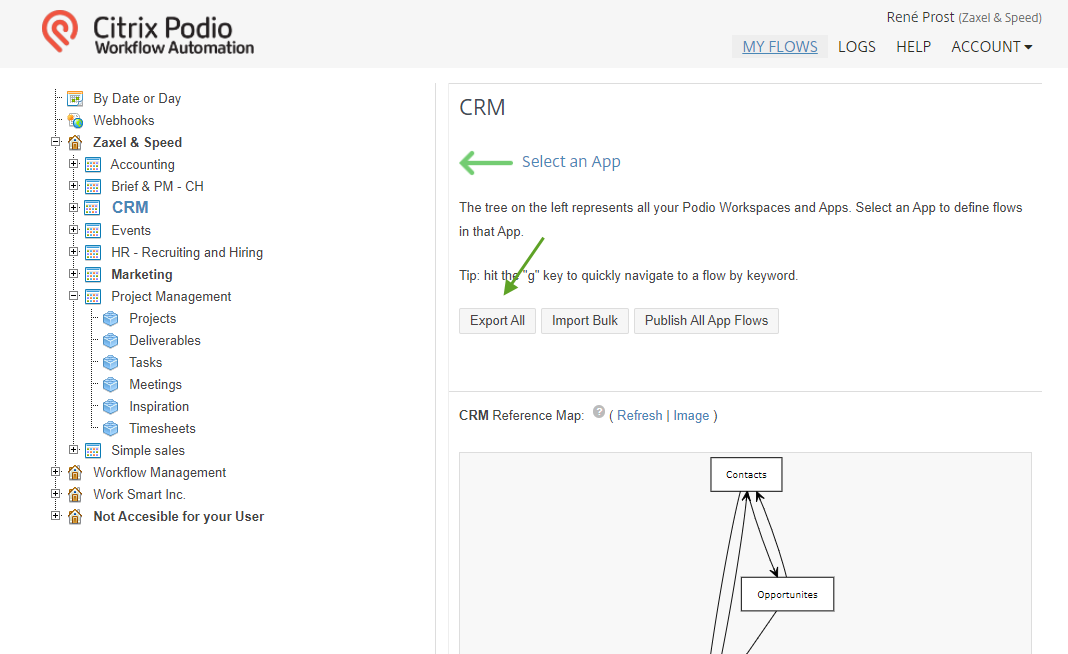
This will export all the Flows from the selected workspace into a .zip folder. Each flow is labeled by it’s ID number.

IMPORT BULK
Select the Workspace from the Flow Tree that you wish to import the flows into. Select Import Bulk.
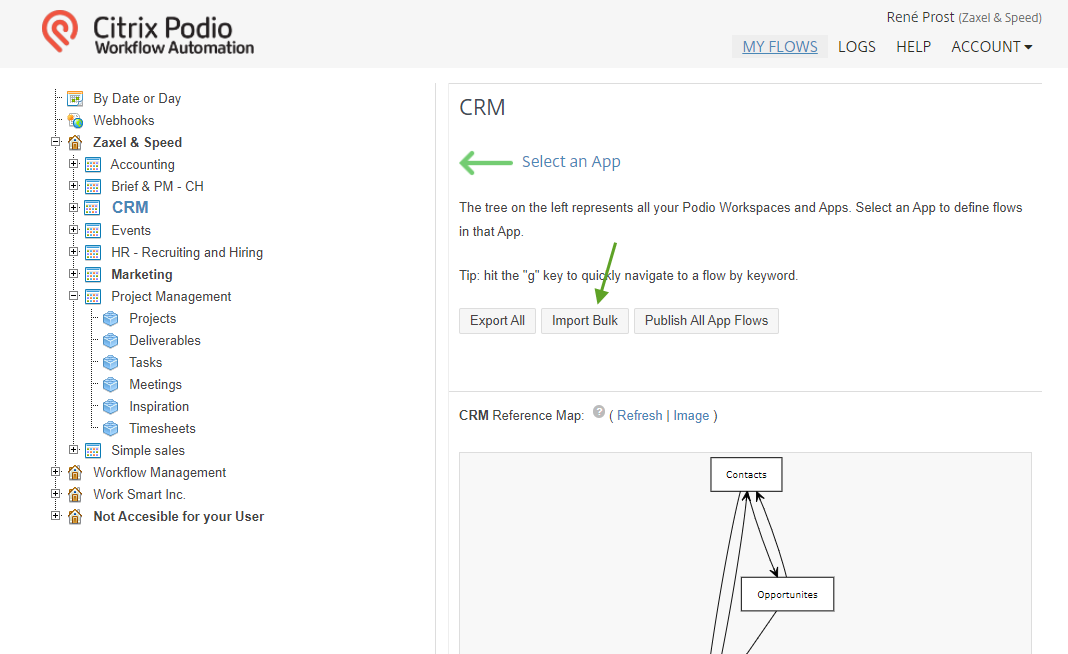
Choose the file to Import by selecting the .zip folder and select Import.
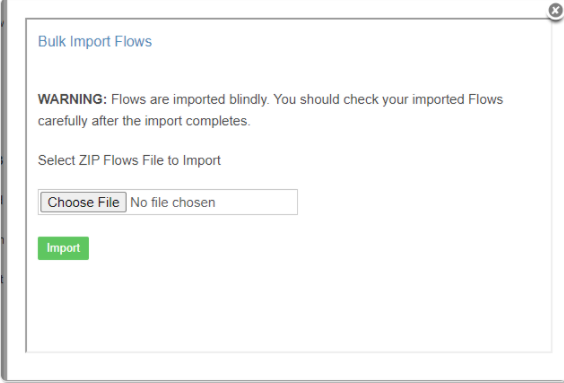
The flows will be imported in the pop up box. Errors will need to be corrected here as well.
Note: Zoom in on your browser window to get a better view of the flow.
Warning: Importing Flows into different apps may not match fields perfectly. Please check all your fields, especially inserted field tokens.
EXPORT FROM APP
Use Bulk Actions to Export MULTIPLE Flows at an App Level. This will export the selected flows as a .zip file which can then be imported into the selected workspace, using the Import Bulk above. If a SINGLE flow is selected, an .xml file will be exported. This can be imported directly into the destination App.
Share
Share
In this article
This Preview product documentation is Citrix Confidential.
You agree to hold this documentation confidential pursuant to the terms of your Citrix Beta/Tech Preview Agreement.
The development, release and timing of any features or functionality described in the Preview documentation remains at our sole discretion and are subject to change without notice or consultation.
The documentation is for informational purposes only and is not a commitment, promise or legal obligation to deliver any material, code or functionality and should not be relied upon in making Citrix product purchase decisions.
If you do not agree, select I DO NOT AGREE to exit.