This content has been machine translated dynamically.
Dieser Inhalt ist eine maschinelle Übersetzung, die dynamisch erstellt wurde. (Haftungsausschluss)
Cet article a été traduit automatiquement de manière dynamique. (Clause de non responsabilité)
Este artículo lo ha traducido una máquina de forma dinámica. (Aviso legal)
此内容已经过机器动态翻译。 放弃
このコンテンツは動的に機械翻訳されています。免責事項
이 콘텐츠는 동적으로 기계 번역되었습니다. 책임 부인
Este texto foi traduzido automaticamente. (Aviso legal)
Questo contenuto è stato tradotto dinamicamente con traduzione automatica.(Esclusione di responsabilità))
This article has been machine translated.
Dieser Artikel wurde maschinell übersetzt. (Haftungsausschluss)
Ce article a été traduit automatiquement. (Clause de non responsabilité)
Este artículo ha sido traducido automáticamente. (Aviso legal)
この記事は機械翻訳されています.免責事項
이 기사는 기계 번역되었습니다.책임 부인
Este artigo foi traduzido automaticamente.(Aviso legal)
这篇文章已经过机器翻译.放弃
Questo articolo è stato tradotto automaticamente.(Esclusione di responsabilità))
Translation failed!
Workflow Automation: Get Podio View
Use the Get Podio View action to get Items from a Podio View for later use in Actions. Note: When collecting the View in a Flow initiated by a User, dates are returned using the timezone of the User. When the Flow is initiated by a Date, the App returns the view for UTC (since the App itself does not have a timezone)
Similar to the Search for Items collector, but instead of searching on a text or calculation field, Get Podio View allows you to filter your data directly in Podio using a Private View or Team View and have Workflow Automation retrieve only those items that appear in that view.
Note: All field data, comments and files are returned for each found item. If you are receiving a truncating error or you run out of memory, it is because your App is too large and can not return all the data to Workflow Automation. You will want to better define your search criteria to collect less items.
Create a View in Podio
In Podio, filter your data as you see fit.
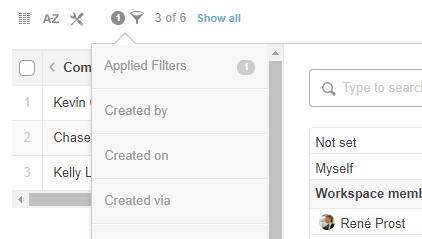
Be sure to save your view after filtering your data. you can choose either a Team View or Private View.

Refresh your workspace in Workflow Automation by completing a Refresh from Podio
Team Views
By default, if you choose “The App Itself” as authentication, the only views available will be Team Views
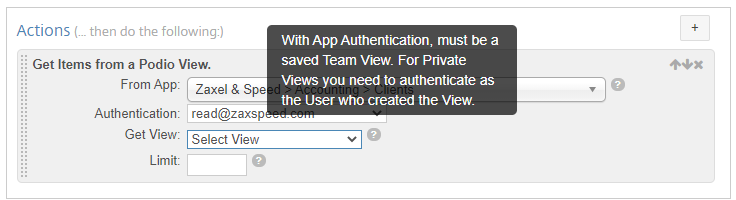
If you want to choose a Private View, you will need to authenticate with that User in order to select the private view. Along with all available Team Views, all Private Views made under that user account will be available for selection.
USING THE ACTION IN THE FLOW
Select the action Get Podio View and add to your flow.
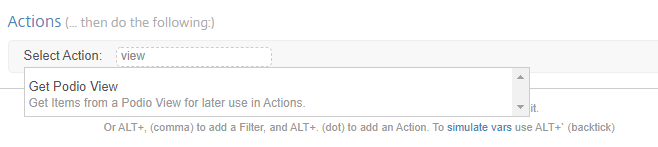
Select the App and view that you had saved in the previous step.
Note: You will not be able to select your triggering app in Date Field triggered flows. We recommend ensuring your flow triggers on the items you need to process to avoid duplication and excessive load.
You can limit how many items to get from the view. We will limit the view to 5 for this example.

Field Tokens for the Podio items in the View selected are available for use.
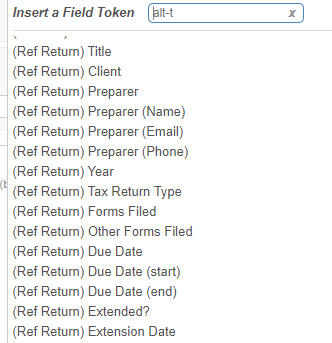
This view is also an option in the For Each Loop or even Update Collected action.
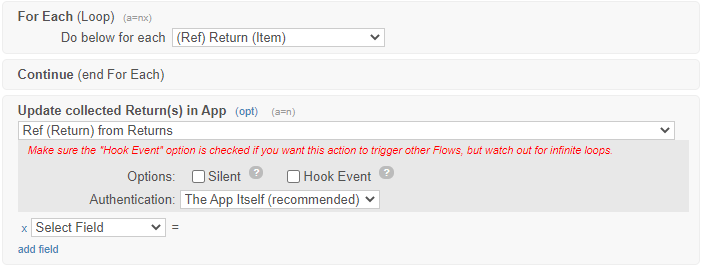
Note: You don’t necessarily need to use the view from the same app as your current flow. You can retrieve any view from any app and use it inside any flow. Though some actions may not have permission to perform those actions on those items, such as adding a relationship to that item from your current flow’s app
Share
Share
In this article
This Preview product documentation is Citrix Confidential.
You agree to hold this documentation confidential pursuant to the terms of your Citrix Beta/Tech Preview Agreement.
The development, release and timing of any features or functionality described in the Preview documentation remains at our sole discretion and are subject to change without notice or consultation.
The documentation is for informational purposes only and is not a commitment, promise or legal obligation to deliver any material, code or functionality and should not be relied upon in making Citrix product purchase decisions.
If you do not agree, select I DO NOT AGREE to exit.