This content has been machine translated dynamically.
Dieser Inhalt ist eine maschinelle Übersetzung, die dynamisch erstellt wurde. (Haftungsausschluss)
Cet article a été traduit automatiquement de manière dynamique. (Clause de non responsabilité)
Este artículo lo ha traducido una máquina de forma dinámica. (Aviso legal)
此内容已经过机器动态翻译。 放弃
このコンテンツは動的に機械翻訳されています。免責事項
이 콘텐츠는 동적으로 기계 번역되었습니다. 책임 부인
Este texto foi traduzido automaticamente. (Aviso legal)
Questo contenuto è stato tradotto dinamicamente con traduzione automatica.(Esclusione di responsabilità))
This article has been machine translated.
Dieser Artikel wurde maschinell übersetzt. (Haftungsausschluss)
Ce article a été traduit automatiquement. (Clause de non responsabilité)
Este artículo ha sido traducido automáticamente. (Aviso legal)
この記事は機械翻訳されています.免責事項
이 기사는 기계 번역되었습니다.책임 부인
Este artigo foi traduzido automaticamente.(Aviso legal)
这篇文章已经过机器翻译.放弃
Questo articolo è stato tradotto automaticamente.(Esclusione di responsabilità))
Translation failed!
Workflow Automation: Make a PDF
Use Make a PDF to create a new PDF file and attach it to the Podio Item.
For example, for a marketing campaign, you can set up a standard PDF welcome letter to send to prospective clients. Every time you add a new Company to this marketing list, this welcome letter will be created and attached to this Company record.
Start the flow by selecting the Trigger and add any Filters required.
Add the Make a PDF action.
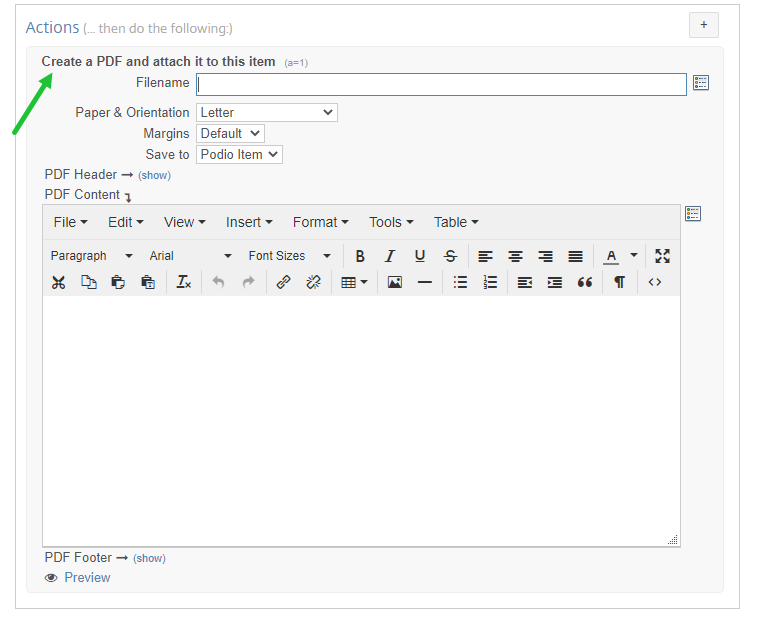
Add your title, making it unique by adding field tokens
Note: To prevent issues, PWA sanitizes filenames, so there is no way to have capitals, spaces, or special characters.

Select your paper size and orientation
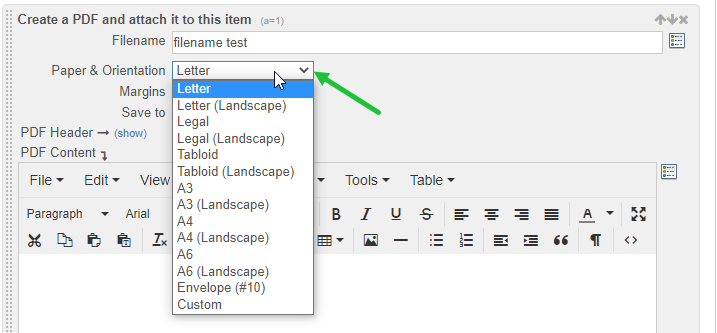
Now create the PDF body. Headers and Footers can also be created. You can format the text, add bullets, images and links as well as change the source code for more formatting options.
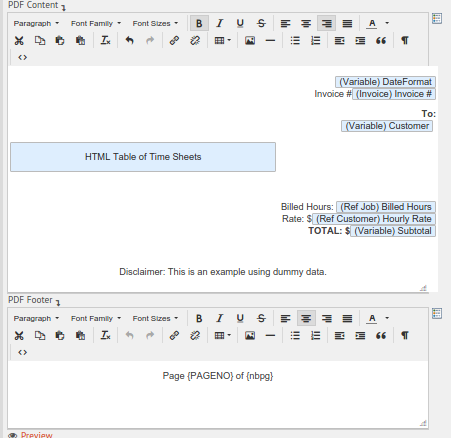
Note: Keep in mind that your total file size should not exceed 25MB.For larger files, we recommend Saving the File to the ShareFile Integration.
Change the way the data is output using Custom Variables
Find php calculation examples HERE
Add Page Numbers:
- Add Page {PAGENO} of {nbpg}
- Can be added to the Header or Footer
Add Page Breaks:
- Add a Custom Variable collector with “(pagebreak/)” [Format pagebreak/ within <>]

- Add this created Custom Variable token into the PDF
Insert Image:
- Select the image button on the format toolbar
- Enter address of public image and click OK
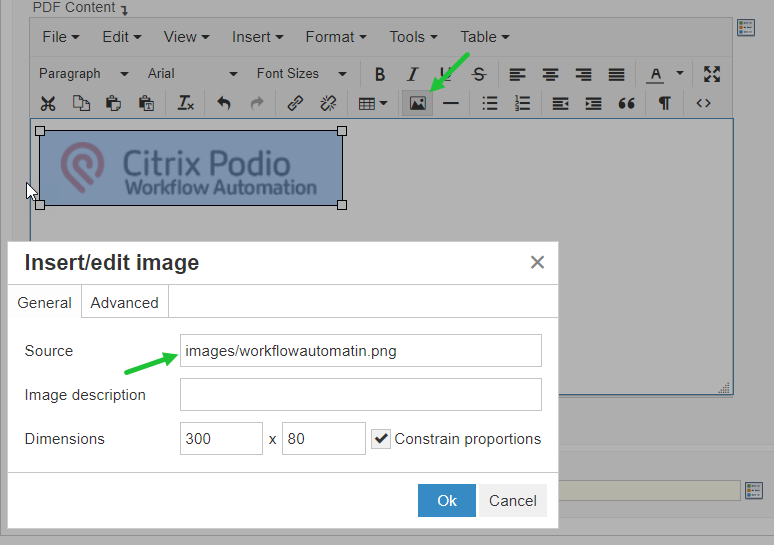
See this PDF in action in our blog post Create a PDF Invoice One of our users posted this YouTube video to illustrate
Share
Share
In this article
This Preview product documentation is Citrix Confidential.
You agree to hold this documentation confidential pursuant to the terms of your Citrix Beta/Tech Preview Agreement.
The development, release and timing of any features or functionality described in the Preview documentation remains at our sole discretion and are subject to change without notice or consultation.
The documentation is for informational purposes only and is not a commitment, promise or legal obligation to deliver any material, code or functionality and should not be relied upon in making Citrix product purchase decisions.
If you do not agree, select I DO NOT AGREE to exit.