This content has been machine translated dynamically.
Dieser Inhalt ist eine maschinelle Übersetzung, die dynamisch erstellt wurde. (Haftungsausschluss)
Cet article a été traduit automatiquement de manière dynamique. (Clause de non responsabilité)
Este artículo lo ha traducido una máquina de forma dinámica. (Aviso legal)
此内容已经过机器动态翻译。 放弃
このコンテンツは動的に機械翻訳されています。免責事項
이 콘텐츠는 동적으로 기계 번역되었습니다. 책임 부인
Este texto foi traduzido automaticamente. (Aviso legal)
Questo contenuto è stato tradotto dinamicamente con traduzione automatica.(Esclusione di responsabilità))
This article has been machine translated.
Dieser Artikel wurde maschinell übersetzt. (Haftungsausschluss)
Ce article a été traduit automatiquement. (Clause de non responsabilité)
Este artículo ha sido traducido automáticamente. (Aviso legal)
この記事は機械翻訳されています.免責事項
이 기사는 기계 번역되었습니다.책임 부인
Este artigo foi traduzido automaticamente.(Aviso legal)
这篇文章已经过机器翻译.放弃
Questo articolo è stato tradotto automaticamente.(Esclusione di responsabilità))
Translation failed!
Workflow Automation: ShareFile Integration
The ShareFile Integration in Workflow Automation allows you to save generated PDFs in your flows, into your ShareFile folders and directly links them in the Podio item itself.
Please note that a Workflow Automation Account of Gold Level or Higher is required for Integration Use.
CONNECT PODIO TO YOUR SHAREFILE ACCOUNT
If you don’t have an account yet, you can sign up for a trial account here.
In order to use ShareFile on Workflow Automation, you first need to connect your ShareFile account with Podio. This can be done by visiting the services tab in your Podio account settings. Click on ShareFile’s green Connect button.


Note: If you don’t connect the above step, you’ll receive this error:
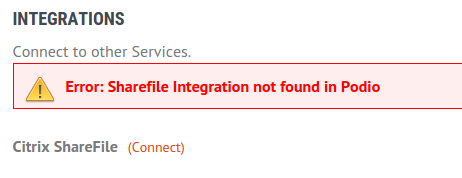
CONNECT GLOBIFLOW WITH SHAREFILE
Once you have connected Podio with ShareFile, you can connect Workflow Automation to ShareFile by clicking on the (Connect) link under Integrations on the main account page.
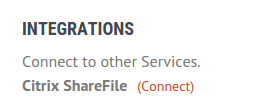
You’ll be taken to a login screen, requesting Workflow Automation to access your ShareFile account. You’ll need to enter your ShareFile credentials here.
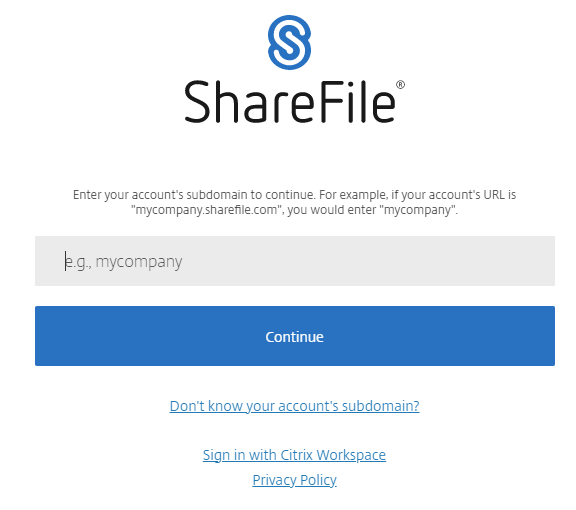
RECONNECT/DISCONNECT AND REFRESHING FOLDER LIST
Once everything is connected, you will get 3 options beside ShareFile under the Integrations.
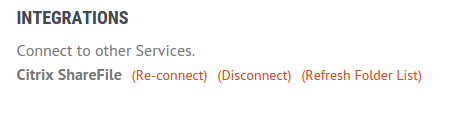
You can either Reconnect or Disconnect your account, or Refresh Folder List. Note: Every time you create a new folder in your ShareFile account, you’ll need to refresh Workflow Automation to retrieve the new folders.
You can view an example of using this feature on our ShareFile Lab
MORE PAGES ABOUT THE INTEGRATION
-
Create a new ShareFile Folder.
-
Add User to a ShareFile folder.
Share
Share
In this article
This Preview product documentation is Citrix Confidential.
You agree to hold this documentation confidential pursuant to the terms of your Citrix Beta/Tech Preview Agreement.
The development, release and timing of any features or functionality described in the Preview documentation remains at our sole discretion and are subject to change without notice or consultation.
The documentation is for informational purposes only and is not a commitment, promise or legal obligation to deliver any material, code or functionality and should not be relied upon in making Citrix product purchase decisions.
If you do not agree, select I DO NOT AGREE to exit.