This content has been machine translated dynamically.
Dieser Inhalt ist eine maschinelle Übersetzung, die dynamisch erstellt wurde. (Haftungsausschluss)
Cet article a été traduit automatiquement de manière dynamique. (Clause de non responsabilité)
Este artículo lo ha traducido una máquina de forma dinámica. (Aviso legal)
此内容已经过机器动态翻译。 放弃
このコンテンツは動的に機械翻訳されています。免責事項
이 콘텐츠는 동적으로 기계 번역되었습니다. 책임 부인
Este texto foi traduzido automaticamente. (Aviso legal)
Questo contenuto è stato tradotto dinamicamente con traduzione automatica.(Esclusione di responsabilità))
This article has been machine translated.
Dieser Artikel wurde maschinell übersetzt. (Haftungsausschluss)
Ce article a été traduit automatiquement. (Clause de non responsabilité)
Este artículo ha sido traducido automáticamente. (Aviso legal)
この記事は機械翻訳されています.免責事項
이 기사는 기계 번역되었습니다.책임 부인
Este artigo foi traduzido automaticamente.(Aviso legal)
这篇文章已经过机器翻译.放弃
Questo articolo è stato tradotto automaticamente.(Esclusione di responsabilità))
Translation failed!
Workflow Automation: The Sanity Check
With the Workflow Automation design, Filters determine if a flow should run. When there are conditions required on collected items or even after completed actions, an If Statement can be set up on the flow. Use the Sanity Check to start the statement and close it using the </> End If action.
Use the IF(Sanity Check) to create a custom evaluation in PHP notation to determine if the flow should continue to run after collecting referenced data.
Example:
First, add the Get Referenced Item(s) action and connect it to App A
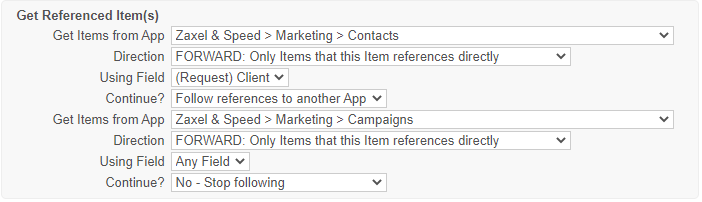
Then add the Sanity Check. Think of this as a filter written out in a PHP equation. Don’t forget to use the token selector for variables.

Add the Action required for your workflow.
Multiple If Statements can be placed into a flow by using the End IF action.
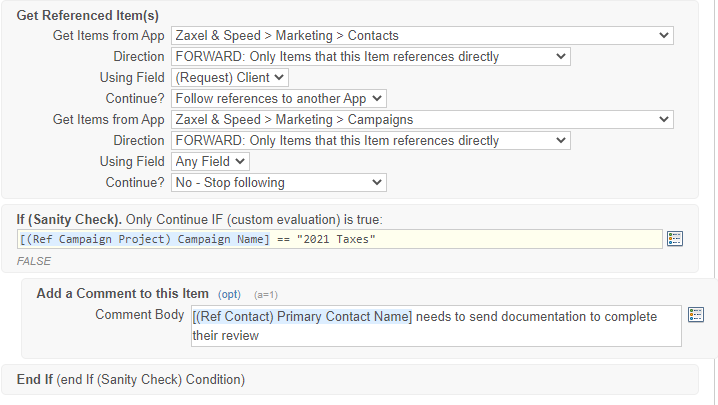
Need to test the calculation?? Run a check using Podio Item data and the feature Simulate Vars
Did you know you can also use the Sanity Check to check for Flow Errors?
Add a Sanity Check as the Final Step in the flow. Using a PHP Calculation and the Error Token, create a calculation to check that the error code is not empty.

Add an action to perform when there is an error, for example, a Comment Action.

Don’t forget to close your If Statement with an End IF
Now, any time the flow runs, creating an error, a comment will be added to the item.
Share
Share
This Preview product documentation is Citrix Confidential.
You agree to hold this documentation confidential pursuant to the terms of your Citrix Beta/Tech Preview Agreement.
The development, release and timing of any features or functionality described in the Preview documentation remains at our sole discretion and are subject to change without notice or consultation.
The documentation is for informational purposes only and is not a commitment, promise or legal obligation to deliver any material, code or functionality and should not be relied upon in making Citrix product purchase decisions.
If you do not agree, select I DO NOT AGREE to exit.