Workflow Automation: Timesheets Done Right Set-up Guide
There are many Apps in the Podio Marketplace for Timesheets however they all lack data control and reporting. We have created our own App Pack to provide effective task management with integrated timesheets.
TO GET SET UP:
- Add the App Pack to a Workspace in Podio. This App Pack will install the following basic apps required to manage TimeSheets in your Podio Workspace:
- Timesheets - reference a Time Card Item and a Ticket Item
- Tickets - reference a Customer Item
- Time Cards - auto-populate and police
-
Customers - required for tracking hours and reporting for billing
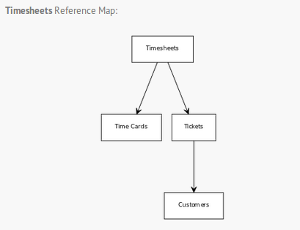
- Log into Workflow Automations and “Refresh from Podio”. The initial Flows will be set up as follows:
- Create Time Cards A new Time Card Item is created for each employee within the workspace for each new workday.
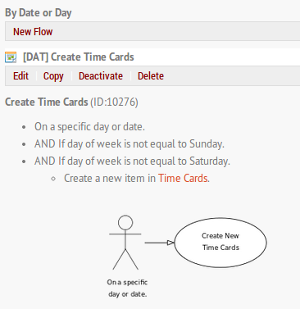
- Timesheet Police Checks previous day time card Items to ensure total hours have been entered. A message is sent to the employee if the card does not equal 8 hours.
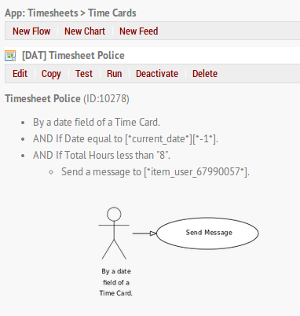
- Initial Ticket Status When a new ticket Item is created and the Category Field called status is not set, the status will be updated to “Entered”.
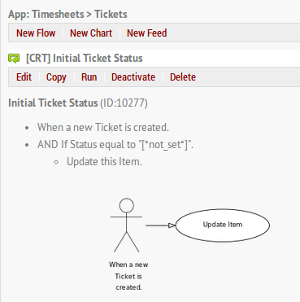
USE THE APP PACK
- Upload your client database into the Customers App
- A Time Card Item will be auto-populated at the start of each workday for each workspace user
- Create Ticket‘sWork ticket Items are tasks assigned to workspace contacts to work on and bill time to. Budget Hours are useful for control. (At Podio we also set up tickets for internal billing for things like vacation and sick days as well.)
- Fill Out TimesheetTimesheet Items are the actual work hours to bill. Link this Item to the ticket item worked on as well as the time card item for the day. (Time Cards are policed daily for the previous day. If a users time card does not equal 8 hours, a Podio message is sent to the user to update the time card.)
TIMESHEETS IN ACTION
Here at Podio we have set up our timesheet apps in our Project Workspace. We track hours by project, deliverable and work orders. We have removed the Customers app and referenced Billing Org in our Finance Workspace.
- Timesheets - reference a Time Card and a Ticket
- Tickets - reference a Customer
- Time Cards - auto populate and police
- Projects - reference a Sales Lead and track hours and progress of new projects
- Deliverables - auto create from a flow when a Project is created
- Work Orders - used for projects for existing clients
- Help Desk - requests from clients using webpage form
- Archived Tickets - only used for Archive
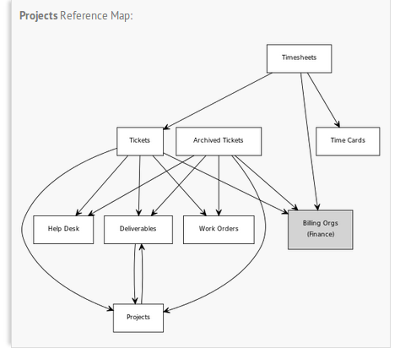
See it in action - Watch the VIDEO
Workflow Automation: Timesheets Done Right Set-up Guide
In this article
Copied!
Failed!